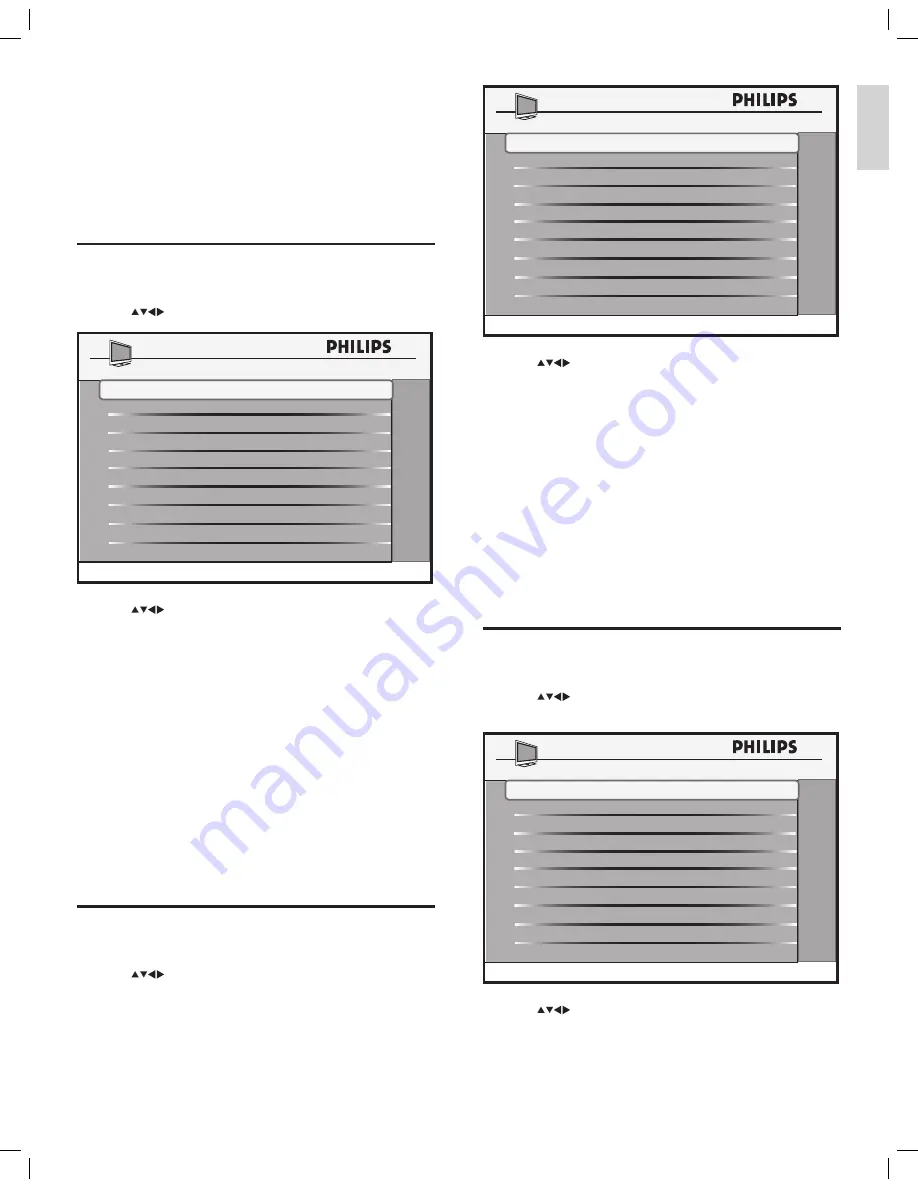
5
3
Press
to set the following values:
•
WELCOME MESSAGE
: Sets or clears a welcome message.
•
SWITCH ON CHANNEL
: Sets a channel that is displayed
when the TV is turned on.
•
SWITCH ON SMARTGUIDE
: Sets the display of
SmartGuide categories screen when the TV is turned on.
•
SWITCH ON VOLUME
: Specifies the volume at which the
TV is turned on.
•
SWITCH ON PIC FMT
: Sets the picture format that is used
to display.
•
POWER ON
: Sets the power mode that is used when the
TV is turned on.
•
VOLUME INDICATOR
: Sets the display of volume
indicator.
•
CHANNEL DISPLAY
: Sets the display of channel number
and channel name on the screen.
Configure the picture and sound settings
1
Press
M
on the setup remote control to display the setup menu.
2
Press
to select
CONFIGURATION > PICTURE/
SOUND
.
3
Press
to adjust a setting for your TV.
SWITCH ON CHANNEL
TV 2
SWITCH ON PIC FMT
WIDESCREEN
POWER ON
VOLUME INDICATOR
SWITCH ON VOLUME
30
WELCOME MESSAGE
LAST STATUS
YES
SWITCH ON SMARTGUIDE
YES
SWITCH ON / OSD
>
CHANNEL DISPLAY
ALL
COLOR
38
SHARPNESS
50
TINT
ACTIVE CONTROL
PICTURE / SOUND
CONTRAST
70
BRIGHTNESS
45
36
YES
TREBLE
BASS
BALANCE
AVL
52
55
0
ON
5 Configure advanced
settings
This section describes how to configure the advanced settings for the
TV such as volume, channel, picture format, power mode, picture, sound,
security, control, ratings, and hotel information.
Access the configuration menu
1
Press
M
on the remote control to display the setup menu.
2
Press
to select
CONFIGURATION
.
3
Press
to select one of the following to configure the
settings:
•
SWITCH ON/OSD
: Sets the default value for settings such
as volume, channel, picture format, and power mode. These
values are used when the TV is switched on.
•
PICTURE/SOUND
: Sets the picture and sound settings for
the TV.
•
SECURITY
: Sets the level of security by configuring the
settings such as, TV lock, RC lock and decryption control.
•
CONTROL
: Sets the control settings such as ESP, Smart
Guide, and Max Volume.
•
SMARTFEATURES
: Sets the SmartPower, USB break-
in, SmartGuide Category, SmartUpdate, and software
download settings.
•
AUDIO FEATURES
: Sets the correct audio source.
•
CC/V-CHIP
: Sets the closed caption settings and ratings.
•
HOTEL INFORMATION
: Set the hotel information
including hotel name and room number.
Configure the switch-on settings
1
Press
M
on the setup remote control to display the setup menu.
2
Press
to select
CONFIGURATION > SWITCH ON/
OSD
.
PICTURE / SOUND
>
CONTROL
>
SMARTFEATURES
AUDIO FEATURES
CONFIGURATION
SECURITY
>
SWITCH ON / OSD
>
>
CC / V-CHIP
>
HOTEL INFORMATION
>
>
En
gl
is
h
EN
















