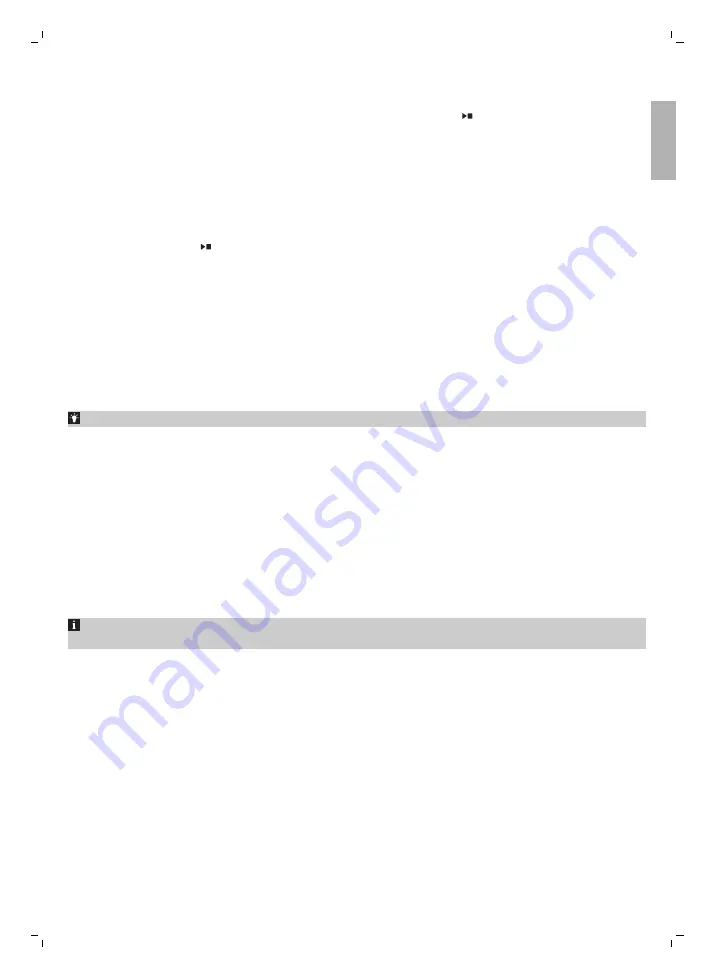
6
Place a large container (1.5 l) under the coffee dispensing spout and the water spout.
7
Press the Calc / Clean icon for 3 sec. and then press the start/stop button.
8
The first phase of the descaling procedure starts. The descaling procedure lasts approx. 30 minutes
and consists of a descaling cycle and a rinsing cycle. During the descaling cycle the Calc / Clean
light flashes to show that the descaling phase is in progress.
9
Let the machine dispense the descaling solution until the display reminds you that the water tank
is empty.
10
Empty the water tank, rinse it and then refill it with fresh water up to the Calc / Clean indication.
11
Empty the container and place it back under the coffee dispensing spout and the water spout.
Press the start/stop button again.
12
The second phase of the descaling cycle, the rinsing phase, starts and lasts 3 minutes. During this
phase the lights on the control panel go on and off to show that the rinsing phase is in progress.
13
Wait until the machine stops dispensing water. The descaling procedure is finished when the
machine stops dispensing water.
14
The machine will now heat up again. When the lights in the drink icons light up continuously, the
machine is ready for use again.
15
Install and activate a new AquaClean water filter in the water tank.
-
When the descaling procedure is finished, the AquaClean light flashes for a while to remind you
to install a new AquaClean water filter.
Tip: Using the AquaClean filter reduces the need for descaling!
What to do if the descaling procedure is interrupted
You can exit the descaling procedure by pressing the on/off button on the control panel. If the
descaling procedure is interrupted before it is completely finished, do the following:
1
Empty and rinse the water tank thoroughly.
2
Fill the water tank with fresh water up to the Calc / Clean level indication and switch the machine
back on. The machine will heat up and perform an automatic rinsing cycle.
3
Before brewing any drinks, perform a manual rinsing cycle. To perform a manual rinsing cycle, first
dispense half a water tank of hot water by repeatedly tapping the hot water icon (Fig. 11) and then
brew 2 cups of pre-ground coffee without adding ground coffee.
If the descaling procedure was not completed, the machine will require another descaling
procedure as soon as possible.
Ordering accessories
To clean and descale the machine, only use the Philips maintenance products. These products can be
purchased from your local retailer, from the authorized service centers or online at
www.philips.com/parts-and-accessories
. To find a full list of spare parts online, enter the model
number of your machine. You can find the model number on the inside of the service door.
Maintenance products and type numbers:
- Descaling solution CA6700
- AquaClean water filter CA6903 (Fig. 42)
- Brew group grease HD5061
- Coffee oil remover tablets CA6704
17
English
English
Summary of Contents for 3200 series
Page 2: ......
Page 3: ...A2 A1 A3 A4 A14 A6 A8 A7 A9 A12 A13 A10 A11 A5 A17 A15 A19 A18 A16 A20 A21 A22 A23 A ...
Page 4: ...B My Coffee Choice A17 A18 A16 A14 A23 A21 A15 A9 A4 A12 B1 B2 B3 B4 B5 B9 B10 B6 B7 B8 C ...
Page 46: ......
Page 47: ......
Page 48: ......
Page 49: ......
Page 50: ...1 2 3 4 CLICK 5 6 7 8 9 10 11 12 13 14 15 1 2 16 17 18 19 20 21 22 23 24 ...
Page 52: ...Page appears only if there are more than 24 figures ...
Page 53: ......






























