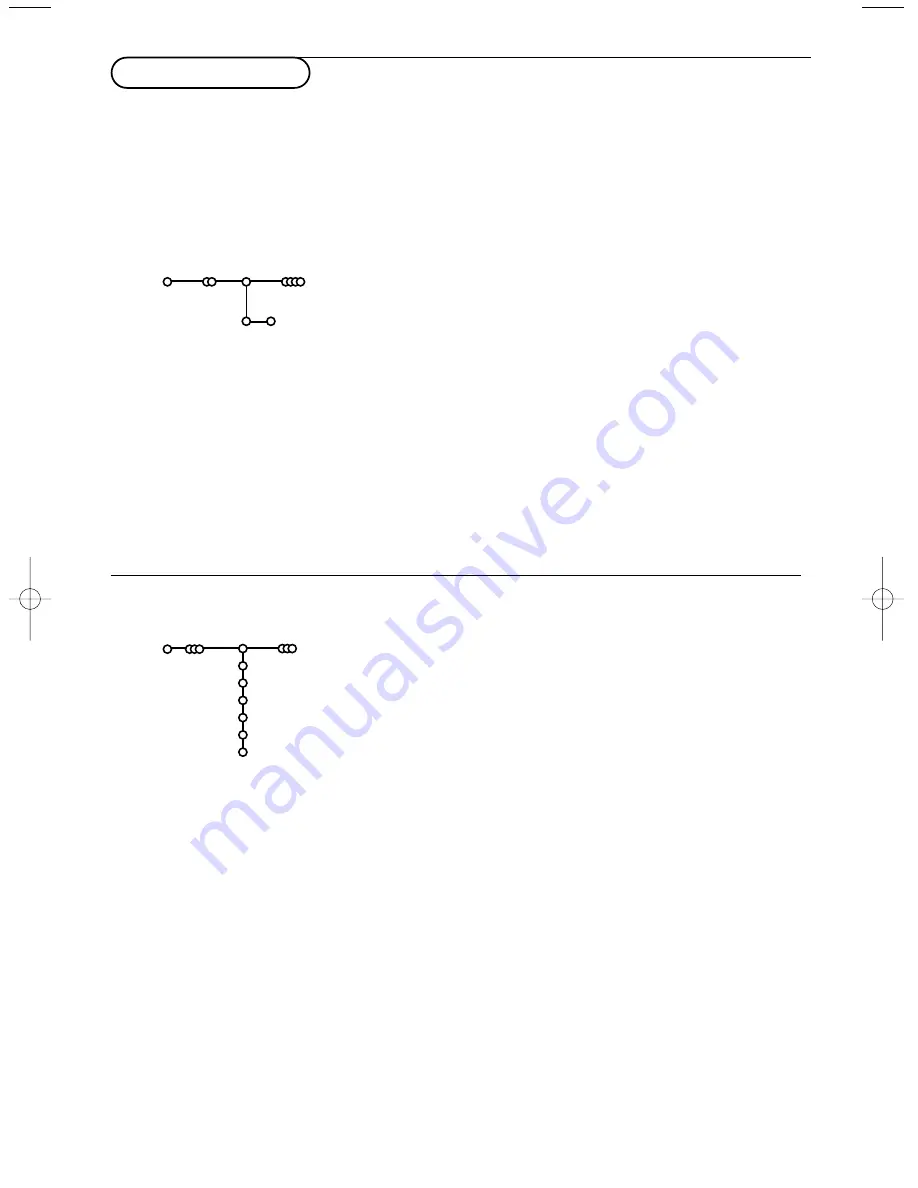
6
&
Select
Automatic install
in the Install menu.
Note: All channels must be unlocked in order to autoprogram. If
requested, enter your code to unlock all channels. (See TV,
Features menu, Childlock, p. 12.)
é
Press the cursor down.
The autoprogramming option label
Start
appears.
“
Press the cursor right.
‘
The message
Searching
appears and the progress of
autoprogramming is displayed.
When the Automatic installation is complete, the puck navigates
to Install again.The channel list is automatically filled with all the
channels numbers of the TV channels transmitted.
Note: Channels numbers and names will always be written in Latin
characters, even when a language has been selected which uses other
characters.
After language is set correctly, you can now search for and store the TV channels in two different ways:
using Automatic Installation or Manual Installation (tuning-in channel by channel).
Select your choice with the cursor right.
Automatic install
Install
Start
Install
Manual installation
Automatic installation
Searching for and storing TV channels is done channel by
channel.You must go through every step of the Manual
Installation menu.
&
Select
Manual install
in the Install menu.
é
Press the cursor down.
Follow the instructions on screen.
Note: Search or direct selection of a TV channel.
If you know the frequency, the C- or S-channel number, enter the
3 or 2 digits of the frequency or the channel number directly with
the digit keys 0 to 9 (e.g. 048). Press the cursor down to proceed.
Repeat to search for another TV channel.
Manual install
Install
Selection mode
System
Programme
Search
Fine tune
Store
Store TV channels
2244.2 gb 13-10-2003 09:37 Pagina 6























