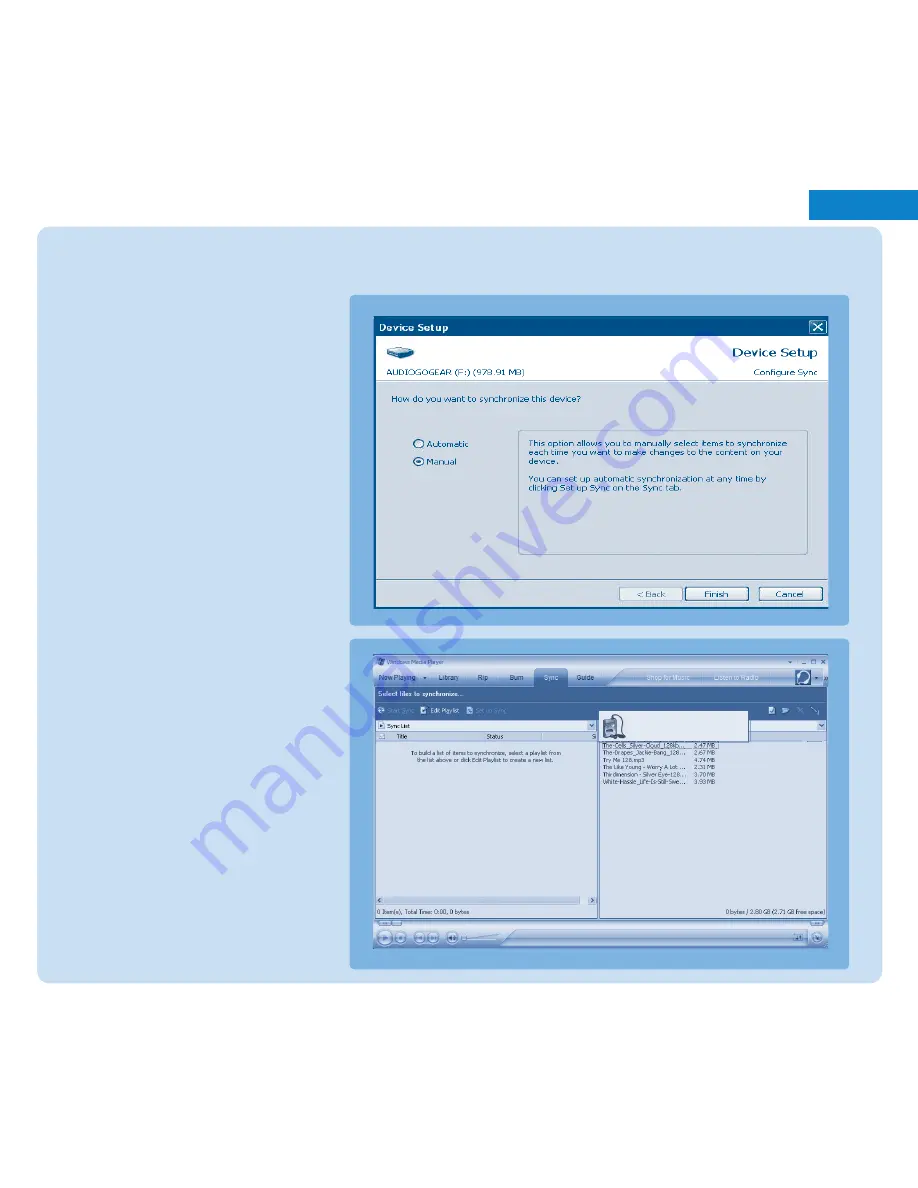
3
EN
Transfer
Make sure that you have installed the
Philips Device Plug-in from the bypacked
CD.Without installation of Philips Device
Plug-in, your pictures will not be
transferred to your player.
1
. Connect the player to your computer.
2
. Start
Windows Media Player
.
3
. If you see this screen, choose
Manual.
(You can also do an automatic
synchronisation. Refer to the user
manual on the CD for instructions)
4
. Select
Sync
tab. In the pull down menu
on the right pane, select
Philips
or
Philips GoGear
as the destination. If
they are not in the list, click
F5
to
refresh and try again.
Philips GoGear















