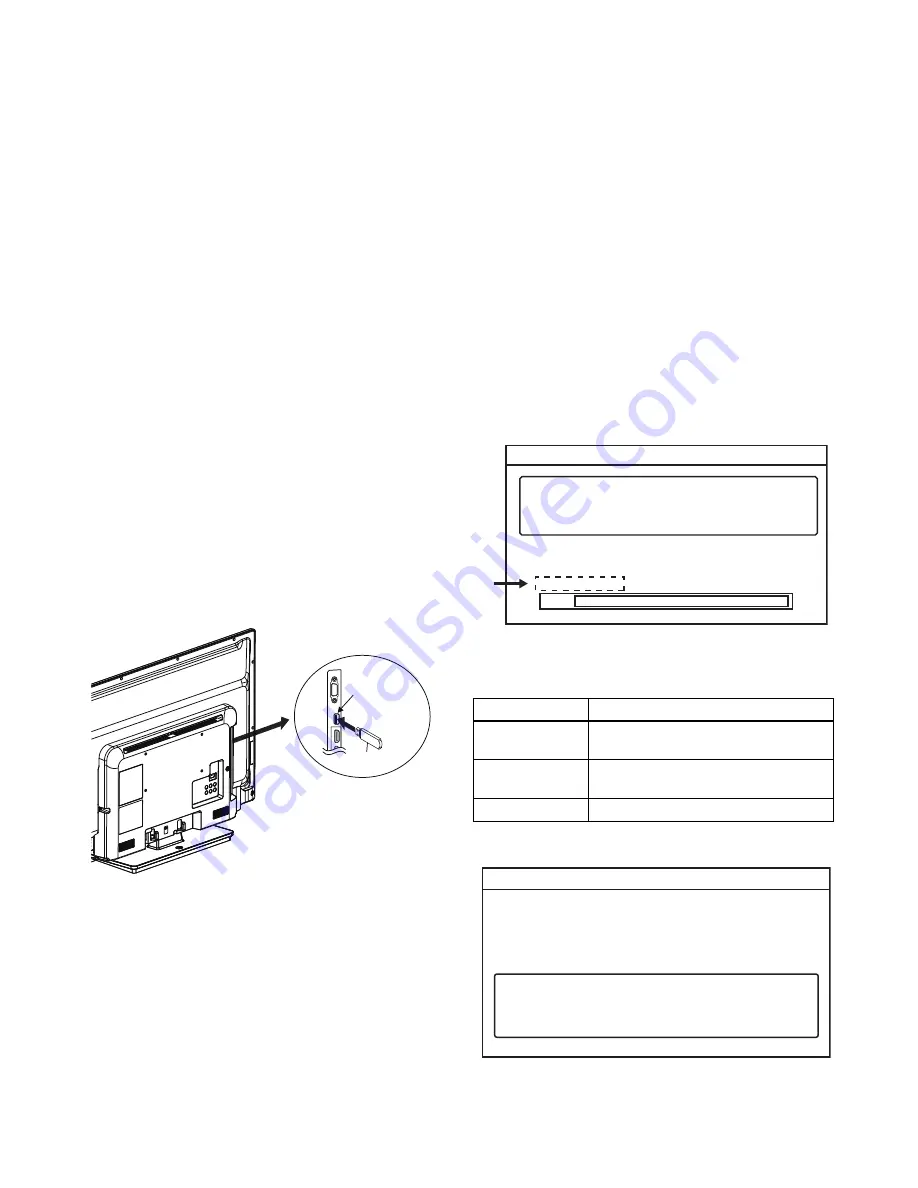
7-1
FL13.8FW
FIRMWARE RENEWAL MODE
Equipment Required
a. USB storage device
b. Remote Control Unit
Firmware Update Procedure
User Upgrade
(Filename example: TVNB012_00_UF_XX91_AC.ecc)
Upgrade the firmware only. The setting values will not be initialized.
The User Upgrade and the Firmware Upgrade (Factory Upgrade) will be done by the same file. If you want to
upgrade the firmware and initialize the setting values also, add “FACT_” at the beginning of the filename.
If you want to upgrade the firmware only and leave the setting values as they are, eliminate the “FACT_” from the
filename.
Update procedure
1. Turn the power on.
2. Press [MENU] button to display Menu.
3. Select “Features”.
4. Select “Software Upgrade”.
5. Select “Upgrade” to display Upgrade screen.
6. Press [OK] button to display Software Upgrade
screen.
7. Select “USB” and press [OK] button.
8. Insert the USB storage device to the USB port as
shown below.
9. Select “Check” and press [OK] button.
10. Select “Upgrade” and press [OK] button to start
software upgrade.
11. The update will start and the following will appear
in the screen.
Note:
If the above screen isn’t displayed, repeat from
step 1.
The appearance shown in *1 is described as follows.
12. When the firmware update is completed, the
following will appear in the screen.
Remove the USB storage device from the USB
port.
Turn the power off and turn the power on again.
USB port
USB storage
de
v
ice
Rear Ca
b
inet
Appearance
State
Downloading...
Downloading the firmware from
the USB storage device.
Writing...
Writing the downloaded firmware
in flash memory.
Checking...
Checking the new firmware.
Software upgrade in progress. Please wait.
Do not remove the USB storage device or
turn the TV off while upgrade is in progress.
Software Upgrade
Downloading...
Current Version:
New Version:
*******-***-*-***-****
*******-***-*-***-****
0%
*1
"*" differs depending on the models.
Software Upgrade
The software upgrade is completed.
Remove USB storage device, turn TV off then on again.
















































