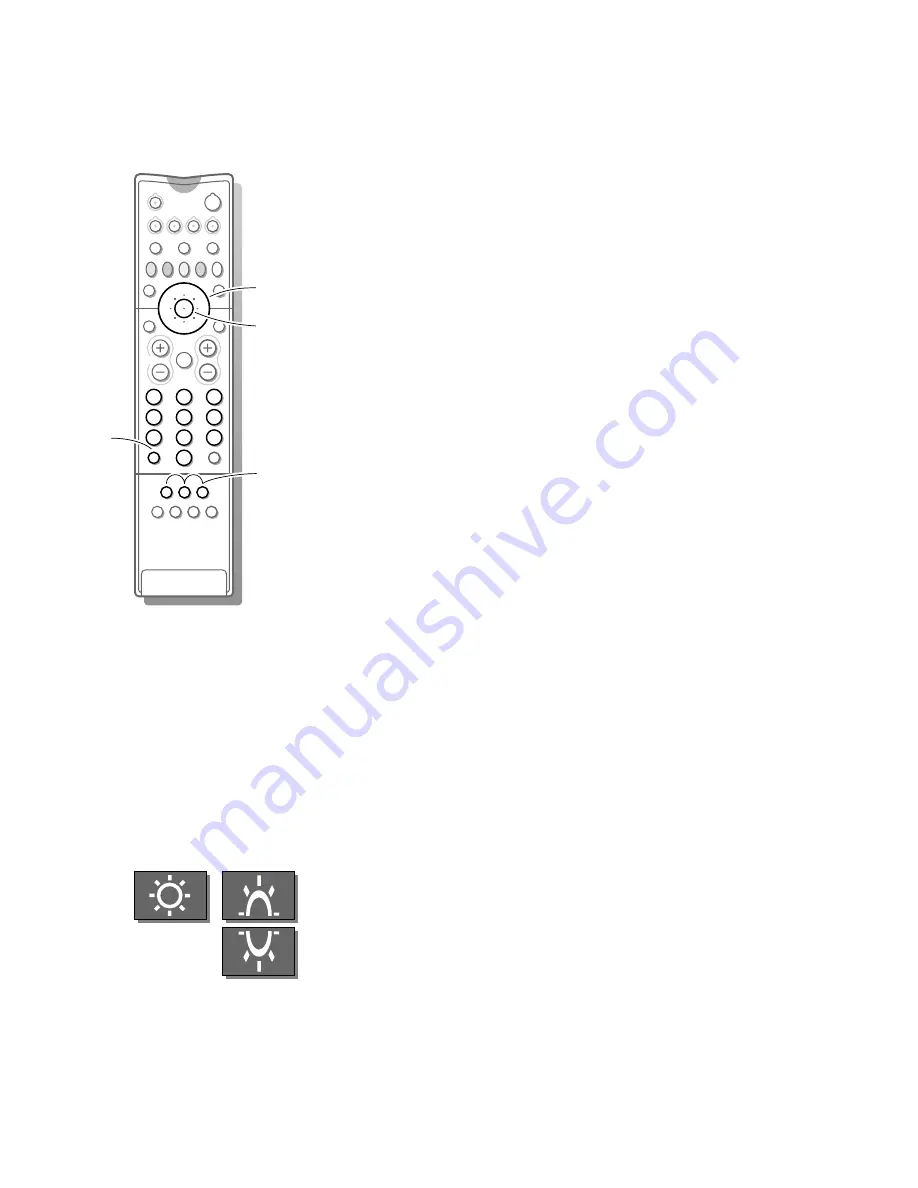
21
Select the index teletext page
•
Press the white colour key to display the main index (usually p.100).
Only for T.O.P teletext broadcasts :
T.O.P orders the pages in categories and adds other possibilities of enhancing
ease of use.
•
Press
i
. A T.O.P. overview of the teletext subjects available appears.
Not all TV channels broadcast T.O.P. teletext. When the teletext system
is not T.O.P. teletext, a message appears at the top of the screen.
•
Select with the cursor up/down, left/right the desired subject and press the
OK
key in the centre of the cursor.
Select subpages
When a selected teletext page consists of different subpages, one of the
subpages appears on the screen.
The coloured number in the first information line refers to the displayed
subpage.
The other subpages can be selected in 2 ways :
1. With the cursor left/right.
The other subpage numbers appear in white as soon as the transmission has
found them. They are stored in the memory so that they are available while the
teletext page is on screen.
•
Select with the cursor left/right the previous or the following subpage.
2. With the
U
key.
•
Enter the subpage number yourself.
Press
U
. Enter the desired subpage with the digit keys : e.g. 3 for the third
page of seven subpages.
The TV searches for the selected subpage.
Automatically rotating subpages:
•
Press
U
again to cancel the entered digit key for the subpage.
Now the subpages rotate automatically.
•
Press
U
again to select the subpages with the cursor left/right again.
Special teletext functions
Hold
•
Press
S
to stop the page counter from seeking when you have entered a
wrong page number or when the page is not available.
•
Enter another page number.
Zoom
•
Press
h
repeatedly to display the upper part, the lower part and then to
return to the normal page size. When the upper part is displayed, you can
scroll the text line per line by using the cursor up/down.
Reveal
•
Press
f
to reveal/conceal the hidden informations, such as solutions to
riddles and puzzles.
2
1
3
5
4
6
8
7
9
0
B
w
b
æ
Q
b
S
j
i
c
d
TV
VCR
DVD
SAT
¬
V
P
0
◊
U
®
X
P
fi
f
yÚ
h
ZOOM
INSTANT
U
f
h
i
OK
key to activate
colour keys
to select subpages
4821.1 gb 19-02-1999 14:52 Pagina 21









































