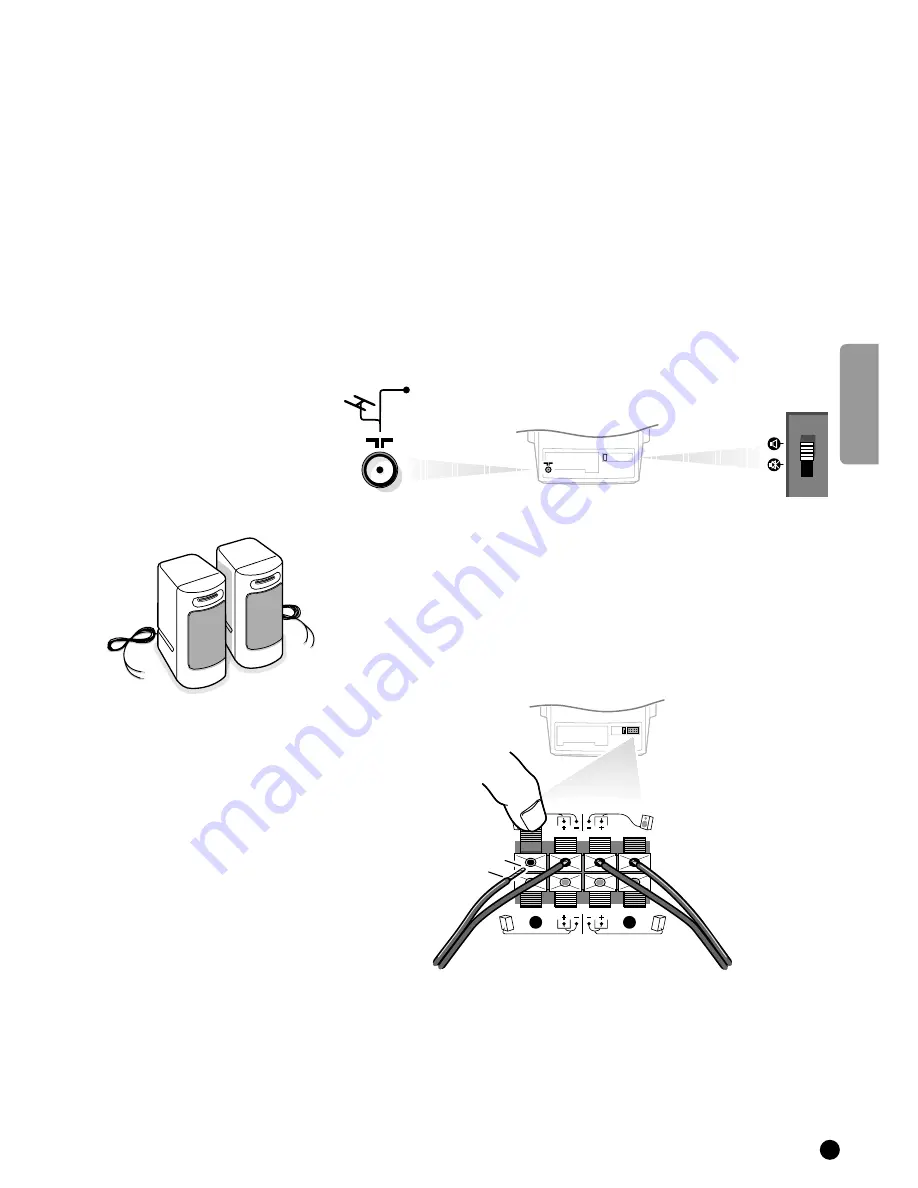
English
3
Preparation
Place the TV on a solid surface.
For ventilation, leave a space of at least 5 cm free all around the set.
To prevent any fault and unsafe situations, please do not place any objects on
top of the set.
Insert the aerial plug tightly into the aerial socket
g
at the back of the TV
with an aerial cable of good quality.
4
Check if the loudspeaker switch at the back of the TV is in the
l
position.
Surround Sound loudspeakers
4
Connect the two Surround Sound rear loudspeakers supplied to the connector
clips at the back of the TV. Always connect both Surround Sound loudspeakers.
4
Connect the left rear loudspeaker at
REAR L
and the right rear loudspeaker at
REAR R
at the back of the set.
4
Push the connector clip down and insert the end of the wire into the opening :
the positive wire (the one with the black line) to the red loudspeaker
connection; the negative wire to the black loudspeaker connection. Do not
insert the wires too far.
The Surround Sound loudspeakers should always be located behind or to either
side of the listener. If preferred you can also hang the loudspeakers on the wall.
Insert the mains plug in the wall socket with a mains voltage of 220V-240V.
R
REAR
FRONT
L
8
mm
CABLE
Installation




































