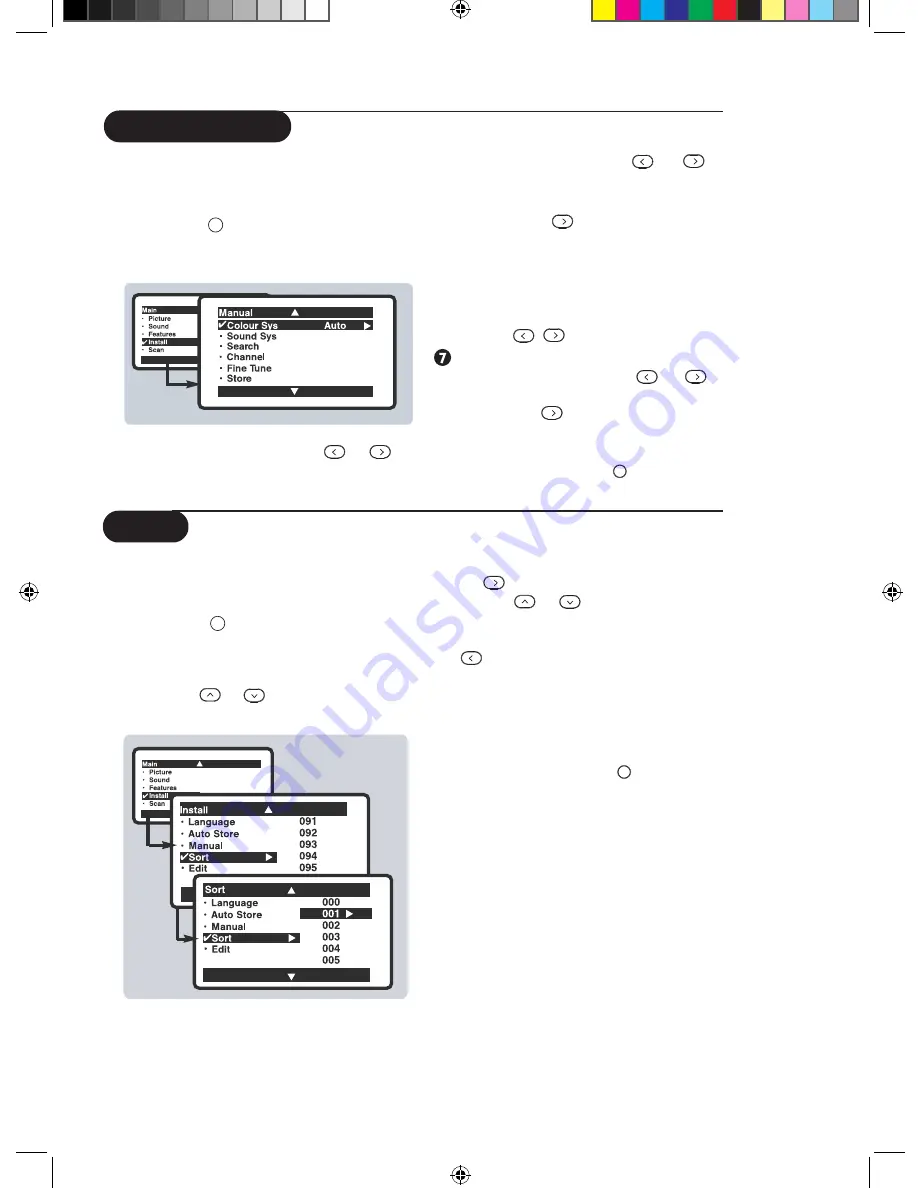
Manual Store
‘
Sound Sys(tem)
: use the
or
key to select the desired sound system;
Auto
,
BG
or
DK
.
(
Search
: Press
.The search starts.
Once a channel is found, the scanning
stops. Go to the next step.
If no picture is found, consult the possible
solutions found on the Tips section.
§
Channel
: enter the required channel
with the ,
or digit keys.
Fine Tune
: if the reception is not
satisfactory, adjust using the
or
keys.
!
Store
: Press
.The channel is stored.
ç
Repeat steps
“
to
‘
for each channel
you wish to store.
à
To quit the menus, press .
This menu is used to store channels one at a
time.
&
Press the
key.
é
With the cursor, select the
Install
menu
and follow by the
Manual
.
“
Colour Sys(tem)
: use the
or
key to select the desired colour system;
Auto
,
PAL
or
SECAM.
Sort
This feature allows you to rearrange channels
according to your preference.
&
Press the
key. The
Main menu
is
displayed on the screen.
é
With the cursor, select the
Install
menu
followed by the
Sort
menu.
“
Use the
or
key to select the
channel number you want to change
from (e.g. 001) and confirm selection with
the
key.
‘
Use the
or
key to select the
channel number you want to change to
(e.g. 004) and confirm selection with the
key.
The change is done. Channel 4 will move up to
channel 3 and channel 3 will move up to channel
2.
(
Repeat steps
“
and
‘
for each
channel you wish to change.
§
To quit the menus, press .
MENU
Ë
Ë
MENU
7




















