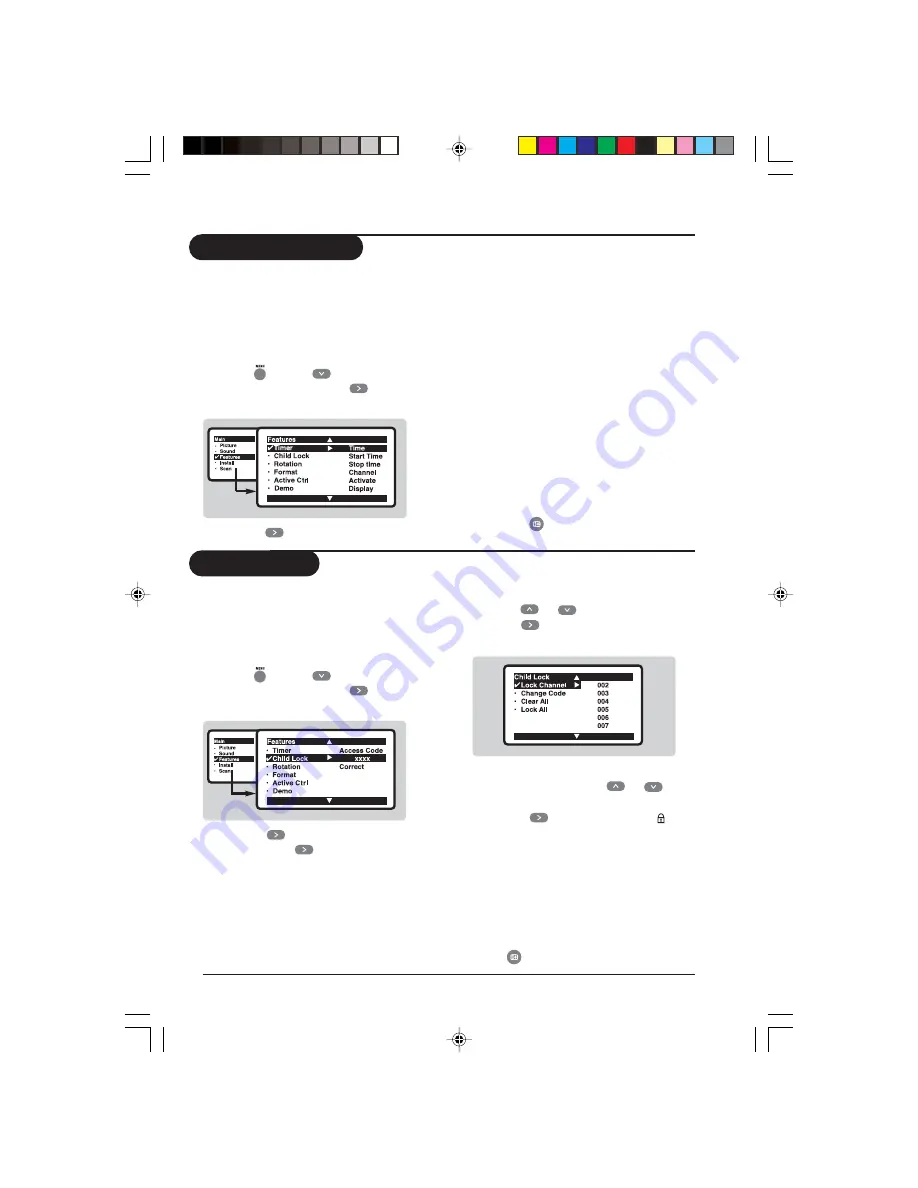
10
User manual-29PT7325
Operation
Timer Function
This feature allows you to set the timer to
switch to a channel at a specified time while
you are watching another channel or when the
TV is on standby mode.
Note: Timer will be disabled once the set is
switched off.
&
Press
, use the
key to select
Features
and press the
key.
The
Features
menu is displayed.
Description of function:
Time
: enter the current time.
Start Time
: enter the time for the TV to
switch on or to switch channel.
Stop Time
: enter the time to switch to
standby.
Note: Is Stop Time is not keyed in, Tv will go to
standby mode after 4 hours. To switch on the TV
from standby, press C or –, digit or
Power key.
Channel
: enter the channel to switch to.
Activate
: enter mode of activating timer;
Once, Daily or Off.
Display
: select
On
to display the time on the
TV screen.
“
Press the
key to exit.
Child Lock
You can block certain channels or inhibit use
of the TV set completely.
Note: You can only access the locked channels via
the remote control. Keep the remote control in a
safe place.
&
Press
, use the
key to select
Features
and press the
key.
The
Features
menu is displayed.
é
Use the
key to select
Child Lock
and press the
key to enter.
“
Key in the 4-digit access code. for the
first time or if you have forgotten the
code, enter
0711
twice.
There will be a prompt to key in the
New Code
.
‘
Key in your preferred code once and
again to confirm.
The Child Lock menu is displayed.
(
Use the
or
key to select a function
and the
key to enter or confirm
selection.
Description of function:
Lock Channel
: use the
or
key
to select a channel number to lock and
press the
key to confirm. The
symbol will display next to the channel
that was locked.
Change Code
: enter a new code and
again to confiorm.
Clear All
: use to unlock all locked
channels. Select
On
to activate.
L
OCK
A
LL
: use to lock all TV and external
channels. Select
On
to activate.
§
Press
to exit.
é
Use the
key to select
Timer
.
p9-12_29PT7325.p65
01/24/05, 9:21 AM
10




















