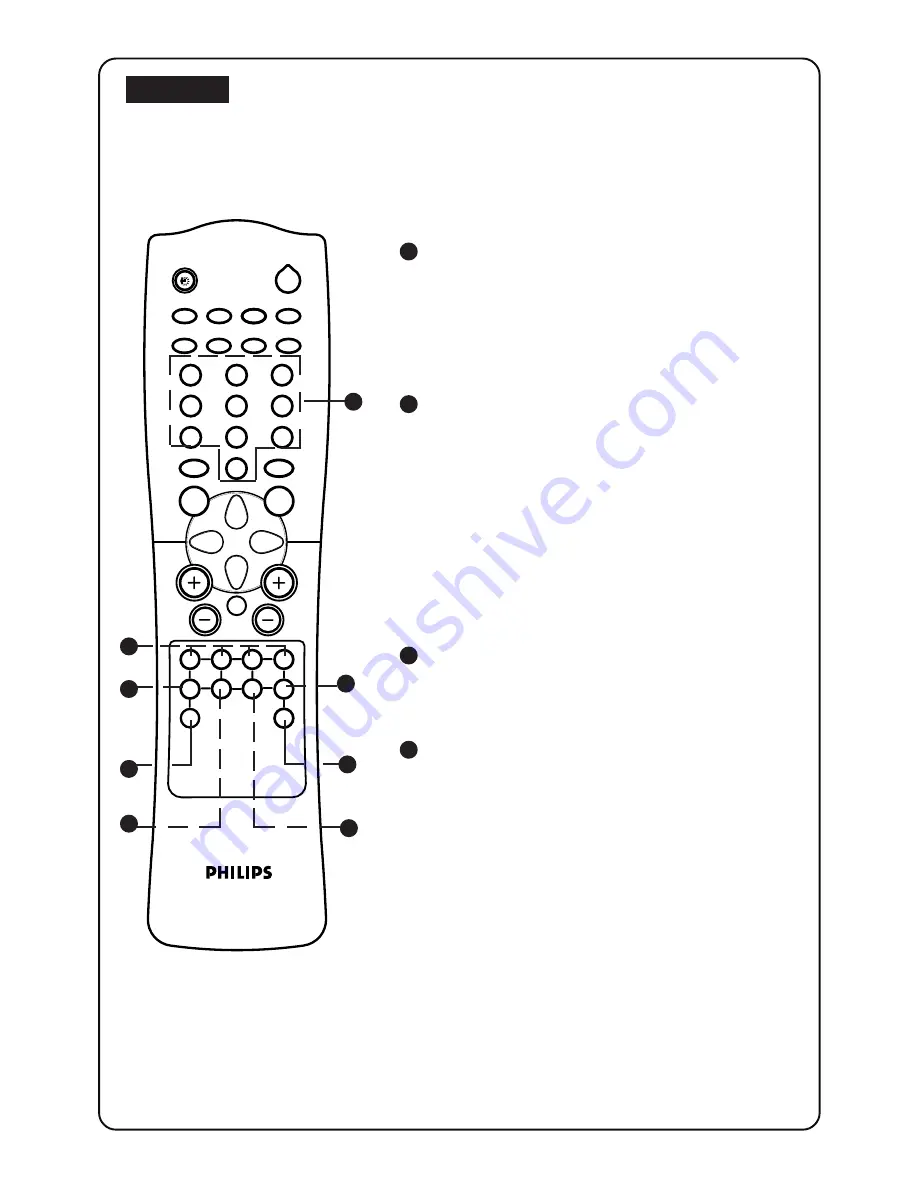
2 1
2 1
2 1
2
`
4
MENU
SURF
SMART
SMART
±
`
`
A
CH
H
m
5
1
3
2
4
6
7
9
8
0
h
f
b
e
d
AV
\
A/CH
GAME
INCREDIBLE
INC. SURR.
2
y
1
2
3
7
8
4
6
5
T
ELETEXT
If TV channel broadcast contains teletext information, each channel that broadcasts
teletext transmits a page (index page) with information on how to use the teletext system -
usually on page 100. The system transmitted is indicated in the option line at the bottom of
the screen
1
Switching On and Off
–
a
a
a
a
a
Select a TV channel on which teletext is
being transmitted. (Check with a TV
programme guide.)
•
Press the
a
a
a
a
a
button to switch on or off the
teletext display. Usually the list of contents
(index) is displayed on the screen.
2
Selecting a Teletext Page – DIGIT (0 - 9)
buttons
•
Press the digit button for the required teletext
page number (3 digits). The selected page
number is displayed at the top left hand corner
of the screen. The teletext page counter
searches until the selected page is located. If
the counter keeps searching, it means that the
page is not available for selection. If you make
a mistake in keying the page number, you
have to complete keying the 3 digit number
before re-keying the correct page number.
3
Colour Buttons (Direct access to an item)
Colour zones are displayed at the bottom of
the screen. The 4 colour buttons are used
to access the items or their corresponding pages.
4
HOLD –
f
f
f
f
f
A selected page number sometimes contains a
few sub-pages. The sub-page will automatically
rotate to the next sub-page after about 20
seconds. The total number of sub-pages are
indicated on the top right corner of the screen.
(e.g. 1/4)
•
Press the
f
f
f
f
f
button to hold a sub-page to
read the text at your own pace. A
e
symbol
appears at the top left corner of the screen
indicating that the page is on hold.
•
Press the
f
f
f
f
f
button to resume page rotation.



















