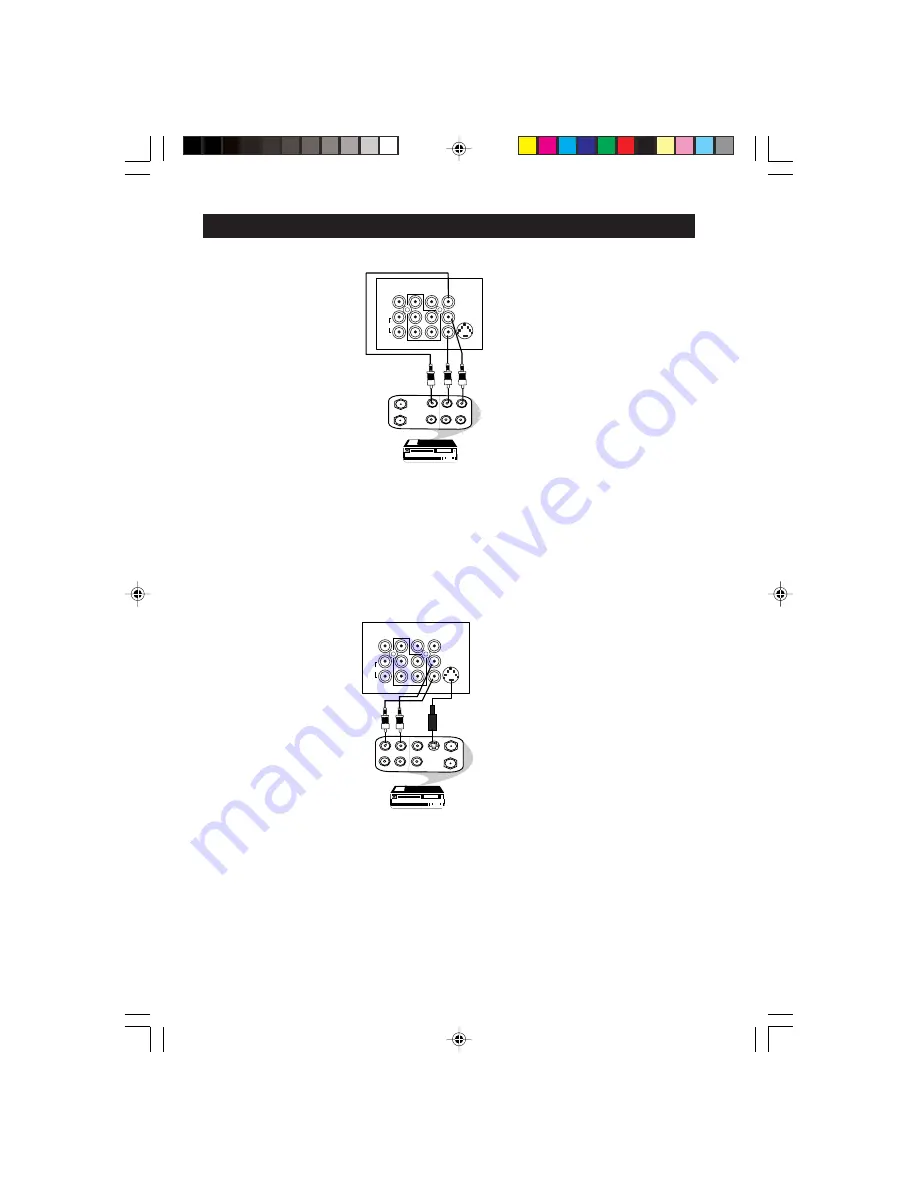
6
You can view the playback of VCR tapes (Video Disc players, camcorders, etc.) by using the AUDIO
and VIDEO INPUT sockets on the rear of the TV.
– Connect the
VIDEO
and
AUDIO IN
sockets on the rear of the TV to the
AUDIO
and
VIDEO OUT
sockets on the VCR.
The S-Video connection on the rear of the TV is used for the playback of S-VHS VCR tapes, Video Discs,
Video Games or Compact Disc-Interactive (cd-i) discs. Better picture detail and clarity is possible with
the S-Video playback as compared to the picture from a normal antenna (RF) connection.
– Connect the
S-VIDEO
socket on the rear of the TV to the
S-VHS OUT
socket on a
S-VHS VCR.
– Connect the
AUDIO IN
sockets from the rear of the TV to the
AUDIO OUT
sockets
on the VCR.
Note
: You need not connect the
VIDEO IN
socket of the TV if
S-VIDEO IN
socket is connected.
C
ONNECTING
THE
A
UDIO
/V
IDEO
S
OCKETS
(P
LAYBACK
)
ANTENNA
OUT
IN
OUT
IN
AUDIO
R
L
VIDEO
IN
OUT
L/Mono
R
S-VIDEO
VIDEO
AUDIO
AV1 in
AV2 in
Monitor out
COMPONENT VIDEO INPUT
Y
Pb
Pr
ANTENNA
OUT
IN
OUT
IN
AUDIO
R
L
VIDEO
IN
OUT
OUT
S-VIDEO
L/Mono
R
S-VIDEO
VIDEO
AUDIO
AV1 in
AV2 in
Monitor out
COMPONENT VIDEO INPUT
Y
Pb
Pr
AV sockets on
the rear of TV
Back of VCR
VCR (equipped with Video and
Audio output sockets)
AV sockets on
the rear of TV
Back of S-VHS VCR
5-11/E
01/15/03, 5:00 PM
6







































