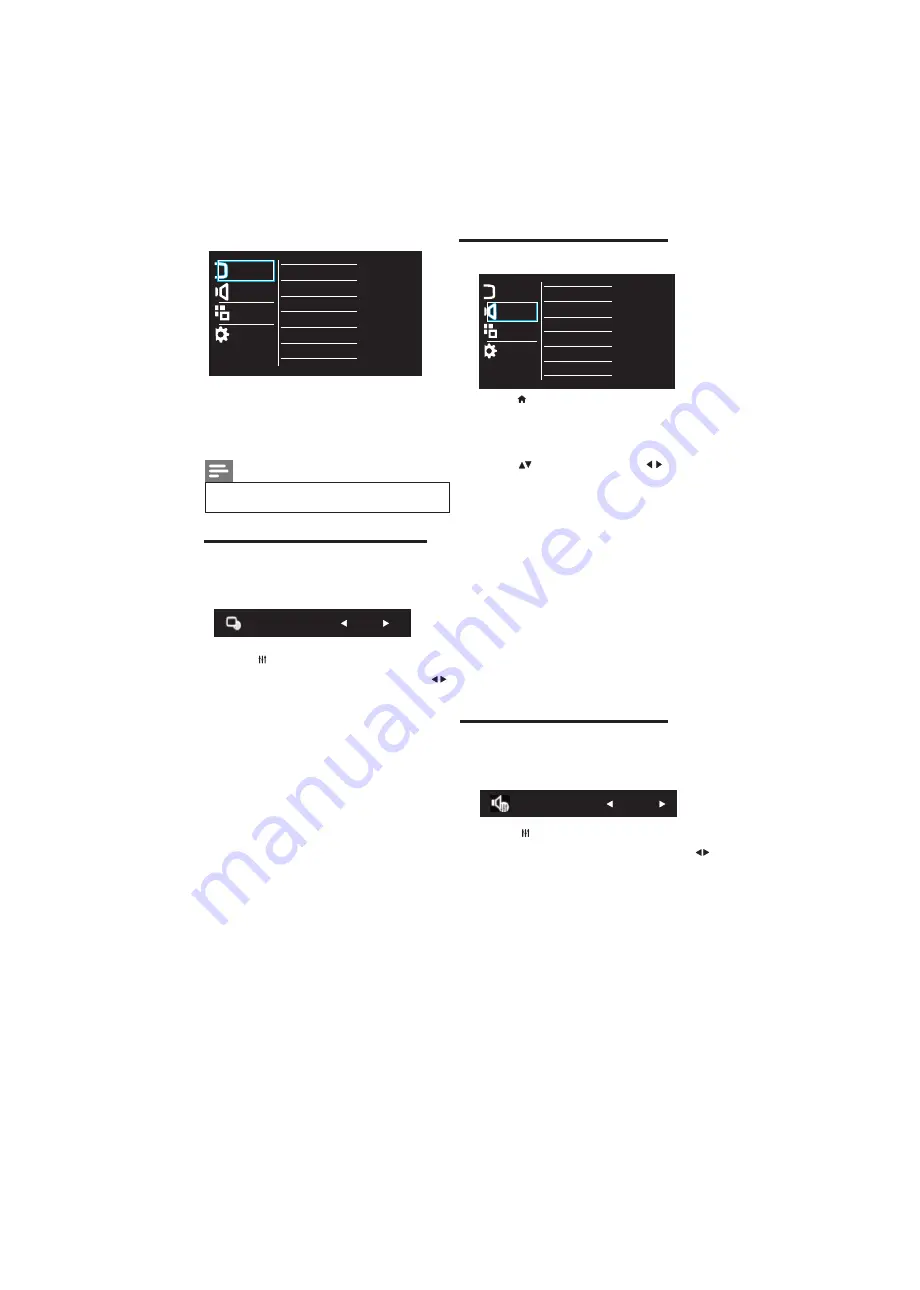
10 EN
2
Select one of the following settings, by
•
[
Personal]
: Apply your customised
•
[Vivid]
: Rich and dynamic settings,
ideal for daytime.
[Cinema]
: Ideal settings for movies.
•
[Bright]
: Ideal settings for night time.
•
4.3 Use Smart Picture
Use smart picture to apply pre-defined
picture settings.
picture settings.
1
Press
ADJUST.
Smart Picture
Vivid
[Color Temp.]
: Adjust the color balance
in an image.
[Freeze]
: Select option as ON to freeze the
picture.
Note
•
Depending on the format of the picture
source, some picture settings may not be available.
•
•
Picture
Sound
Features
Installation
Color Temp.
Freeze
4.4 Manually adjust sound setting
1
Press
.
2
•
[Equalizer]
: Adjust the equalizer ON
various frequencies.
Press to move, and press to adjust.
3
Select one of the following settings, then
•
[Smart Sound]
: Access predefined smart
sound settings.
•
•
•
Auto volume leveler
•
[AVL] :
automatically reduces sudden
volume changes, for example when
switching channels.
[Bass] :
[Treble] :
[Balance]
:
Adjust the balance of the right
and left speakers.
Adjust the bass level.
Adjust the treble level.
Picture
Sound
Features
Installation
Smart Sound
Balance
Treble
Bass
AVL
Equalizer
Incredible Surround
Select
[Setup]
then press OK
>
Select
[Sound]
.
[Incredible Surround ] :
Enable Incredible Surround for stereo
Sources
•
4.5 Use Smart Sound
Use smart sound to apply pre-defined
Sound settings.
2
Select one of the following settings, by
1
Press
ADJUST.
Smart Sound
Standard
•
[Standard]
: Settings that suit most
environments and types of audio.
•
[Movie]
: Ideal settings for spoken audio,
such as news.
•
[Music]
: Ideal settings for listening to music.
•
[Personal]
: Apply the settings that were
customised in the sound menu.









































