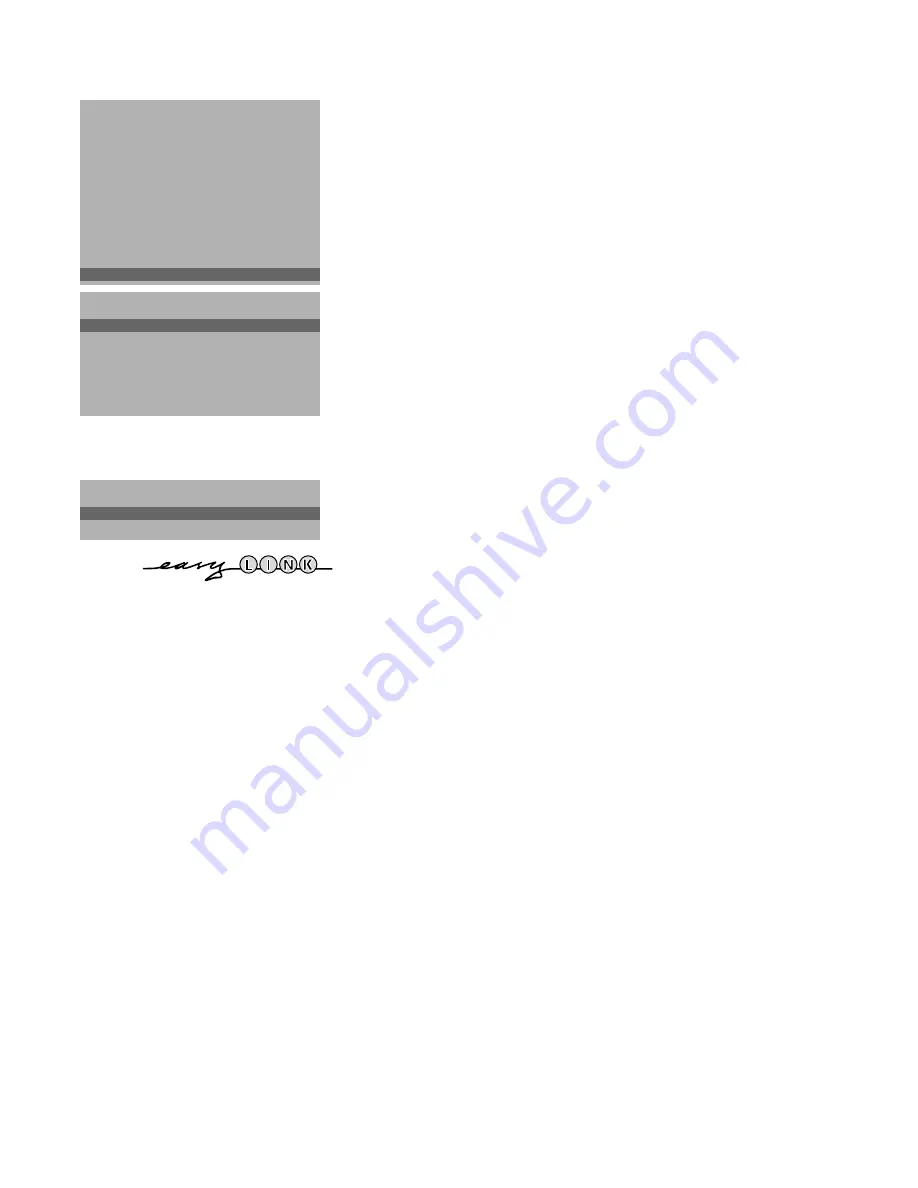
7
Connection diagrams
See Connect Peripheral Equipment, p. 18.
Install TV Setup
&
Use the
A
keys to select the menu item.
é
Use the
OK
key to activate.
“
Use the red
MENU
key to return or switch menu off.
CD-i / Photo CD
See Connect Peripheral Equipment, TV and a CD-i / Photo CD, p. 19.
Define Decoder/Descrambler programme numbers
If you have connected a decoder or a descrambler, see p. 18, you can define
one or more programme numbers as decoder programme numbers.
•
Press the
pπ
keys to select
Off
,
EXT1
or
EXT2
, the euroconnector where
you connected your decoder.
•
Select
Off
if you do not want the selected programme number being activated
as a decoder programme number.
Select
EXT2
when the decoder is connected to your EasyLink video recorder.
When selecting the decoder, the message
EasyLink: Downloading Presets....
appears on the screen.
Information Line
After the selection of a TV programme or after pressing the
i
key on the
remote control, a TV channel which broadcasts teletext may transmit the name
of the TV channel or the programme name or another message which appears
briefly in the information line on the screen.
When selected
Off
, the information line will only appear after pressing the
i
key, and not after the selection of a TV channel.
Ext2 Input
See Connect Peripheral Equipment, p. 18.
VCR Type
See Connect Peripheral Equipment, p. 18.
Auto Format
Selecting
Auto Format Yes
, the screen will automatically be filled as much as
possible with the picture in case of no PALplus transmission or when TV
programmes are not carrying special signals detecting the correct screen
format.
With the
q
key on the remote control you can still select other picture
formats (see p. 15).
Installation
Select
Installation
and press the
OK
key to return immediately to the
INSTALLATION
menu.
To exit from the menu
‘
Keep the red menu key on the door of the remote control pressed.
INSTALLATION
Menu Language
Country
Automatic Installation
Manual Installation
Give Name
Reshuffle
Favourite Programmes
Connection diagrams
SETUP
J
SETUP
SETUP
CD-i/Photo CD
Decoder/Descrambler
Information Line
Ext2 Input
VCR Type
Auto Format
Yes/No
INSTALLATION
J
CD-i/Photo CD
Decoder/Descrambler
Programme
Decoder Status
J
Programme
3104 305 4747.5.gb 27-05-1999 16:26 Pagina 7






















