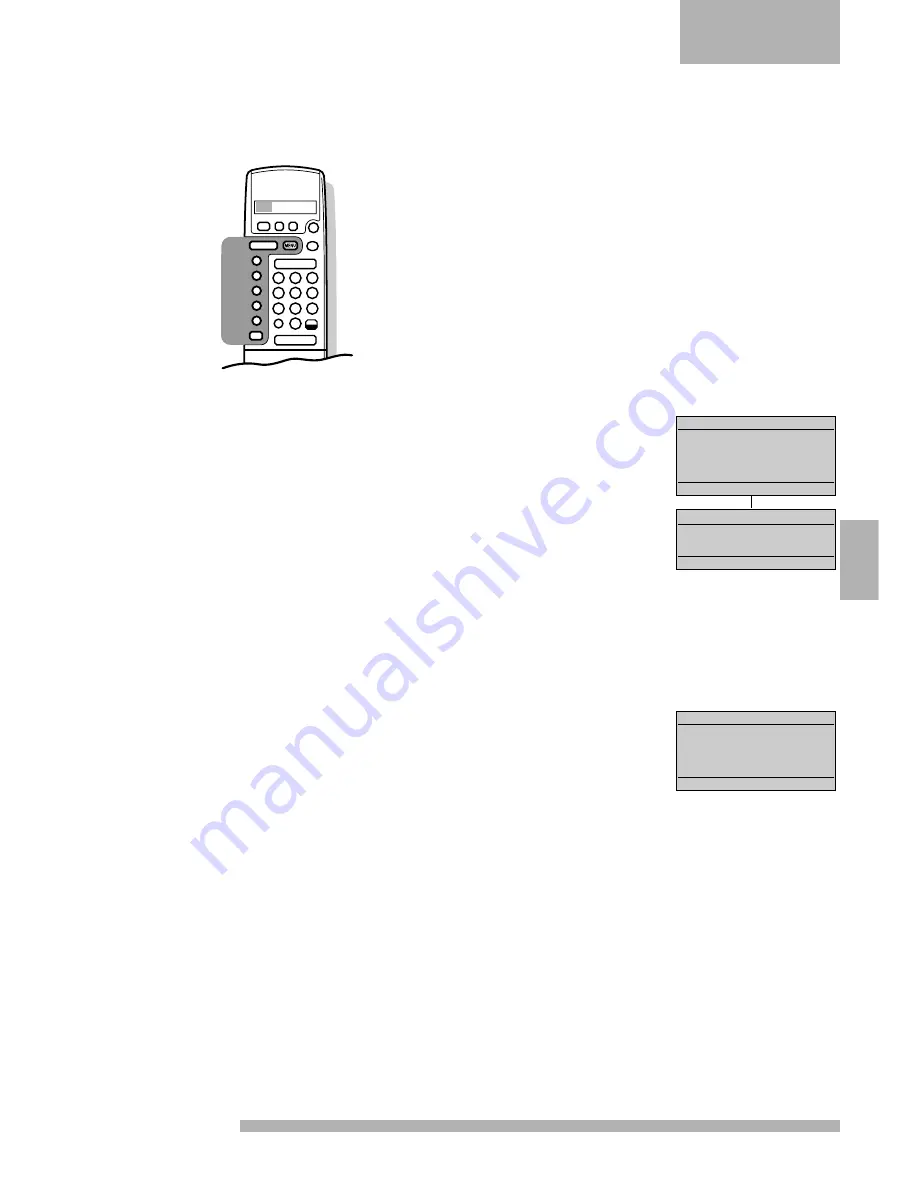
15
English
Operation
Main Menu
The main menu is split into 2 menus and you can:
. adjust picture and sound according to personal preference
. call up a programme list with an overview of the TV channels stored
. select from among various special features
. select recording sources for your video recorder
. enter the system installation menu.
4
Press
MENU.
5
The
MAIN MENU 1
appears.
4
Press off to switch off each menu.
Adjusting the picture
4
Press
MENU.
4
Press the corresponding colour key for
PICTURE
.
5
The
PICTURE 1
menu appears
4
Press one of the colour keys to select the adjustment you want to
regulate.
When you have a set that can receive the NTSC system and when
USA
is selected in Selecting the TV system, see p. 7, also the option tint
appears in the
PICTURE 2
menu.
5
The selected adjustment lights up.
4
Press
MENU
- or + in order to regulate the selected adjustment.
4
Press a colour key once more in order to select another adjustment.
Do you want to store the changed adjustment in the memory ?
4
See Special Features, PP store, p. 18.
Digital scan (Line Flicker Reduction)
In certain circumstances while watching TV programmes it may be
preferred to switch off the digital scan line flicker reduction.
4
Press the corresponding colour key for
DIG. SCAN
.
4
Press
MENU
- in order to switch off the line flicker reduction.
4
Press
MENU
.
5
The
MAIN MENU 1
appears again.
TV
M
C
1
2
3
4
5
6
7
8
9
0
TV
0
L
K
L
K
a
c
a
b
c
d
e
2
3
L
K
off
You use the keys in the grey area of the
drawing to operate the main menu.
With the colour keys a-b-c-d-e you select
your choice in the menus.
MAIN MENU 1
a
■
picture
b
■
sound
c
■
programme list
d
■
special features
e
■
>>>>>
select : a-e
menu off
MAIN MENU 2
a
■
recording source
b
■
system installation
c
■
>>>>>
select : a-c
menu off
PICTURE 1
a
■
brightness
b
■
colour
c
■
contrast
d
■
sharpness
e
■
dig. scan
select : a-e
menu off
















































