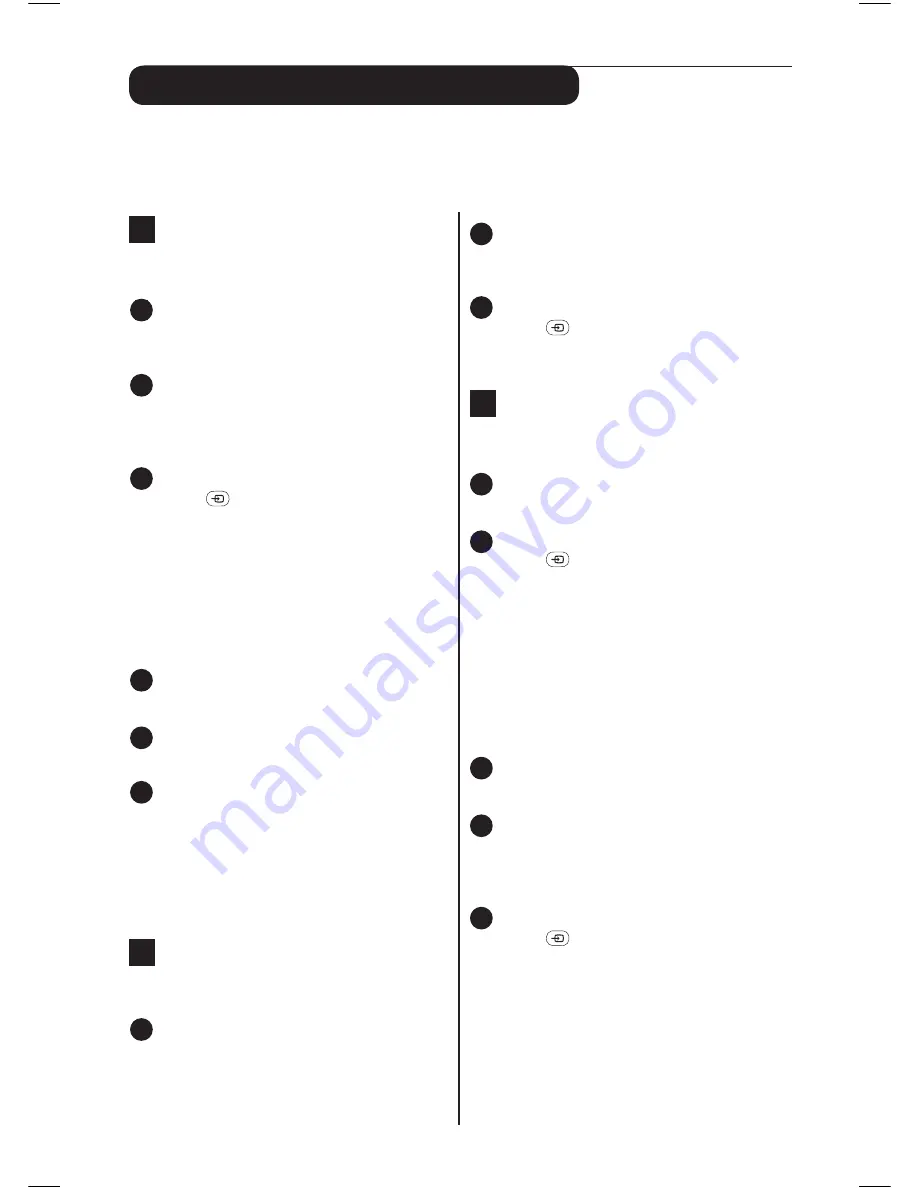
21
Connecting to peripheral equipment
It is possible to connect a variety of additional equipment to this TV. The following pages explains how
to connect peripheral equipment to the rear and side of the TV. The following explanation refer to the
“How to make optimal connection” on the cover of this dfu.
B
Connect red/white audio cables from the
DVI AUDIO sockets on the TV into the
audio output sockets on the DVI-Equipped
device.
C
Turn on the TV and DVD player/recorder.
Press
key on the remote control to
tune to the video and audio source supplied
by HDMI.
3
DVD Player/Recorder to TV
HDMI
A
Connect DVD player /recorder to the TV’s
HDMI input using HDMI cable.
B
Turn on the TV and DVD player/recorder.
Press
key on the remote control to
tune to the video and audio source supplied
by HDMI.
Play a DVD disc to verify that connection is
correct.
OR
YPbPr
A
Connect DVD player/recorder to the TV’s
YPbPr input using YPbPr cable.
B
Connect a set of red/white audio cables into
the audio output sockets on the DVD
player/recorder and audio AV inputs on the
TV.
C
Turn on the TV and DVD player/recorder.
Press
key on the remote control to
tune to the video and audio source supplied
by YPbPr.
Play a DVD disc to verify that connection is
correct.
1
Set-Top Box to TV
HDMI
A
Connect the source cable from HD satellite
transmission to input at the back of the set-
top box.
B
Connect the set-top box to the TV’s HDMI
input using a HDMI cable. You can also
connect to the TV’s YPbPr input using a
YPbPr cable.
C
Turn on the TV and the set-top box.
Press
key on the remote control to
tune to the video and audio source supplied
by HDMI.
Note: Refer to the set-top on how to direct the set-top
box to its HDMI connector.
OR
RF cable
A
Connect RF cable from wall to input at the
back of the set-top box.
B
Use second RF cable to connect the set-top
box to the TV antenna input
C
Set the output switch on set-top box to
channel number 3 or 4 and tune TV to
the same channel
.
Note: There is no HD reception from the antenna
input. HD picture is only possible through HDMI or
YpbPr input.
2
DVD-Equipped device to TV
HDMI
A
Connect the DVI-Equipped device such as a
HDTV receiver to the HDMI input on the TV
using a HDMI to DVI cable.
Summary of Contents for 28PW9551
Page 61: ...3139 125 33541 ...
















































