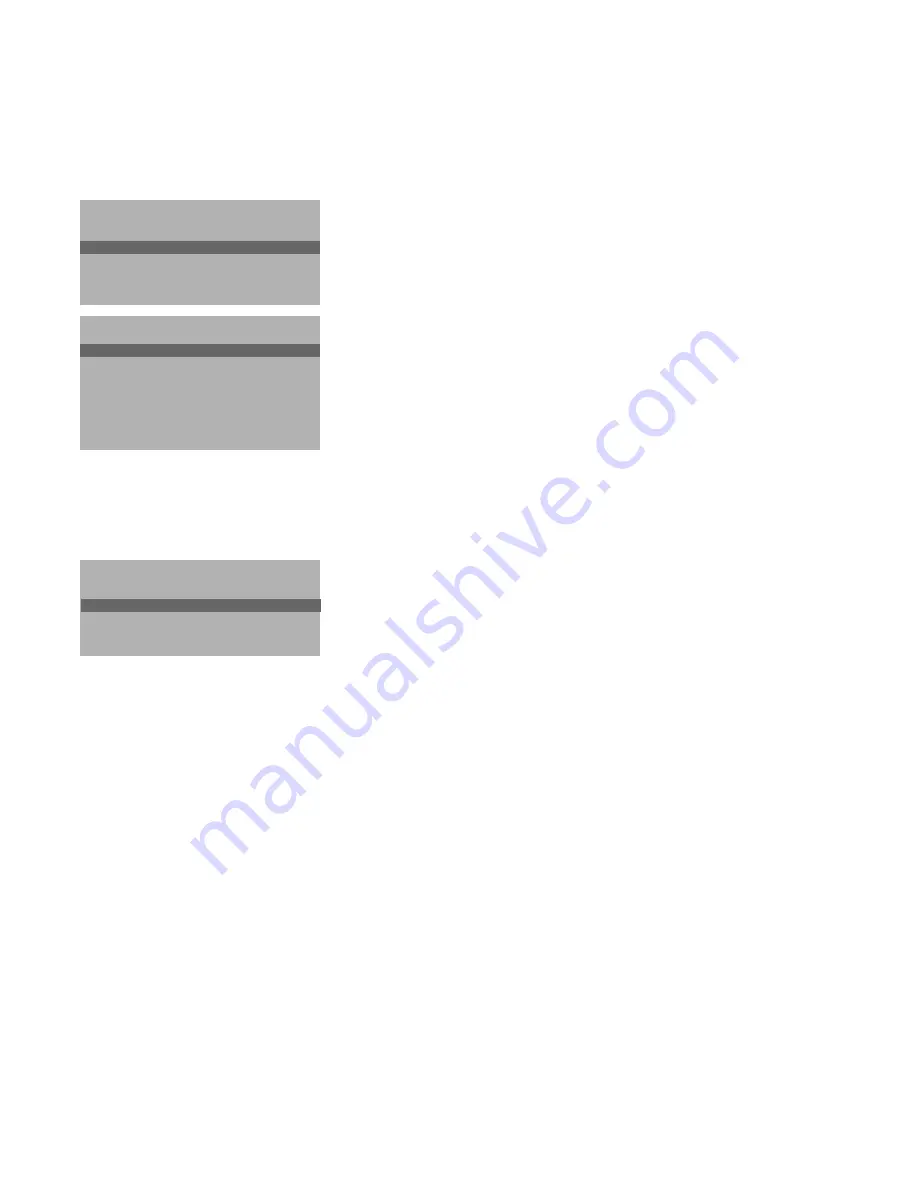
5
Automatic installation
In the Automatic Installation menu select
Start
and press the
OK
key in the
centre of the cursor to activate the searching. All TV channels are searched for
and stored automatically.
If a cable system which broadcasts ACI (Automatic Channel Installation) or a
TV channel transmitting a teletext page with the frequencies and programme
names of all the TV channels which can be received, is detected, the search is
stopped and a programme list appears.
The programme list is automatically filled with all the programme numbers and
names of the TV channels transmitted.
It is possible that the cable company or the TV channel displays a broadcast selection
menu. Layout and items are defined by the cable company or the TV channel.
Make your choice with the cursor and press the
OK
key in the centre of the cursor.
To exit from the menu
•
Press the red
®
key on the remote control.
Go on to page 6
Manual installation
Searching for and storing TV channels is done channel by channel.
You must go through every step of the Manual Installation menu.
Selection Mode
is only present and lights up if the country you selected also
offers the channel option (C-channels for aerial channels, S-channels for cable
channels).
You can choose either channel or frequency mode.
&
Select the TV system
•
Select the country or part of the world from where you want to receive the
TV channel.
If you are connected to a cable system, select your country.
é
Enter the programme number with the digit keys.
“
Search for a TV channel
The frequency or the channel number increases until a TV channel is found.
In case of poor reception, you can improve the reception by adjusting the
frequency with the - P + key.
Direct selection of a TV channel
If you know the frequency, or the C- or S-channel number, enter it directly
with the digit keys 0 to 9.
Ask for a list from your cable company or dealer, alternatively consult the
Table of frequencies on the inside backcover of this handbook.
‘
Store steps
&
till
“
•
Select
Store
and press the
OK
key in the centre of the cursor.
Repeat every step to store another TV channel.
To exit from the menu :
•
Press the red
®
key on the remote control.
Automatic Installation
Start
Stop
TV is searching
One moment please ...
J
Stop
K
Automatic Installation
Start
Stop
1 BBC1
2 BBC2
3 CNN
....
....
J
Start
K
Manual Installation
(Selection Mode)
System
Programme No.
Search
Store
J
System
K
4817.1 gb 19-02-1999 11:46 Pagina 5




















