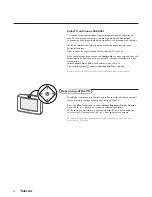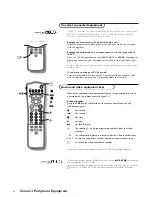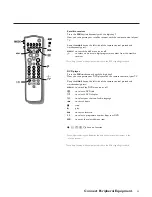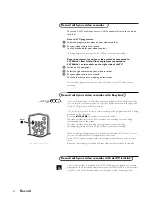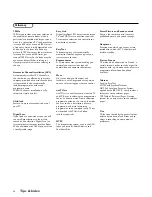14
NEX
TV
IEW
Today, most broadcasters in Europe, are offering teletext pages containing
their programme schedule of today.These pages can be requested by switching
the TV to Teletext Guide.
An increasing number of broadcasters are offering an extended programme
guide service called
NEX
TV
IEW
.
NEX
TV
IEW
is a new way of presenting
programme schedules and offers more features than common teletext.
With
NEX
TV
IEW
it is possible to show for instance all the movies coming
tonight.
Both facilities are integrated in this TV:
NEX
TV
IEW
and Teletext Programme
Guide. If a TV channel supports
NEX
TV
IEW
then the TV will automatically
present the
NEX
TV
IEW
programme schedule. If the TV channel supports just
teletext, then the TV will switch automatically to Teletext Guide.
Both facilities are offering the same functions: record, remind and info.
However in case of Teletext Guide the broadcaster is responsible if these
functions are possible.
You can search for the programmes you want to watch up to 7 days in advance.
It is also possible to search for a programme by theme, e.g. sport, movie, etc.
Once a programme has been selected it can be tagged, to remind you, or to
record on the video recorder automatically (provided the video recorder is
equipped with
NEX
TV
IEW
Link Level 20), once, daily, weekly or series.
Teletext Guide/
NEX
TV
IEW
also allows direct access to detailed information
about programmes if provided by the broadcaster.
The broadcaster is responsible for the contents of the information.
The TV is responsible for the capture of that information and for the presentation to
the user.
Use of the Teletext Guide/
NEX
TV
IEW
menus
&
Press the
æ
key on the remote control to display/cancel the Teletext Guide/
NEX
TV
IEW
menu.
é
Use the cursor in the up/down, left/right directions to select the date,
CHANNEL
for the channel guide,
THEME
for the theme guide,
OVERVIEW
for an overview of all the programmes which are marked as reminders or for
recording, the programme guide page number or to enter the programme list.
NEX
TV
IEW
/ Teletext Guide
Channel Overview
BBC1
BBC2
p.202
p
01 02 ...
π
BBC1
11.03
................
14.35
................ 226/3
17.50
................ 231
Record
Remind
Info
Teletext Guide
NEX
TV
IEW
Monday 9 Oct 18:03
Channel
Theme Overview
BBC1
NEX
TV
IEW
What’s on now
Preview
Themes
Ratings
Record
Remind
Info
“
Enter the proper programme guide page number
with the digit keys or with the – P + keys.
‘
Press the cursor left/right to run through the
subpages.
(
Select a programme with the cursor up/down.
§
Press one of the colour keys to select one of the
basic functions (if available);
record
,
remind
,
info
.
See Basic functions further on.
è
Press the OK key to return to the header area
again.
“
Select a programme with the cursor up/down.
‘
Press one of the colour keys to select one of the
basic functions (if available);
record
,
remind
,
info
.
See Basic functions further on.
(
Press the
OK
key to return to the header area
again.
cursor to select
adjustments
V
P
2
1
3
5
4
6
8
7
9
0
B
¬
f
h
U
æ
MENU
b
OK
◊
INSTANT
Q
æ
MENU
yÚ
NEX
TV
IEW
selection