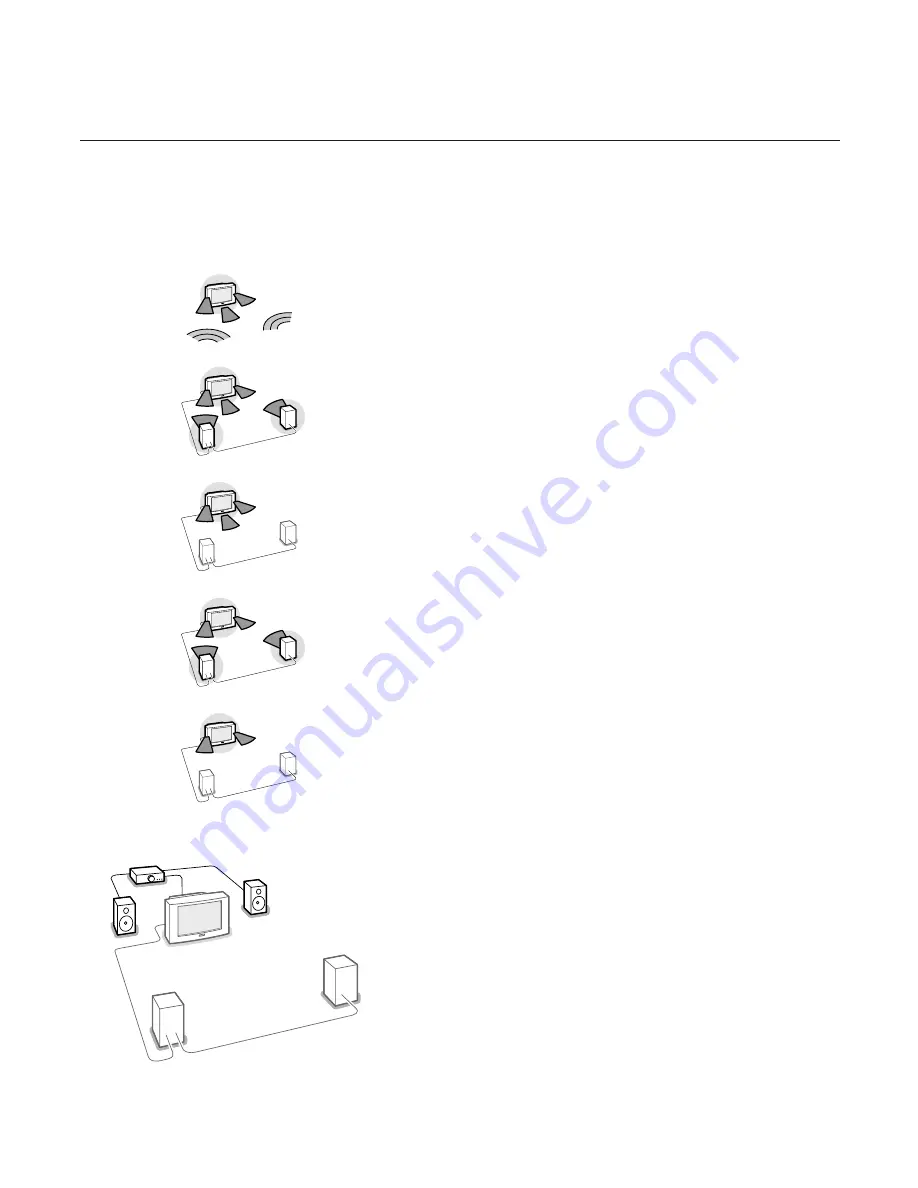
13
Use of the menus
Surround modes
Select the Surround mode according to the sound mode being broadcast.
3D Surround (optimal with Dolby Surround broadcasting)
3D Surround enables you to experience the effect of Dolby Surround Pro
Logic without the need of having rear speakers connected or activated.
The graphical representation of the rear loudspeakers is replaced by the
symbol
®r
.
Select the level of
3D effect
with the cursor left/right.
Pro Logic (with Dolby Surround broadcasting)
In addition to the left and right internal speakers, the centre and the rear
surround loudspeakers reproduce the Dolby Surround Pro Logic sounds.
This 4-channel sound is always present in the movie or programme marked
with
G
Dolby Surround.
This mode is especially recommended for such programmes or movies.
Dolby Pro Logic signals are also present on some DVD tracks.
Dolby 3 Stereo (optimal with Dolby Surround broadcasting)
The sound signal is now distributed over the front left, the front right and the
centre TV loudspeakers.
The rear loudspeakers do not produce any signal.
Hall
The special sound signal is distributed over the rear loudspeakers which
creates a hall effect from the rear.
The centre loudspeaker does not reproduce any signal.
This mode is recommended when you wish to add surround sound to a
broadcast which is not encoded Dolby Surround or to a mono signal.
Stereo
This mode reproduces only the left and right front sound signals.
You only hear a stereo sound if the broadcast which you are watching or
listening to is transmitted in stereo or nicam stereo.
With two extra front loudspeakers connected
To enhance the sound reproduction of your TV you may connect two extra
front loudspeakers via an external amplifier. See Connect Peripheral
Equipment, Extra loudspeakers/Amplifier, p. 25.
In the Surround modes Hall and Stereo,
(+ amp)
is added to indicate that you
should switch on your amplifier as in these modes the internal TV speakers
do not produce any sound.
Note: If extra front speakers are connected and selected, all internal TV speakers
produce centre sound in the surround modes Pro Logic, Dolby 3 Stereo and 3D
Surround.
Press the
MENU
key to return to the
SOUND
menu.
3D Surround
Pro Logic
Dolby 3 Stereo
Hall
Stereo















































