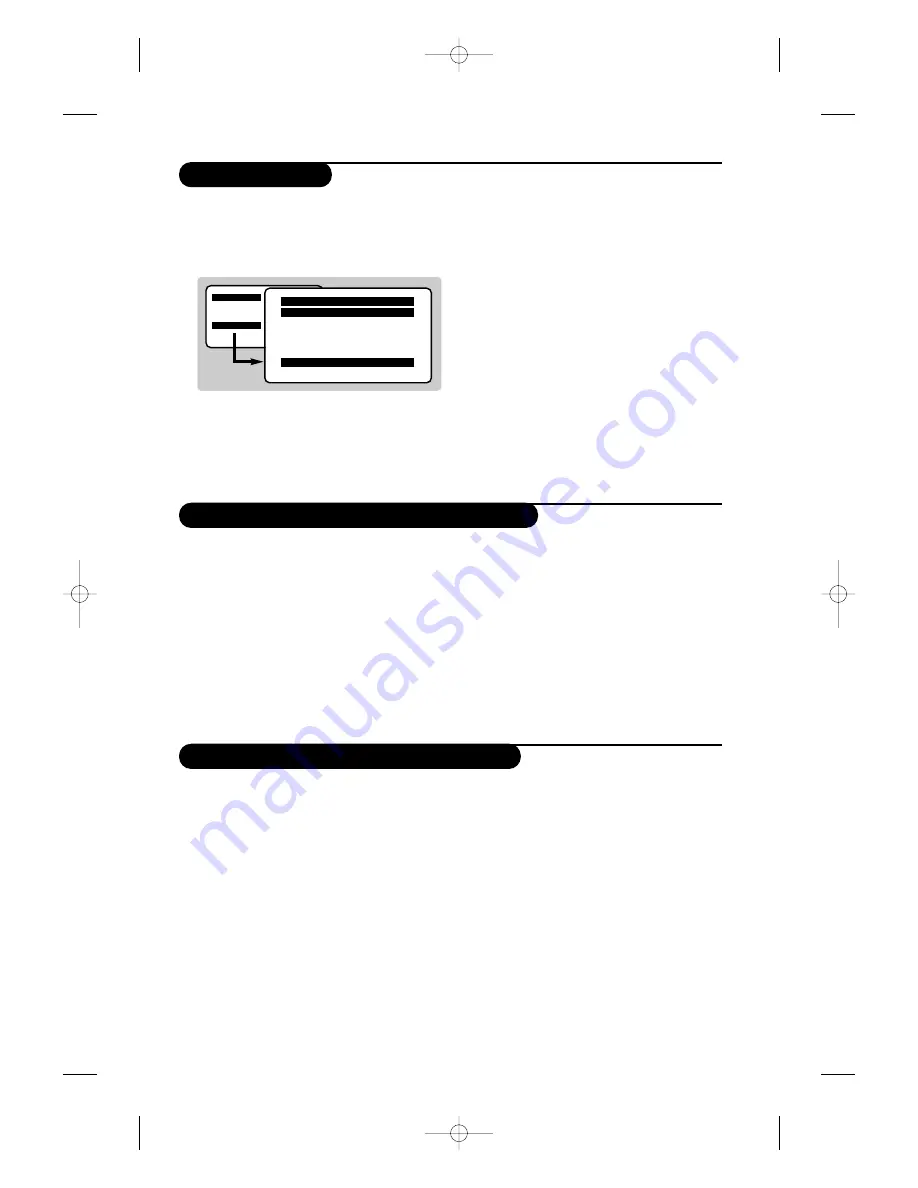
5
Manual store
Other settings in the Install menu
This menu is used to store the programmes
one at a time.
&
Press the
H
key.
é
With the cursor, select the
Install
menu then
Manual store
:
“
System:
select
Europe
(automatic detection*)
or
Western Europe
(BG standard),
Eastern
Europe
(DK standard),
United Kingdom
(I
standard) or
France
(LL’ standard).
* Except for France (LL’ standard), you must select
choice
France
.
‘
Search:
press
¬
.The search starts. Once a
programme is found, the scanning stops and its
name is displayed (when available). Go to the
next step. If you know the frequency of the
required programme, this can be entered
directly using the
0
to
9
keys.
If no picture is found, consult the possible solutions (p. 12).
(
Program No.:
enter the required number
with the
Ȭ
or
0
to
9
keys.
§
Fine Tune:
if the reception is not satisfactory,
adjust using the
Ȭ
keys.
è
Store:
press
¬
.The program is stored.
!
Repeat steps
‘
to
!
for each programme to
store.
ç
To quit the menus, press
d
.
&
Press the
H
key and select the
Install
menu:
é
Language:
to change the display language for
the menus.
“
Country:
to select your country (
GB
for
Great Britain).
This setting is used for the search, automatic
programme sort and teletext display. If your
country does not appear in the list, select “. . .”
‘
Auto Store: to start automatic search for all
programmes available in your region. If the
transmitter or cable network sends the
automatic sort signal, the programmes will be
numbered correctly. If this is not the case, you
need to use the Sort menu to renumber the
programmes (see p. 4).
Some transmitters or cable networks broadcast
their own sort parameters (region, language, etc.).
In this case, indicate your choice using the
îÏ
keys and validate with
¬
.To quit or interrupt the
search, press
H
. If no picture is found, consult the
possible solutions (p. 12).
(
To quit the menus, press
d
.
Using the radio
(only available on certain versions)
Choice of TV or radio mode
Press the
Â
key on the remote control to
switch the TV set to either TV or radio mode.
In radio mode, the number, station name
(if available), frequency and sound mode are
displayed on the screen.
To enter the station
names, use the
Name
menu (p. 4)
Program selection
Use the
0 9
or
@
P
#
keys to select the
FM stations (from 1 to 40).
List of radio stations
Press the
ı
key to display the list of radio
stations radio. Use the
îÏ
keys to change
station and the
d
key to exit.
Using the radio menus
Use the
H
key to access the specific radio setting.
Search for radio stations
If you used the quick installation, all available
FM stations have already been stored.To start
a new search, use the
Install :Auto Store
menu (for a complete search) or
Manual
Store
(for a station by station search).The
Sort
and
Name menus
let you sort or name
the radio stations. Operation of these menus is
the same as for the TV menus.
Screensaver
Use the
c
key to activate/deactivate the
radio screensaver.
Main
ge
• Picture
• Sound
• Features
$
Install
Manual Store
$
System
Europe
Æ
• Search
• Program No.
• Fine Tune
• Store
L01_15634 (GB) 1-8_220705 7/22/05 11:53 AM Page 5



















