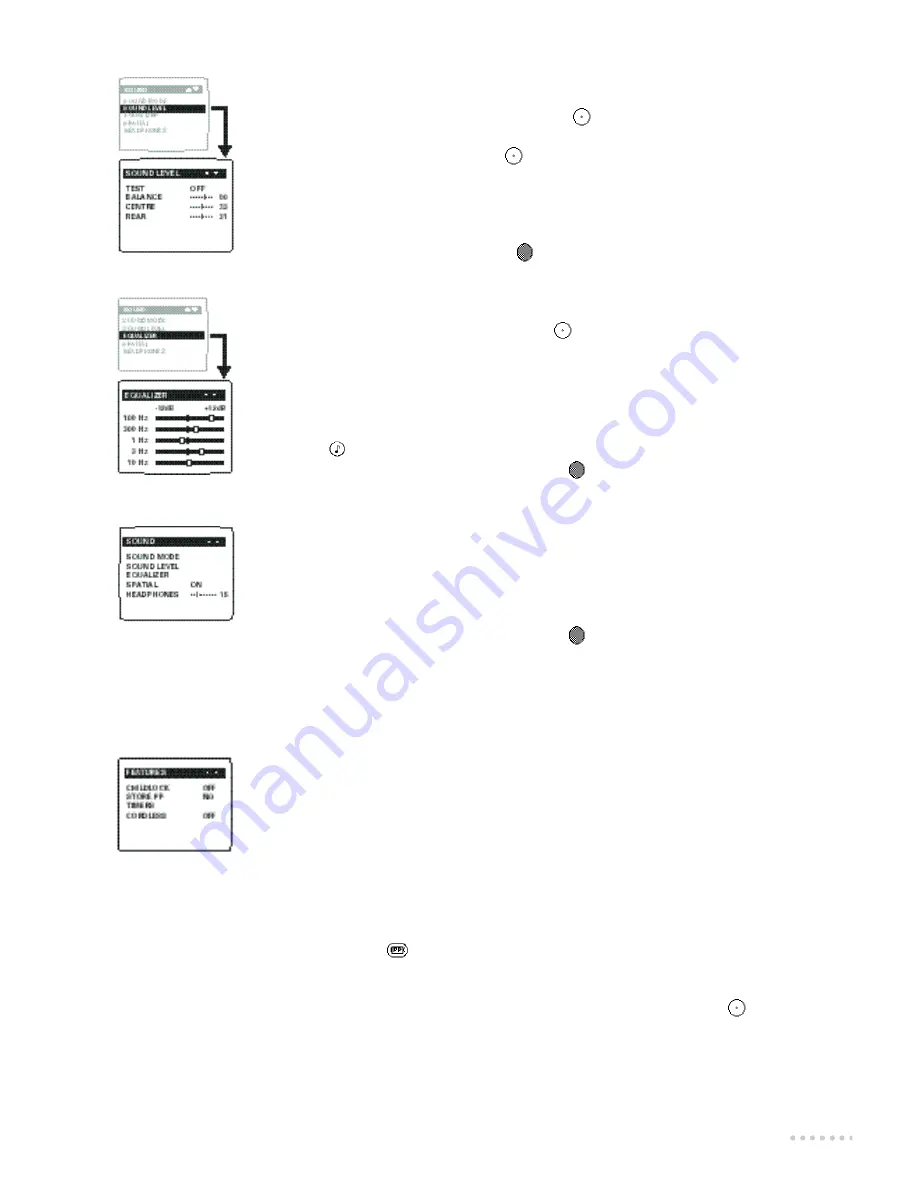
19
Sound level
This menu is used to balance the volume between the loudspeakers.
æ
Select SOUND LEVEL (
y
key) and press
.
The SOUND LEVEL menu appears.
Â
Select TEST (
y
key) and press
.A continuous sound is emitted from
each channel in turn: left, right, centre and rear channel.
ê
Use the
Ï q
keys to adjust the level of each channel independently:
BALANCE, CENTRE and REAR.The sequence stops while the level is being
changed and then automatically starts up again.
To stop the test : Press the red
key.
Levels may also be adjusted without using the test signal.
Equalizer
æ
Select EQUALIZER (
y
key) and press
.
The EQUALIZER menu appears.
Â
Use the
yx
keys to select each frequency
(from bass: 100 Hz to treble: 10 kHz)
ê
Use the
Ï q
keys to adjust the level.
You can view the presets corresponding to the smart sound controls by pressing
the
key on the remote control.
To exit from the menu:
Press the red
key.
Spatial
This setting increases the stereo effect giving the impression that the
loudspeakers are spaced further apart.
Headphones
This setting allows the volume of the headphones to be adjusted
independently from the TV set.
To exit from the menu:
Press the red
key.
You can select
CHILDLOCK
,
STORE PP
,
TIMERS
and
CORDLESS
(only
applicable to some sets)
C h i l d l o c k
Set to ON to lock the television key s . Switch off the TV and hide the re m o t e
c o n t ro l .The TV cannot now be used ( o n ly the remote control will enable yo u
to switch the TV on).
To cancel: reset the
CHILDLOCK
to
OFF
.
S t o r e PP
This function allows you to store your own picture and sound adjustments.
The adjustments are restored every time your set is switched on, or by
pressing the
key on your remote control.
æ
First carry out your PICTURE and SOUND adjustments and adjust
the volume and then:
Â
Display the FEATURES menu, select STORE PP (
y
key) and press
.
The message OK appears. All the PICTURE and SOUND menu adjustments
as well as the volume are stored.
Features menu
Summary of Contents for 28DW6734
Page 1: ......
Page 6: ...4 Overview of the menus Cursor keys to move within the menus To select ...
Page 7: ...5 ...
Page 31: ......
Page 32: ...ß ...












































