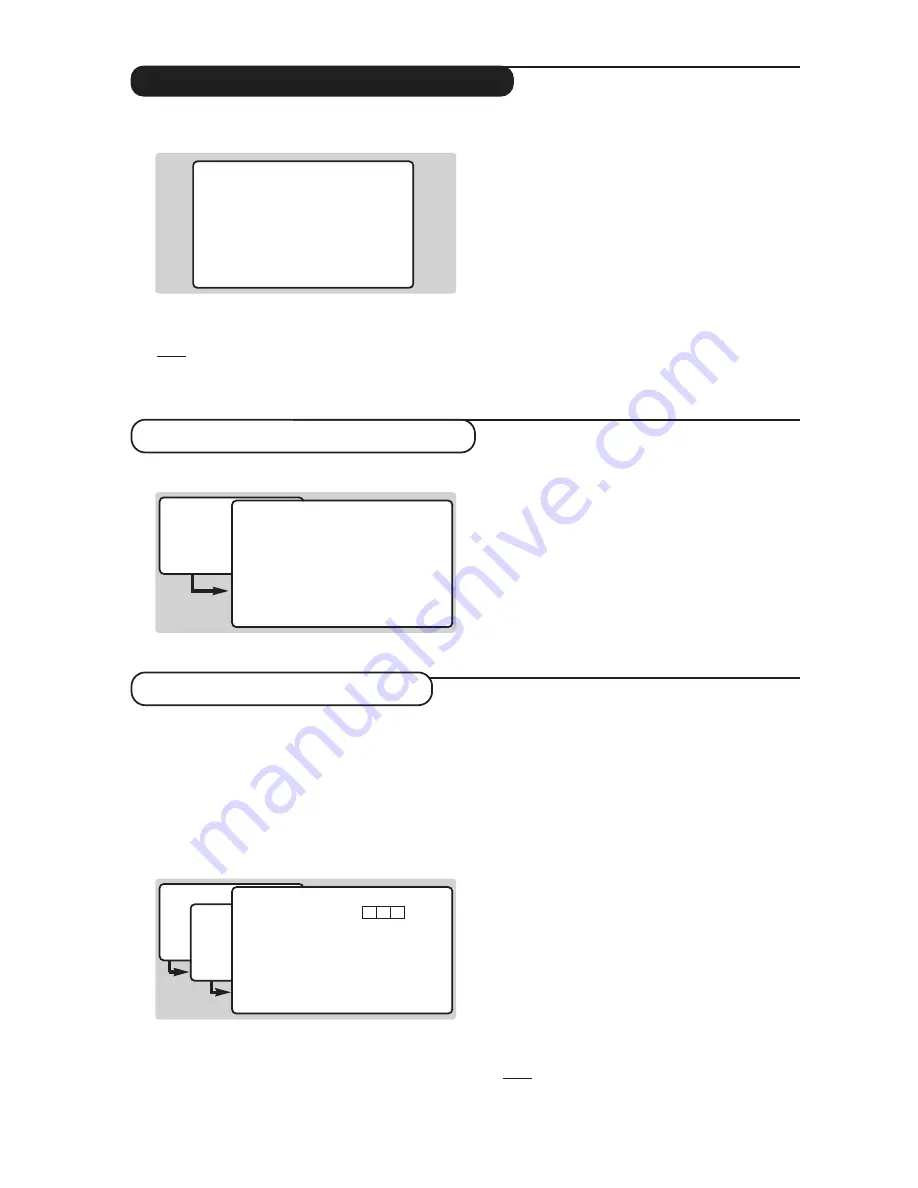
4
The first time the TV set is switched on, the
congratulation
message appears on the screen:
&
Press the
u
key on the remote control to
activate.The main menu is displayed.
Note: not all sub menus will be accessible until the
installation is complete.
é
Press the
5
key to get started.The
store
channel
menu is displayed.All the digital and
analogue programmes are search for and
stored automatically.The operation takes
appproximatively 20 minutes.When the search
is complete, the
digital channel list
menu is
automatically displayed.
“
You can check what digital channels have been
found by using the
îÏ
keys.
‘
Press the
EXIT
key.The television then displays
the current programme being broadcast on
channel 1.The installation is now complete.
&
From digital mode, press the
‹
MENU
key.
é
Press
6
to select
common interface menu
.
The name of the module which is connected is
indicated.
“
Press the
EXIT
key to leave the menu.
&
From digital mode, press the
‹
MENU
key.
é
Press
7
to select
technical informations
.
“
Press
1
,
2
or
3
to select
signal strength
,
manufacturer date
or
software download
.
‘
Press the
EXIT
key to leave the menu.
Signal strength
This menu allows you to check the strengh of
the signal you are receiving through your areal.
The number of diamonds indicates the signal
strength, the colour of the diamond indicates the
signal quality.
Manufacturer data
This screen shows informations about the digital
hardware and software your television contains.
Software download
This option can update the software used in
your digital TV.
Normally the product will detect
if an update is available while it is in standby
mode. Next time the television is turned on a
banner will appear at the bottom of the screen
indicating new software is available. Selecting
u
activates the software download.The software
download menu will give a description of the
software together with the date and time of the
download.
This may update certain menus,
functions or add new features, but the general
way in which the TV operate will not change.
Once accepted the download will take place at
the designated time and date.
Note:The TV must be put into standby when the
download is due in order for it to take place.
Switch on for the first time
Common interface menu
Technical information
(only available in digital mode)
(only available in digital mode)
congratulations for selecting this Philips product
click ok to start enjoying your digital television
î Ï
È ¬
u
select
• main menu
1 setting the timer
2 choosing favourite channels
3 parental lock
4 digital TV and VCR settings
5 getting started
6 common interface menu
7 technical information
î Ï
u
select
• common interface menu
no module connected
·
back
• main menu
1 setting the timer
2 choosing favourite channels
3 parental lock
4 digital TV and VCR settings
5 getting started
6 common interface menu
7 technical information
î Ï
u
select
• technical information
1 signal strenght
2 manufacturer data
3 software download
î Ï
u
select
·
back
• signal strength
uhf channel number
signal strength
•
good
•
satisfactory
•
poor
•
·
back
21
38
69






































