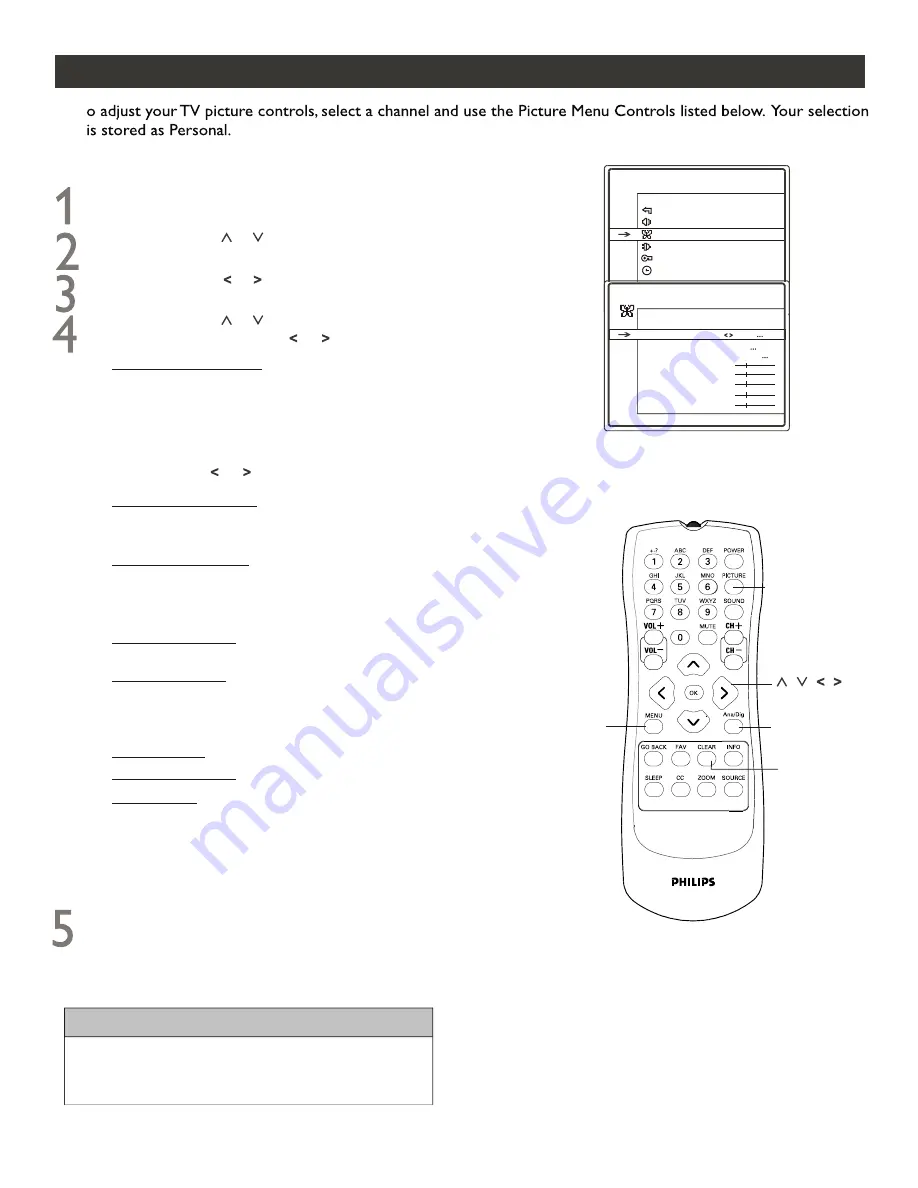
MENU
CLEAR
Ana/Dig
PICTURE
PICTURE MENU CONTROLS
T
Follow these steps for Digital Mode and Analog Mode.
Press
MENU
button on the remote control to
display onscreen menu.
Press
CURSOR
or to scroll through the
onscreen menu until you see
Picture
highlighted.
Press
CURSOR
or to display the P
I
CTURE menu
features.
Press
CURSOR
or to scroll through the picture
features and use
CURSOR
or to adjus
t:
Color Control
- to add or remove color.
Brightness Control
- until the darkest parts of the
picture are as bright as you want.
Contrast Control
- to increase or decrease the
difference between the black portions and white portions
of the picture. When contrast is increased, it helps to
sharpen the picture quality.
,,
,,
Sharpness Control
- to improve sharpness in the picture.
Tint Control
- to adjust natural skin tones in the
picture quality.
This option is adjustable only for NTSC
signals.
Picture Preset Control
- to select a video setting from
Sports
,
Weak Signal
,
Multimedia
,
Movies
or
Personal
to enhance the current program source or
content.
Color Temp. Control
- to select
Normal
,
Warm
,
or
Cool
picture preferences. For Normal, whites will
maintain their whiteness; Cool will make the white
bluish; and
Warm will make the whites reddish.
When finished, press
CLEAR
button to clear the
menu from the TV screen.
H
ELPFUL
H
INTS
Press
Ana/Dig
button on the remote to switch between
Digital and Analog Mode.
14
MAIN MENU
Exit
Sound
Picture
Setup
Parental Control
Time
PICTURE
Go Back
Picture Preset Sports
Pict. Enhanc. High
Color Temp. Normal
Brightness
Contrast
Color
Sharpness
Tint
Pict. Enhanc. Control
- to improve unstable or poor
quality video pictures.
The options include:
Off
,
Middle
and
High
.
NOTE:
An alternative way of adjusting
Picture Preset
is by pressing
PICTURE
button to display a menu and
use
CURSOR
or to toggle among the five settings.
NOTE:
The way you choose to set the Picture Menu
controls will become your personal setting.
Summary of Contents for 27PT9007D/17
Page 37: ...37 ...





























