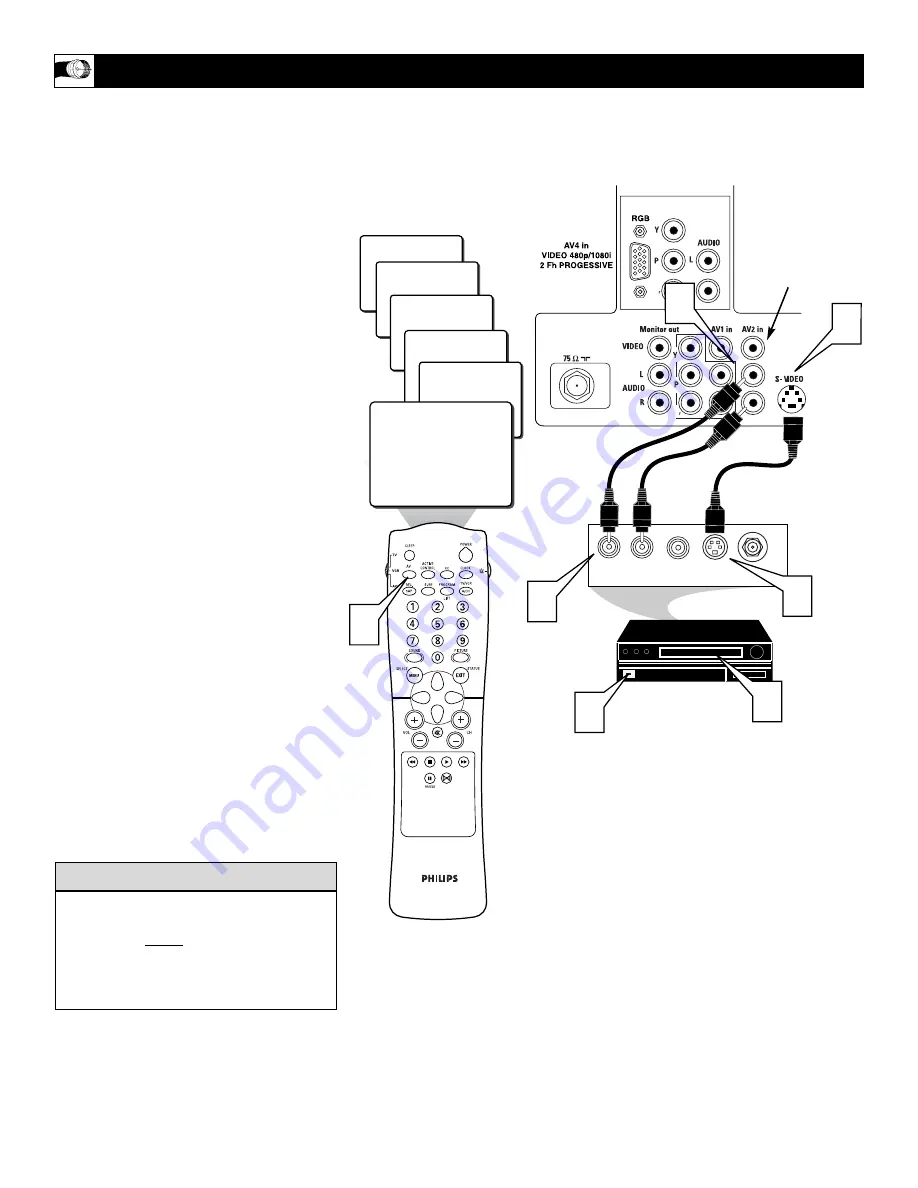
12
T
he S(uper)-Video connection on the rear
of the TV can provide you with better pic-
ture detail and clarity for the playback of
accessory sources such as DBS (digital
broadcast satellite), DVD (digital video
discs), video games, and S-VHS VCR (video
cassette recorder) tapes than the normal
antenna picture connections.
NOTE:
The accessory device must have an
S-VIDEO OUT(put) jack in order for you to
complete the connection on this page.
1
Connect the S-VIDEO CABLE
to the
S-VIDEO input jack on the rear of the
television.
2
Connect the AUDIO (red and white)
cables
to the AUDIO AV2 in jacks on
the rear of the TV.
3
Connect the S-VIDEO CABLE
to the
S-VIDEO output jack on the accessory
device.
4
Connect the red and white AUDIO
cables
to the AUDIO (left and right)
output jacks on the rear of the accesso-
ry device.
5
Turn the VCR, DVD or other acces-
sory device ON.
6
Press the AV button
on the remote
control to select the AV2 channel. AV2
will appear in the upper left corner on
the TV screen.
7
With the VCR (or accessory device)
ON and a prerecorded tape inserted,
press the PLAY button
to view the
tape on the television.
U
SING THE
S-V
IDEO
I
NPUT
J
ACKS
The S-Video jack and the AV 2 jacks work
together. When a device is connected to the
S-Video jack, do not connect a signal to the
AV 2 in Video jack. This could cause an
over-lapping of two video images on the TV
screen.
c
c
C
HECK
I
T
O
UT
b
P
b
P
CVI
AV1
24
AV4
SIDE
AV2
1
2
3
4
5
7
6
JACK PANEL
ON BACK OF TV
AUDIO CABLES
(Red & White)
S-VIDEO CABLE
(Red & White)
VCR or EXTERNAL
ACCESSORY DEVICE
WITH S-VIDEO OUTPUT
When using the S-Video
Input, do not connect an
video signal to the AV 2
in Video Jack. This could
cause a ghost image to
appear over the S-Video
signal.
































