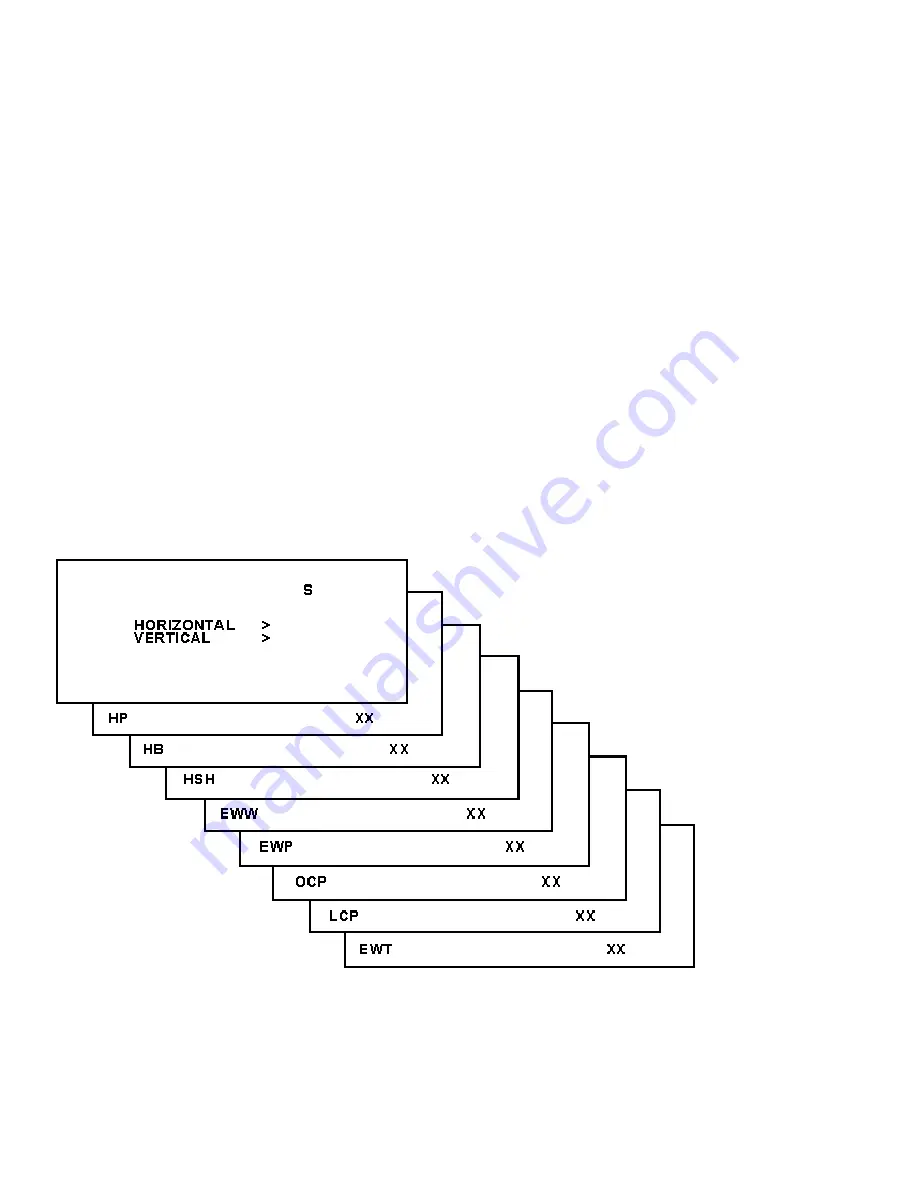
0-6-2-5-9-6-MENU
Do not allow the display to time out between entries while
keying the sequence.
6. Use the MENU UP/DOWN keys to highlight the GEOMETRY sub menu.
7. Press the MENU LEFT/RIGHT keys to enter the GEOMETRY sub menu.
8. Use the MENU UP/DOWN keys to highlight either the HORIZONTAL sub menu
or the VERTICAL sub menu.
9. Press the MENU LEFT/RIGHT keys to enter either the HORIZONTAL sub menu
or the VERTICAL sub menu.
10. Use the MENU UP/DOWN keys to select items in the HORIZONTAL sub menu
or the VERTICAL sub menu.
11. Use the MENU LEFT/RIGHT keys to adjust the values of items in the
HORIZONTAL and VERTICAL sub menus.
12. When all desired changes to the HORIZONTAL and VERTICAL sub menu
values are made, press the MENU button twice to return to the top level SDAM
menu.
13. To ensure the GEOMETRY settings are saved: Turn the television set OFF by
using the POWER button on the remote control transmitter or the local
keyboard. Disconnect the television set from AC power for at least ten seconds.
Reconnect the television set to AC power. Turn the television set ON by using
the POWER button on the remote control transmitter or the local keyboard.
The following alignments can be performed in the GEOMETRY submenu:
Figure: Horizontal Menu
Summary of Contents for 27PS60S321
Page 3: ...MAIN CABINET EXPLODED VIEW Page 1 of 1 ...
Page 77: ...Figure Page 2 of 7 SPMS 7 8 2004 ...
Page 79: ...Page 4 of 7 SPMS 7 8 2004 ...
Page 87: ...27PS60S321 7629 Page 4 A15 A16 C 6 V20 V21 V22 V11 V12 V13 V14 V15 V16 ...
Page 88: ...27PS60S321 7629 PCB Locations Page 1 of 30 ...
Page 89: ...27PS60S321 7629 Power Supply Diagram A1 Page 2 of 30 ...
Page 90: ...27PS60S321 7629 Line Deflection Diagram A2 Page 3 of 30 ...
Page 91: ...27PS60S321 7629 Frame Deflection Diagram A3 Page 4 of 30 ...
Page 92: ...27PS60S321 7629 Tuner IF Diagram A4 Page 5 of 30 ...
Page 93: ...27PS60S321 7629 Video IF And Sound IF Diagram A5 Page 6 of 30 ...
Page 94: ...27PS60S321 7629 Synchronization Diagram A6 Page 7 of 30 ...
Page 95: ...27PS60S321 7629 Control Diagram A7 Page 8 of 30 ...
Page 96: ...27PS60S321 7629 Audio Amplifier Diagram A8 Page 9 of 30 ...
Page 97: ...27PS60S321 7629 BTSC Stereo SAP Decoder Diagram A9 Page 10 of 30 ...
Page 98: ...27PS60S321 7629 Audio Video Source Switching Diagram A10 Page 11 of 30 ...
Page 99: ...27PS60S321 7629 BTSC NDBX Stereo Decoder Diagram A11 Page 12 of 30 ...
Page 100: ...27PS60S321 7629 Front I O Control Headphone Diagram A12 Page 13 of 30 ...
Page 101: ...27PS60S321 7629 Rear I O Cinch Diagram A13 Page 14 of 30 ...
Page 102: ...27PS60S321 7629 PIP Interface Diagram A16 Page 15 of 30 ...
Page 103: ...27PS60S321 7629 CRT Panel Diagram B1 Page 16 of 30 ...
Page 104: ...27PS60S321 7629 Side AV and Headphone Panel Diagram C Page 17 of 30 ...
Page 105: ...27PS60S321 7629 PIP Panel Diagram P Page 18 of 30 ...
Page 106: ...27PS60S321 7629 Main Panel component side Page 19 of 30 ...
Page 107: ...27PS60S321 7629 Main Panel copper side Page 20 of 30 ...
Page 108: ...27PS60S321 7629 CRT Panel component side Page 21 of 30 ...
Page 109: ...27PS60S321 7629 CRT Panel copper side Page 22 of 30 ...
Page 110: ...27PS60S321 7629 Headphone Panel component side Page 23 of 30 ...
Page 111: ...27PS60S321 7629 Side AV Panel component side Page 24 of 30 ...
Page 112: ...27PS60S321 7629 PIP panel component side Page 25 of 30 ...
Page 113: ...27PS60S321 7629 PIP panel copper side Page 26 of 30 ...
Page 114: ...27PS60S321 7629 Top Control Panel component side Page 27 of 30 ...
Page 115: ...27PS60S321 7629 EPS Panel PCB Top View only Page 28 of 30 ...
Page 116: ...27PS60S321 7629 Card Interface Panel PCB Top View Page 29 of 30 ...
Page 117: ...27PS60S321 7629 Card Interface Panel PCB Bottom View Page 30 of 30 ...
















































