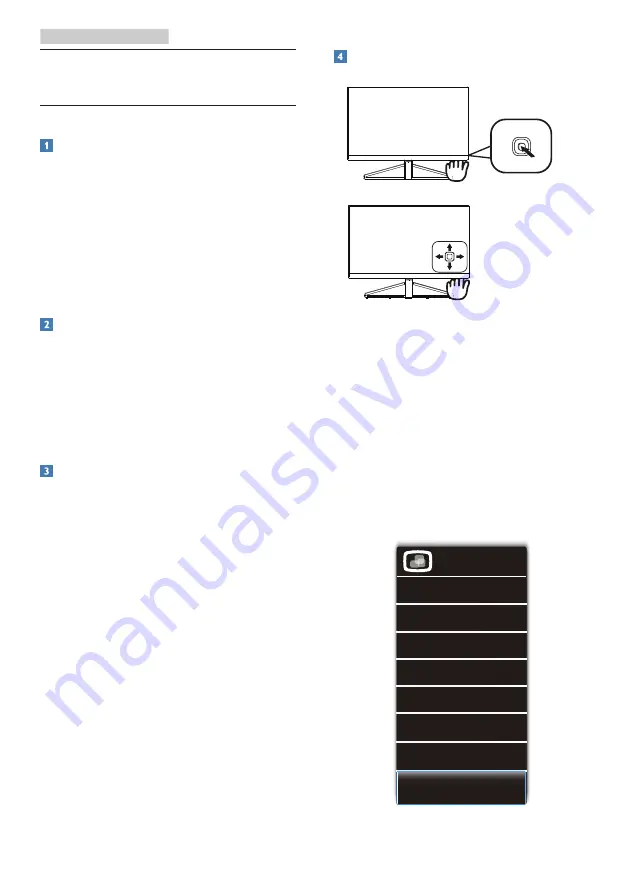
9
3. Image Optimization
How to enable SmartImage
Premium?
1. Toggle to the left to launch the
SmartImage on screen display.
2. Toggle to the up or down to select
between Text, Office, Photo, Movie,
Game, Economy, LowBlue and Off.
3. The SmartImage on screen display
will remain on screen for 5 seconds
or you can also toggle to the left to
make confirmation.
There are multiple selections : Text,
Office, Photo, Movie, Game, Economy,
LowBlue Mode and Off.
3. Image Optimization
3.1 SmartImage Premium
What is it?
SmartImage Premium provides presets
that optimize display for different
types of content, dynamically adjusting
brightness, contrast, color and sharpness
in real time. Whether you're working
with text applications, displaying images
or watching a video, Philips SmartImage
Premium delivers great optimized
monitor performance.
Why do I need it?
You want a monitor that delivers
optimized display all your favorite
types of content, SmartImage Premium
software dynamically adjust brightness,
contrast, color and sharpness in real
time to enhance your monitor viewing
experience.
How does it work?
SmartImage
Premium
is an exclusive,
leading edge Philips technology that
analyzes the content displayed on your
screen. Based on a scenario you select,
SmartImage Premium dynamically
enhances the contrast, color saturation
and sharpness of images to enhance
the contents being displayed - all in real
time with the press of a single button.











































