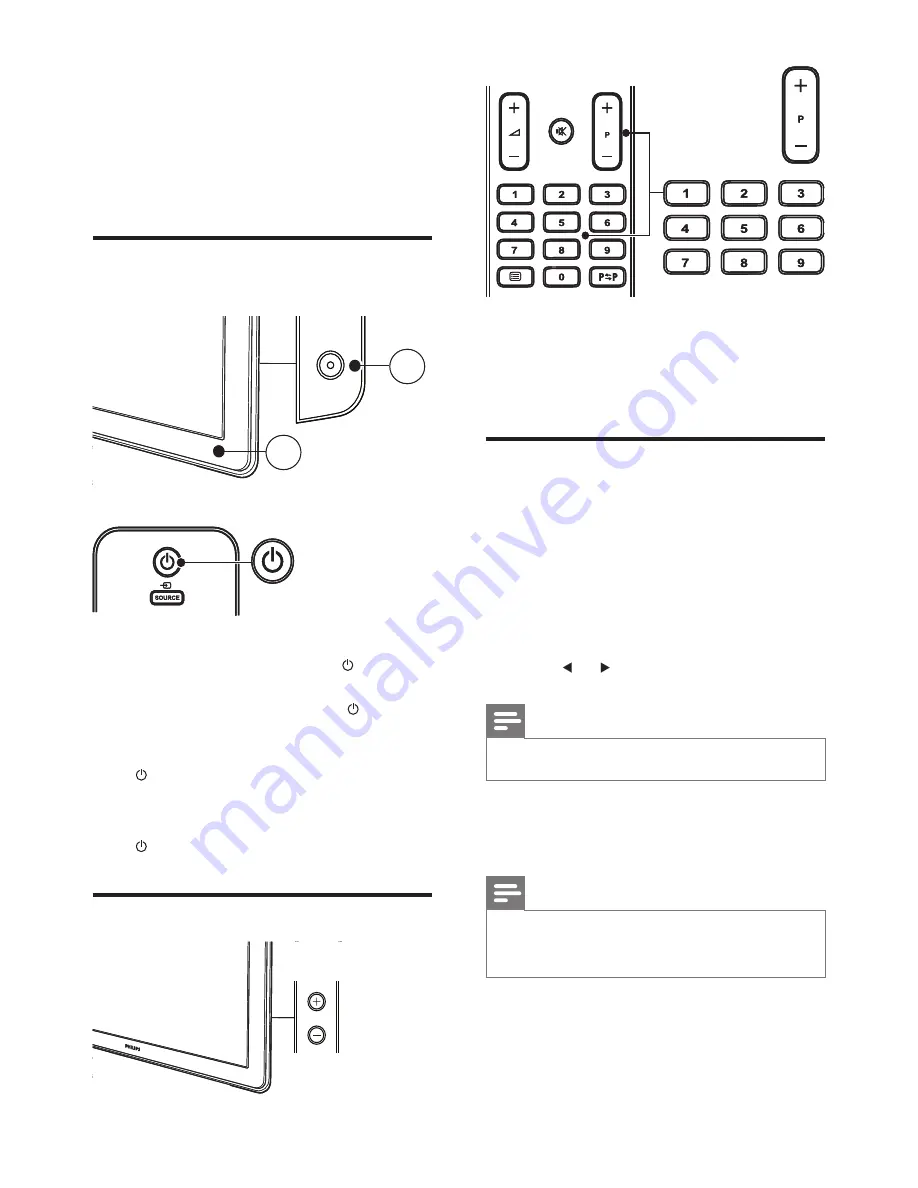
14
Press
P + / -
or key in the number on the
remote control.
Press
C / -
on the side of the
TV.
Access your favorite channels
This function is only available if a list of favorite
channels has been de
fi
ned (see ‘De
fi
ne a list of
favorite channels’ on page 13 ) .
Limit channel list to favorite channels
1
Press
SMART MODE
.
2
Select
[PR+/PR- keys]
.
3
Press
or to select
[Favourites]
.
Note
To cancel this option, select
[All channels]
.
Access favorite channels
Press
P + / -
on the remote control.
Note
You can select channels that are not in your list by
pressing the number keys on the remote control or the
C / -
buttons on the side of the TV.
•
•
6 Use your
TV
This section helps you perform basic TV
operations.
Switch your TV on/off or to
standby
To switch on
If the indicator (2) is off, press
POWER
(1) at the side of the TV.
If the indicator (2) is red, press on the
remote control.
To switch to standby
Press on the remote control.
The indicator (2) switches to red.
To switch off
Press
POWER
(1) at the side of the TV.
Switch channels
•
•
»
POWER
1
2
POWER
1
2
POWER
CHANNEL
POWER
CHANNEL
EN




























