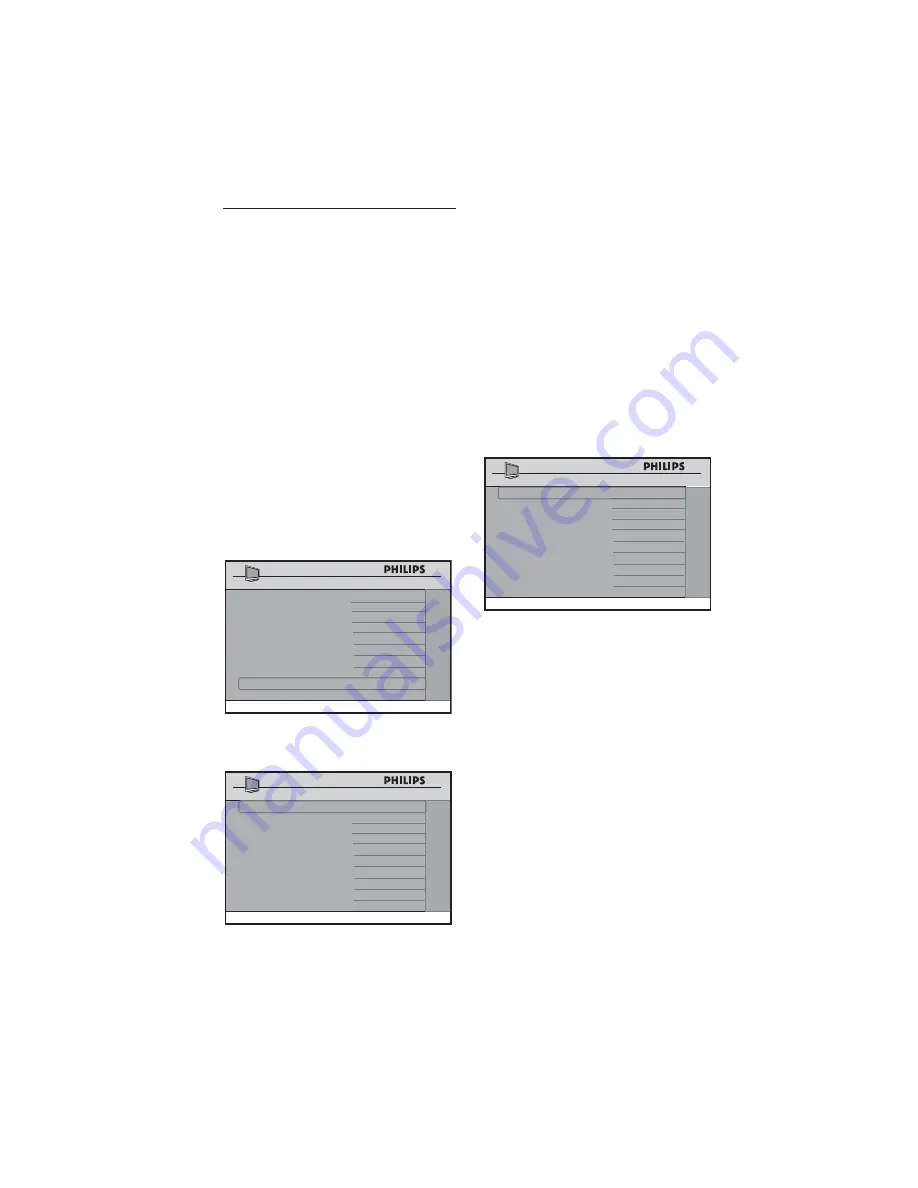
23
Selecting and con
fi
guring
10.9
settings and options
The
CONFIGURATION
menu allows
you to select and configure the settings and
options for:
SWITCH ON / OSD
•
PICTURE / SOUND
•
SECURITY
•
CONTROL
•
VIDEO ADJUSTMENTS (only
•
available on certain mod
el
s)
FEATURES
•
CC / V - CHIP
•
AMBILIGHT (only available on certain
•
models)
Press
•
Æ
to enter the
CONFIGURATION
menu.
CHANNEL INSTALL
SETUP
LANGUAGE
ENGLISH
COMMUNICATION
>
CHANNEL INSTALL
>
AUTO INSTALL TV
>
CABLE TUNING
YES
USE CHANNEL TABLE
YES
CURRENT RING
RING1
DIGITAL SETUP
>
CONFIGURATION
>
Press
•
Î ï
to select the item you want
to configure.
CHANNEL INSTALL
CONFIGURATION
SWITCH ON / OSD
>
PICTURE / SOUND
>
SECURITY
>
CONTROL
>
VIDEO
ADJUSTMENTS
>
FEATURES
>
CC / V-CHIP
>
AMBILIGHT
>
Specifying the con
fi
guration when
switching on TV
The
SWITCH ON / OSD
menu allows
you to select and configure the settings and
options for:
WELCOME MESSAGE
•
SWITCH ON CHANNEL
•
SWITCH ON VOLUME
•
SWITCH ON PICTURE FORMAT
•
POWER ON
•
VOLUME INDICATOR
•
CHANNEL DISPLAY
•
CHANNEL INSTALL
SWITCH ON / OSD
WELCOME MESSAGE
>
SWITCH ON CHANNEL
TV 2
SWITCH ON VOLUME
30
SWITCH ON PIC FMT
WIDESCREEN
POWER ON
LAST STATUS
VOLUME INDICATOR
YES
CHANNEL DISPLAY
ALL
Press
•
Î
or
ï
to select the item you
want to configure.
Press
•
Í
Æ
or
0 - 9
to make
adjustments or select options.
WELCOME MESSAGE
•
: key in a
welcome message.
SWITCH ON CHANNEL
•
: set a
channel which you want the TV to
always tune to at startup.
Note:
D
If
STANDARD
is selected in the
SWITCH ON CHANNEL
feature,
the TV will switch to the last viewed
channel upon start-up.
SWITCH ON VOLUME
•
: specify the
volume setting at startup.
SWITCH ON PIC FMT
• :
select
your preferred picture format at
startup (
AUTO, 4:3
,
ZOOM 14:9
,






























