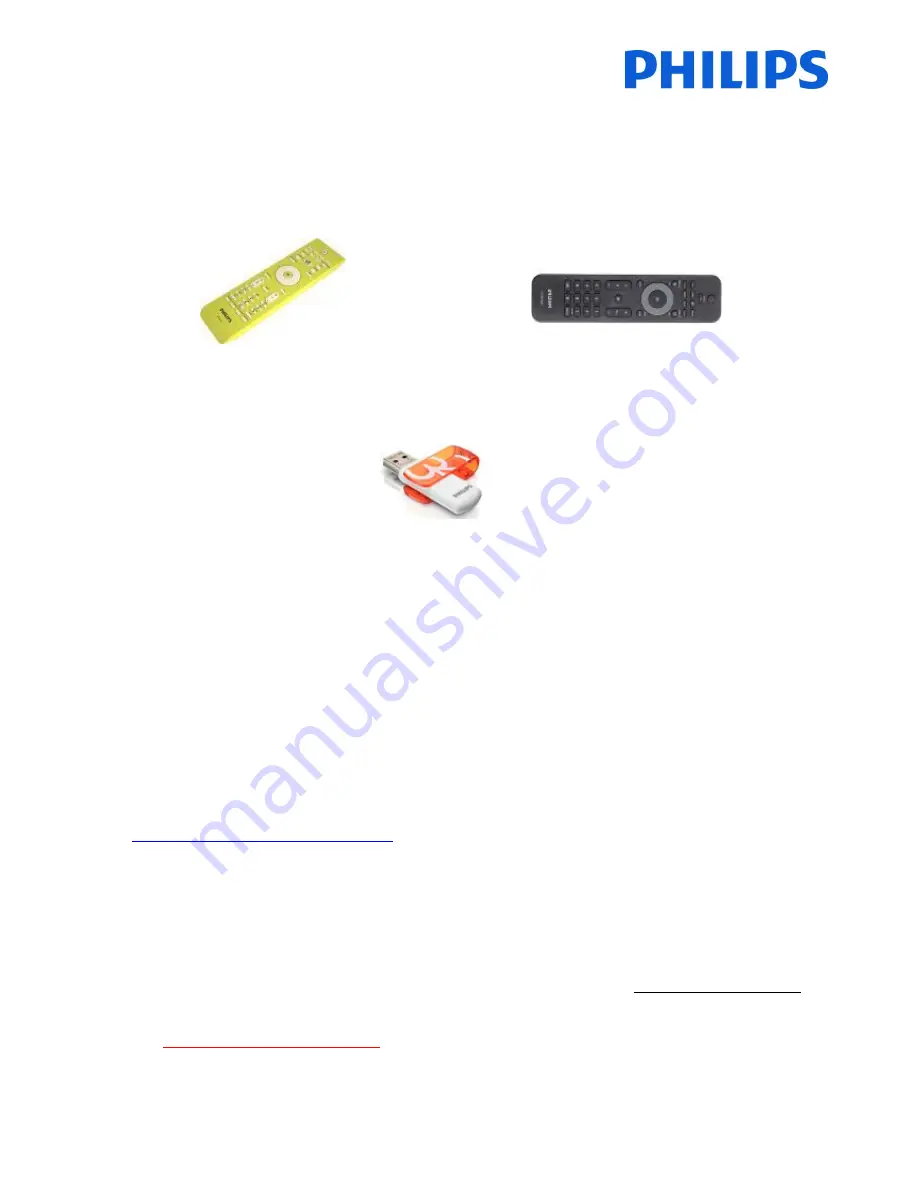
2
1.
Requirements before starting the installation
Before starting the installation, make sure that you have everything you need at hand.
Master remote control 22AV8573
or
Guest remote control 22AV1104A
And
USB stick
You will need the master remote control or the guest remote control to access the menus.
To access the setup menu press the ‘RC5 SETUP’ key, and then press the ‘Home/Menu’ button.
For the guest remote control, press the following keys sequential: 3,1,9,7,5,3, ‘MUTE’.
Note: The sequence: 3, 1, 9, 7, 5, 3, ‘MUTE’ will not show the Setup Menu if High Security Menu is enabled. (See. Page 20).
For cloning settings from one TV to another TV, you will need to have a USB stick. This stick needs to be formatted as
FAT32 and should be empty.
For the best guest experience check if the software version on the TV is the latest one. This can be done using the
Master Remote control by pressing Recall Button and checking on page 2.1 - Current Main Software’. This also can
be done with the Guest Remote by pressing 1,2,3,6,5,4.
Go to:
http://www.support.philips.com/support
Enter the model number and check to confirm you have the latest version available.
Confirm the software version present on TV is identical with the one from website. If not please download the latest
version from website, unzip and save on to a USB key The USB key must be format FAT32 and preferably empty to
avoid and accidental upload of wrong setting and software. Follow the instruction how to upgrade the software.
If the software version from your TV is identical with the one available on website it is
not necessary to upgrade.
If upgrade is necessary you can upgrade and clone files at the same time automatically. (Upgrade -> Manual Reboot -
> Clone) ---
See Instant Initial Cloning page 28.
Initial instant cloning option can only be used if you reinstall TV or TV is out the box.




































