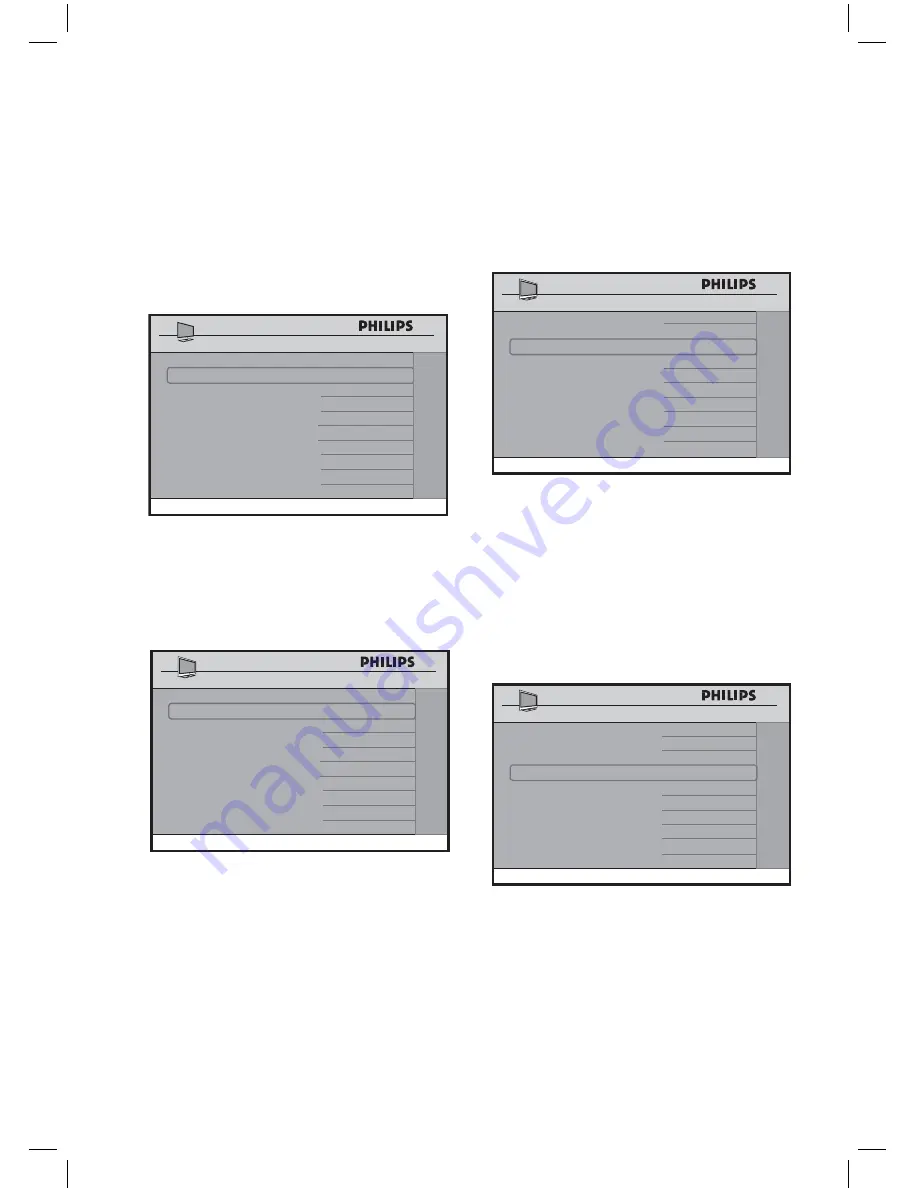
31
• In the
SMART SOUND KEY
option,
select
AUDIO SELECT
to
allow you to configure the Smart
Sound button on the Guest remote
control to toggle the different audio
sources and smart sound settings.
SMARTPOWER
LOW
SMART SOUND KEY
AUDIO SELECT
DEFAULT HDMI AUDIO
AV AUDIO
LOW POWER STANDBY
YES
LOUD SPEAKER MUTE
NO
RF DOWNLOAD
>
CHANNEL INSTALL
FEATURES
• Select
SMART SOUND
to
listen to different
SMART SOUND
modes.
SMARTPOWER
LOW
SMART SOUND KEY
SMART SOUND
DEFAULT HDMI AUDIO
AV AUDIO
LOW POWER STANDBY
YES
LOUD SPEAKER MUTE
NO
RF DOWNLOAD
>
CHANNEL INSTALL
FEATURES
• The
DEFAULT HDMI AUDIO
option allows you to select the HDMI
Audio from different Sources.
This feature is particularly useful for
connecting DVI sources to this
television. DVI Video can convert
easily to HDMI with a simple adaptor,
but the audio signal is not present
and must then be connected to one
of the other inputs on the TV.
This feature allows you to match the
DVI video to the Audio signal you have
connected.
SMARTPOWER
LOW
SMART SOUND KEY
SMART SOUND
DEFAULT HDMI AUDIO
AV AUDIO
LOW POWER STANDBY
YES
LOUD SPEAKER MUTE
NO
RF DOWNLOAD
>
CHANNEL INSTALL
FEATURES
• By default, the
LOW POWER
STANDBY
option is set to
YES
.
If an interactive SmartCard is used
with the TV, set the
LOW POWER
STANDBY
option to
NO
.
SMARTPOWER
LOW
SMART SOUND KEY
SMART SOUND
DEFAULT HDMI AUDIO
AV AUDIO
LOW POWER STANDBY
YES
LOUD SPEAKER MUTE
NO
RF DOWNLOAD
>
FEATURES
Installation
Summary of Contents for 26HF5545D
Page 2: ......
Page 49: ......
Page 50: ......
Page 51: ......
Page 52: ... 2007 Koninklijke Philips N V All rights reserved Document order number 3139 125 39172 ...






























