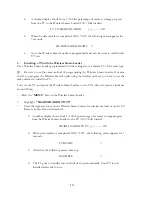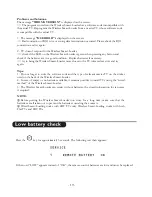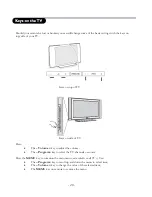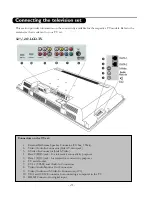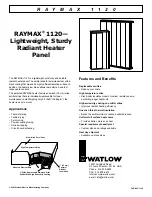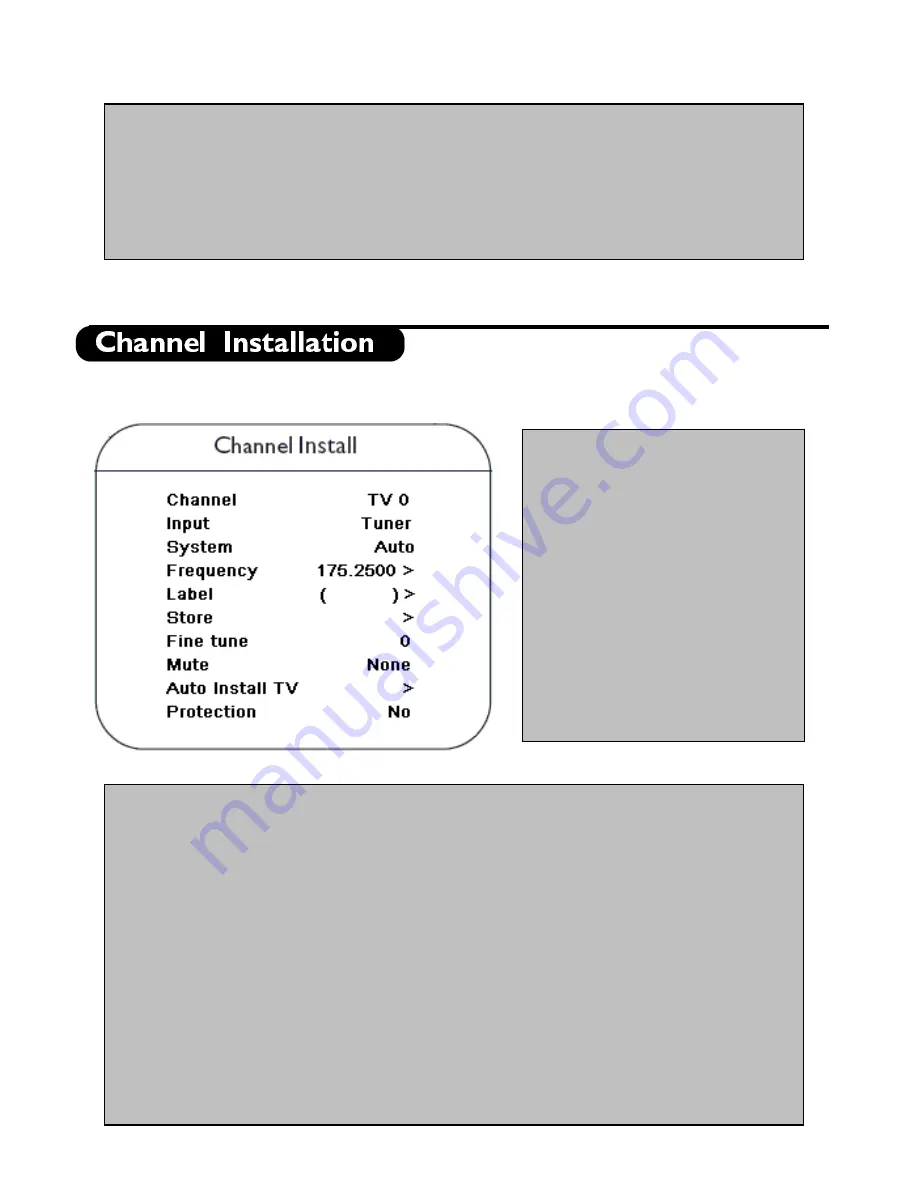
•
No. of Channels:
This sub menu allows setting the number of TV, PAY-TV, Info and Radio
channels.
•
Channel Install:
In the Channel Install sub-menu, various channel settings can be set. Please
refer to the section on Channel Installation for further details.
•
Configuration:
In the Configuration menu, various settings and features of the TV can be
adjusted. Please refer to the section on Configuration for further details.
In the Channel Installation sub-menu, channel settings can be set. When this menu is open, all the protections
are inactive.
•
Channel
: The Channel type
can be selected with the cursor
Left/Right key. The available
options are: "TV", "INFO",
"PAYTV" and "RADIO".
Note:
Use the numeric keys to enter the
program number. For program
number below 10, enter the first digit
as “0” followed by the program
number. Eg “01” for TV 1.
Alternatively, enter the program
number followed by Up/Down key.
Program number “0” or “00” are
not allowed.
- 7 -
•
Input
: The "Input" menu item selects the desired input source that will be assigned to the
program. Possible values are Tuner, AV2, S-Video, Side AV, Side S-Video, CVI-1, PC-A, PC-
D, CVI-2 and HD-D. Note that some input sources may not be available on certain models.
•
System
: NTSC 3.58 BG/I/DK/M, NTSC 4.43 BG/I/DK, PAL 4.43 BG/I/DK, SECAM
4.43 BG/I/DK, and AUTO.
•
Frequency:
Digits can be entered for a frequency in MHz. Press the Right key to start the
auto search; during frequency entry the digits not yet entered are displayed as dashes "-".
Enter first digit as “0” for frequencies below 100 MHz.
•
Label:
This menu item will be used to add a label/name for each program.
o
Press the Left/Right key to select the label digit; press the Up/Down key to
insert alphanumeric characters.
o
Press the Menu button to exit the Label menu item.
•
Store:
The Channel information is stored after pressing the Left/Right key. Press the Menu
key to exit without storing.
•
Fine Tune:
Press the Left/Right key for fine-tuning.
Summary of Contents for 26HF5443
Page 1: ...26HF5443 32HF7443 Instruction for Use ...
Page 23: ... 23 ...