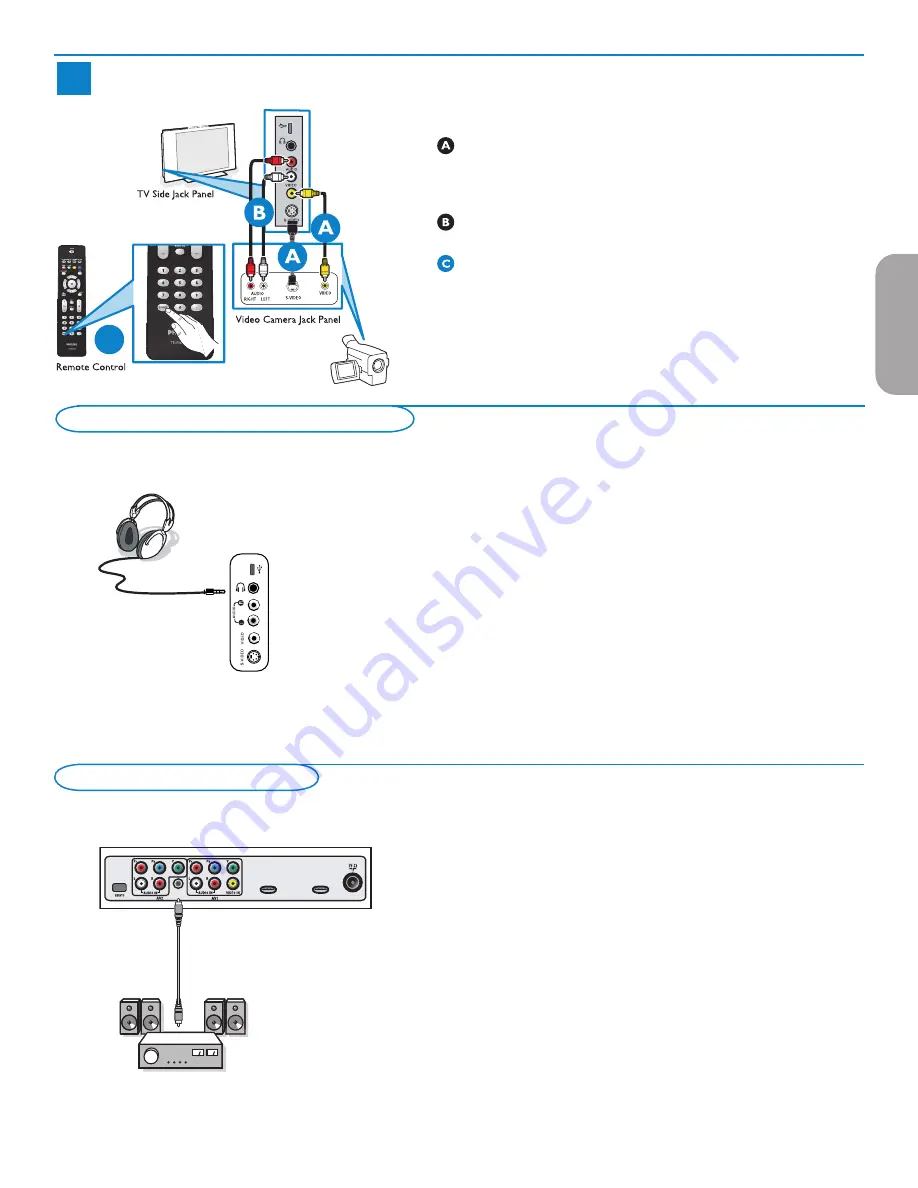
23
4
Video Camera/Games Console to TV
C
USB
Source Button
Using Composite Audio/Video Input
Connect the video cable (yellow) from the video output on camera (or
other device) to the video input (yellow) located on the side of TV.
OR
Connect S-video cable to S-video input on side of TV and to the output.
Connect audio cables (red/white) from audio outputs on device to audio
inputs (red/white) on the side of the TV.
Tip: For mono devices, connect only white audio cable from device's audio
output to white audio input on the side of TV.
Turn on the TV and the device. Press the
SOURCE
button on the
remote control until SIDE appears on TV screen.
Press PLAY on the device to verify connection.
Note: Interference will occur when S-video and Composite audio/video are
connected.
Headphone
&
Insert the plug into the headphone socket
L
as shown.
é
Press the
MUTE
button on the remote control to switch off the internal
loudspeakers of the TV.
The headphone impedance must be between 8 and 4000 Ohm. The
headphone socket has a 3.5 mm jack.
In the Sound menu select
Headphone volume
to adjust the headphone
volume.
Side connections - USB/Headphone
Viewing content from a USB device
Inserting a USB device
Note: USB devices are not supplied with this TV.
Insert a USB device in the
USB
connector at the side of the TV.
When a USB device is inserted, the Multimedia browser menu is displayed
automatically, see further.
Removing the USB device
&
First switch off the menu. To do so, navigate to the Multimedia browser
menu and press the
MENU
button to exit the menu.
é
Remove the USB device.
entry 2005 side+usb.eps
USB
The TV can output Digital audio via the
AUDIO OUT (DIGITAL)
connector to an external amplifier or receiver.
If your amplifier or receiver has a matching connector for Digital Audio In,
you can connect it with a single cable to the TV’s
AUDIO OUT (DIGITAL)
.
See Connect Accessory Devices, p. 22.
Connect a Digital MultiChannel Surround receiver to the
AUDIO OUT
(DIGITAL)
connector at the bottom of the TV.
Digital Surround receiver
file : conn us entry05 dig su
rr.eps
AUDIO OUT
(DIGITAL)
AUDIO OUT
(DIGITAL)
CABLE / ANTENNA
Back of TV
HDMI 1
HDMI 2
English
Française
Español
Summary of Contents for 26HF5335D
Page 45: ...3139 125 37763 ...






























