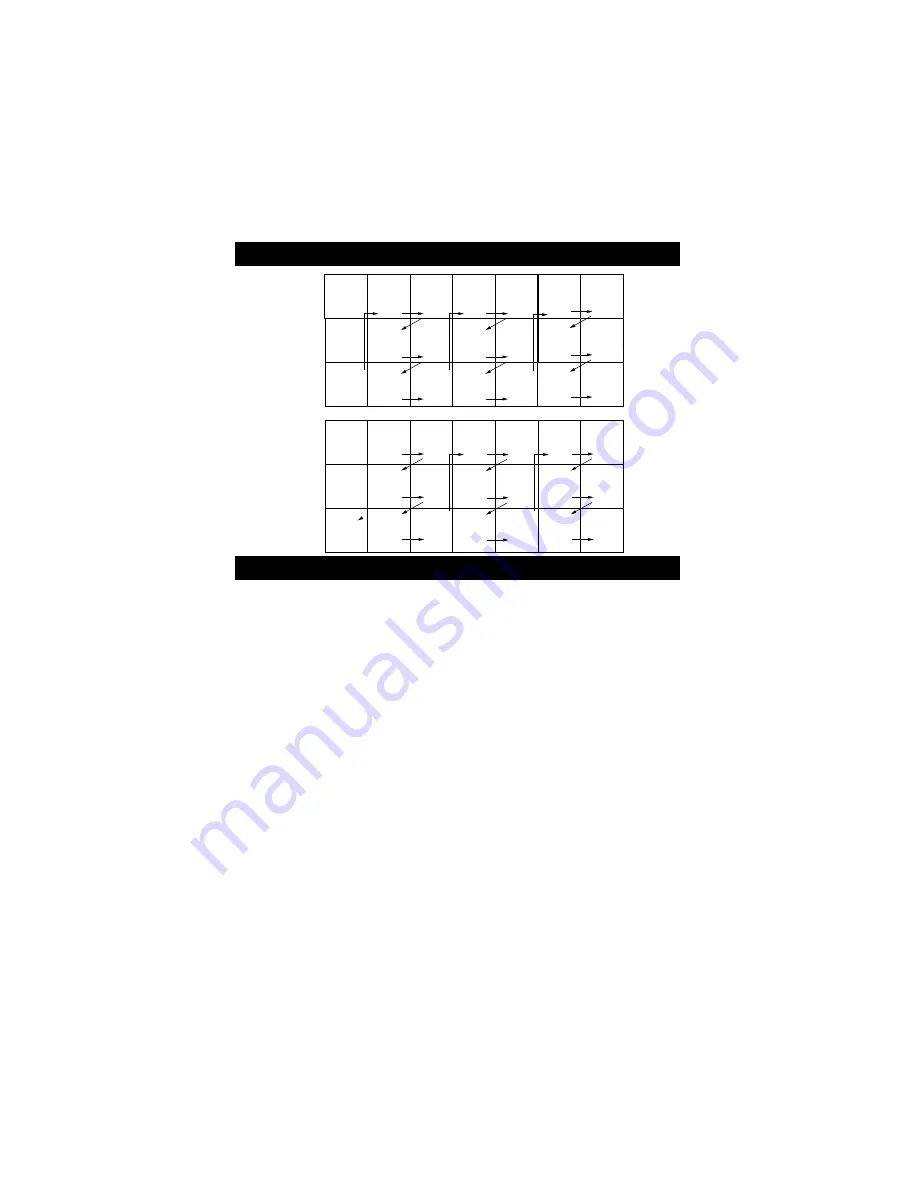
COVER
SAFETY
INFO
MODEL
REGISTRATION
INFORMATION
PANEL
1
PANEL
2
PANEL
4
PANEL
6
PANEL
3
PANEL
5
PANEL
7
PANEL
8
PANEL
10
PANEL
12
PANEL
9
PANEL
11
PANEL
13
PANEL
14
PANEL
19
PANEL
20
PANEL
22
PANEL
24
PANEL
21
PANEL
23
PANEL
25
PANEL
26
PANEL
28
PANEL
30
PANEL
27
PANEL
29
PANEL
31
PANEL
16
PANEL
18
PANEL
15
PANEL
17
Panel
Sequence
and
Panel Index
LIMITED
WARRANTY
(Panel 38)
PANEL
34
PANEL
33
PANEL
32
PANEL
35
PANEL
37
PANEL
36
Side 1
Side 2
P
ANEL
L
AYOUT
P
ANEL
I
NDEX
Subject Panel No.
Active Control . . . . . . . . . . . . . . . . .20
Antenna/Cable Basic Connection . . .1
Audio/Video Connections
AV Input Jacks . . . . . . . . . . . . . . . .4
Component Video Input Jacks . . . .7
Headphone Jack . . . . . . . . . . . . . . .5
Monitor Output Jacks . . . . . . . . . . .8
S-Video Input Jacks . . . . . . . . . . . .6
Side AV Input Jacks . . . . . . . . . . . .5
AutoLock™ Controls
Access Code . . . . . . . . . . . . . . . . .22
Block All Channels . . . . . . . . . . . .24
Block Channels . . . . . . . . . . . . . . .23
Clear All Blocked Channels . . . . .24
Movie Ratings . . . . . . . . . . . . . . . .25
Other Blocking Options . . . . . . . .27
TV Ratings . . . . . . . . . . . . . . . . . .26
Understanding AutoLock™ . . . . .21
Automatically Programming TV . .13
AutoPicture™ Control . . . . . . . . . .30
AutoSound™ Control . . . . . . . . . . .30
Basic Remote Operation . . . . . . . . . .3
Basic Television Operation . . . . . . . .3
Cable Box Connection . . . . . . . . . . .2
Channel Edit . . . . . . . . . . . . . . . . . .14
Subject Panel No.
Timer Controls
Activate Control . . . . . . . . . . . .18-19
Clock . . . . . . . . . . . . . . . . . . . .18-19
Display Control . . . . . . . . . . . .18-19
Specific Channel . . . . . . . . . . .18-19
Start or Stop Time . . . . . . . . . .18-19
Closed Caption Control . . . . . . . . . .29
Demo Mode . . . . . . . . . . . . . . . . . . .17
Format Control . . . . . . . . . . . . . . . .28
Language Controls . . . . . . . . . . . . .11
Limited Warranty . . . . . . . . . . . . . .
42
Picture Menu Controls . . . . . . . . . .15
QuadraSurf™ . . . . . . . . . . . . . . .31-32
Remote Batteries . . . . . . . . . . . . . . . .3
Remote Button Descriptions . . . .9-10
Remote Control Use
Code Entry Method . . . . . . . . . . . .33
Search Method . . . . . . . . . . . . . . .34
Code Entry List . . . . . . . . . . . .35-37
Rotation Controls . . . . . . . . . . . . . .17
Sleeptimer . . . . . . . . . . . . . . . . . . . .29
Sound Menu Controls . . . . . . . . . . .16
Troubleshooting . . . . . . . . . . . . . . .37
Tuner Mode . . . . . . . . . . . . . . . . . . .12
Active Control, AutoPicture, AutoSound, and Incredible Surround are trademarks of Philips
Consumer Electronics Company. Copyright 2001 Philips Consumer Electronics.*Manufactured
under license from Dolby Laboratories. “Dolby” and the double-D symbol are trademarks of
Dolby Laboratories.





































