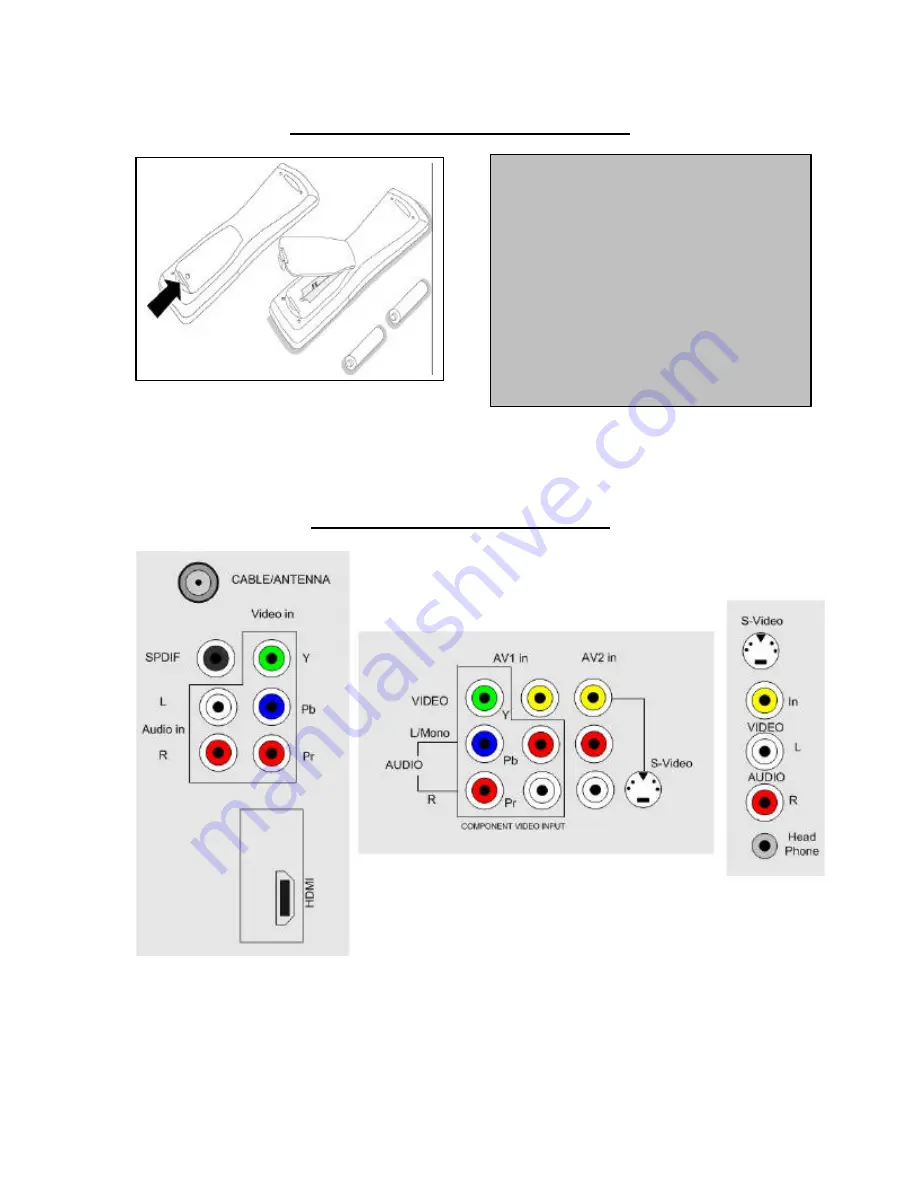
L05 User’s Manual
091105.1833
5
Use And Care of Remote Control
Rear Jack Panel Connections
To load the supplied batteries into the remote
control:
-
Remo ve the battery compartment lid
from the back of the remote control.
-
Insert the correct type of batteries into
the compartment.
-
Ensure that the (+) and ( -) ends of the
batteries are placed in the correct positions.
-
Re-attach the battery compartment lid.
Note: Always remove the batteries from the
remote control if it is not to be used for a long
period. This can help prevent damage to the
remote from possible battery leakage.






































