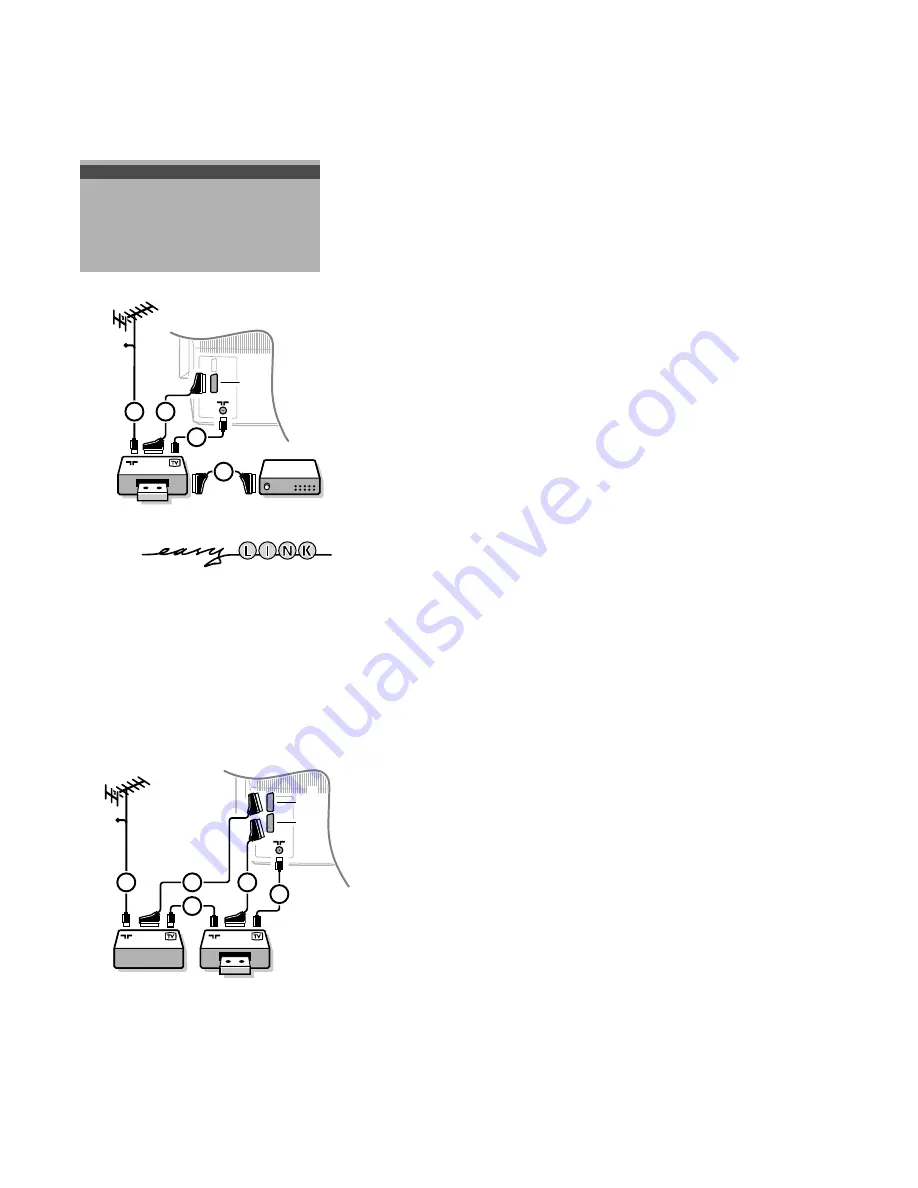
15
There is a wide range of audio and video equipment that can be connected
to your TV. The following connection diagrams show you how to connect it.
See also the menu item Connection diagrams in the
INSTALLATION
menu
where the different connection possibilities are shown. Each time a menu item
is selected a graphic is shown of the connection. Those graphics have no
operational function.
Video recorder
•
Connect the aerial cables
1
,
2
and, to obtain a better picture quality,
eurocable
3
as shown opposite.
If your video recorder is provided with the EasyLink function, the eurocable supplied
with it, should be connected to
EXTERNAL 2
to benefit from the EasyLink functionality.
You have to do the following if you do not connect the eurocable
3
.
Search for and store the test signal of the video recorder
•
Unplug the aerial cable
1
from the aerial socket
x
of your video recorder.
•
Switch on your TV and put the video recorder on the test signal. (See the
handbook for your video recorder.)
•
Search for the test signal of your video recorder in the same way as you
searched for and stored the TV signals. See Installation, Searching for and
storing TV channels, Manual Installation, p. 5.
•
Store the test signal either under programme number 0 or between 90 and 99.
•
Replace the aerial cable in the aerial socket
x
of your video recorder after
you have stored the test signal.
Decoder and video recorder
•
Connect a eurocable
4
to your decoder and to the special euroconnector of
your video recorder. See also the video recorder handbook.
See Define Decoder/Descrambler prog. numbers, p. 7.
You can also connect your decoder directly to
EXTERNAL 1
or
2
with a
eurocable .
Video recorder and other peripherals
(except CD-i/Photo CD)
•
Connect the aerial cables
1
,
2
and
3
as shown opposite. Better picture
quality can be obtained if you also connect eurocable
5
to
EXTERNAL 2
and a
eurocable
4
to
EXTERNAL 1
.
•
Look for the test signal of your peripheral in the same way as you do for a
video recorder.
When a video recorder is connected to
EXTERNAL 1
you can only record a
programme from your TV.
Only when a video recorder is connected to
EXTERNAL 2
it is possible to
record a programme from your TV as well as from other connected
equipment. See Record with your video recorder, p. 18.
Connect Peripheral Equipment
CABLE
2
EXTERNAL
1
2
3
4
CABLE
1
2
5
2
3
4
1
EXTERNAL
Amplifier
CD-i/Photo CD
Decoder/Descrambler
VCR1
VCR2
Antenna
J
CONNECTION DIAGRAMS
3104 305 4720.5.gb 26-05-1999 14:13 Pagina 15




















