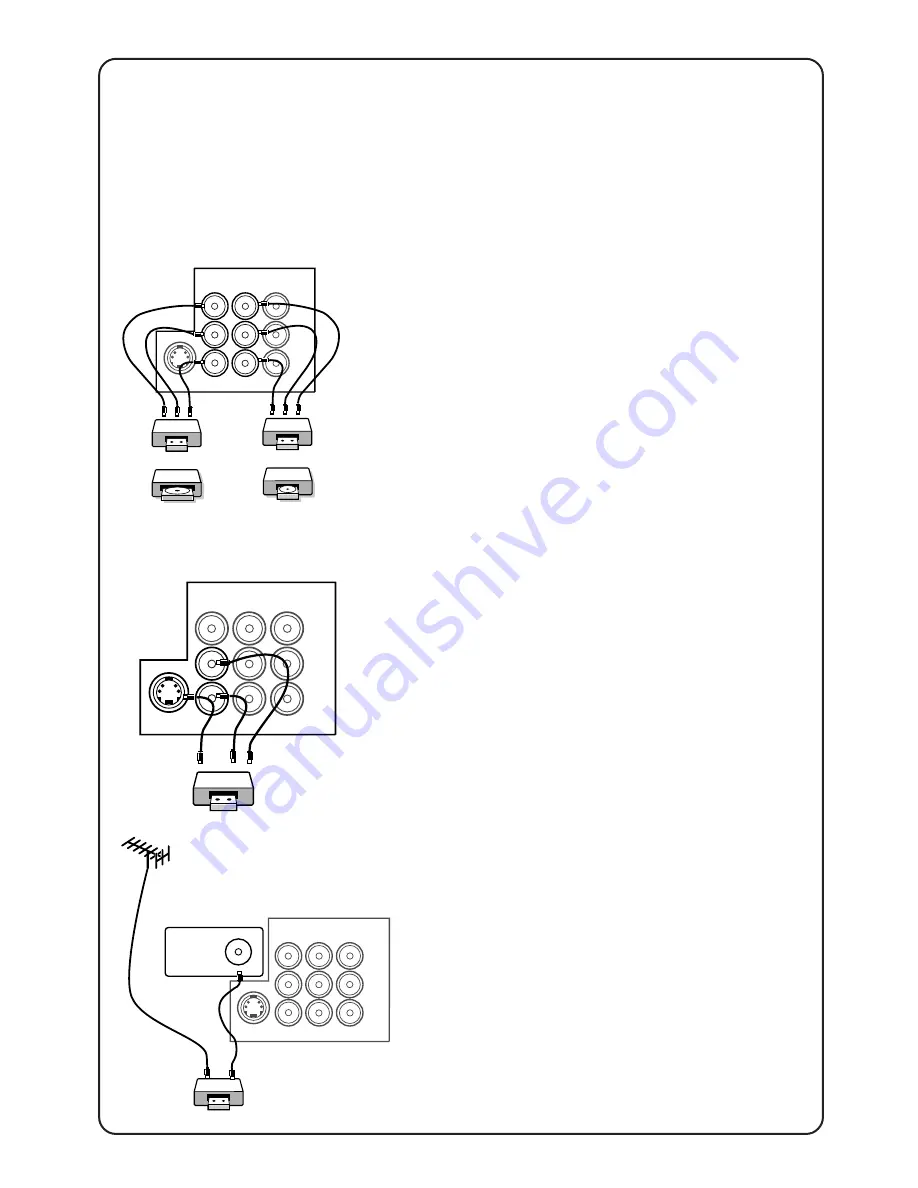
4
4
Connecting peripheral equipment
VCR
VCD
1.
Connect to AV sockets
You may choose to connect up VIDEO 1 in
or VIDEO 2 in or both.
4
connect the corresponding sockets of
the equipment to that of the TV.
5
to view the playback, select the first
AV channel (if connection is made to
sockets at VIDEO 1 in) or the second
AV channel (if connection is made to
sockets at VIDEO 2 in).
Note: For mono equipment, connect to
the VIDEO and L sockets only.
2.
Connect to S-Video socket
(applicable to certain models only)
If you have a S-Video equipment, connect
to the S-Video socket for better picture
quality.
4
connect the corresponding socket of
the equipment to that of the TV.
5
to view the playback, select the Y/C
channel.
Note: If both the S-Video socket and the
Video socket of VIDEO 2 are connected,
S-Video input override the Video input.
3.
Connect to aerial socket
(only for VCR)
The playback on your VCR is considered a
TV channel by your TV if you connect via
the aerial socket. You must tune in to
your VCR’s test signal and assign the
channel number 0 to it. Refer to your
VCR’s instruction manual for more
details.
4
connect the RF cable to the VCR’s “RF
in” and connect the “RF out” of the VCR
to the aerial socket of the TV.
4
select channel 0 and tune in to to your
VCR’s signal.
5
to view the playback, select channel 0.
VCR
Laser disc
player
OR
VIDEO 2
in
MONITOR
out
VIDEO 1
in
S-VIDEO
AUDIO
VIDEO
L
R
g
Ω
75
OR
Equipment such as VCR, Laser disc player, VCD etc. could be connected to
the video and audio (AV) sockets at the back of the TV. Switch off the TV and
equipment before making any connection.
Connection for playback
VIDEO 2
in
MONITOR
out
VIDEO 1
in
S-VIDEO
AUDIO
VIDEO
L
R
VIDEO 2
in
MONITOR
out
VIDEO 1
in
S-VIDEO
AUDIO
VIDEO
L
R
VCR
VCR





































