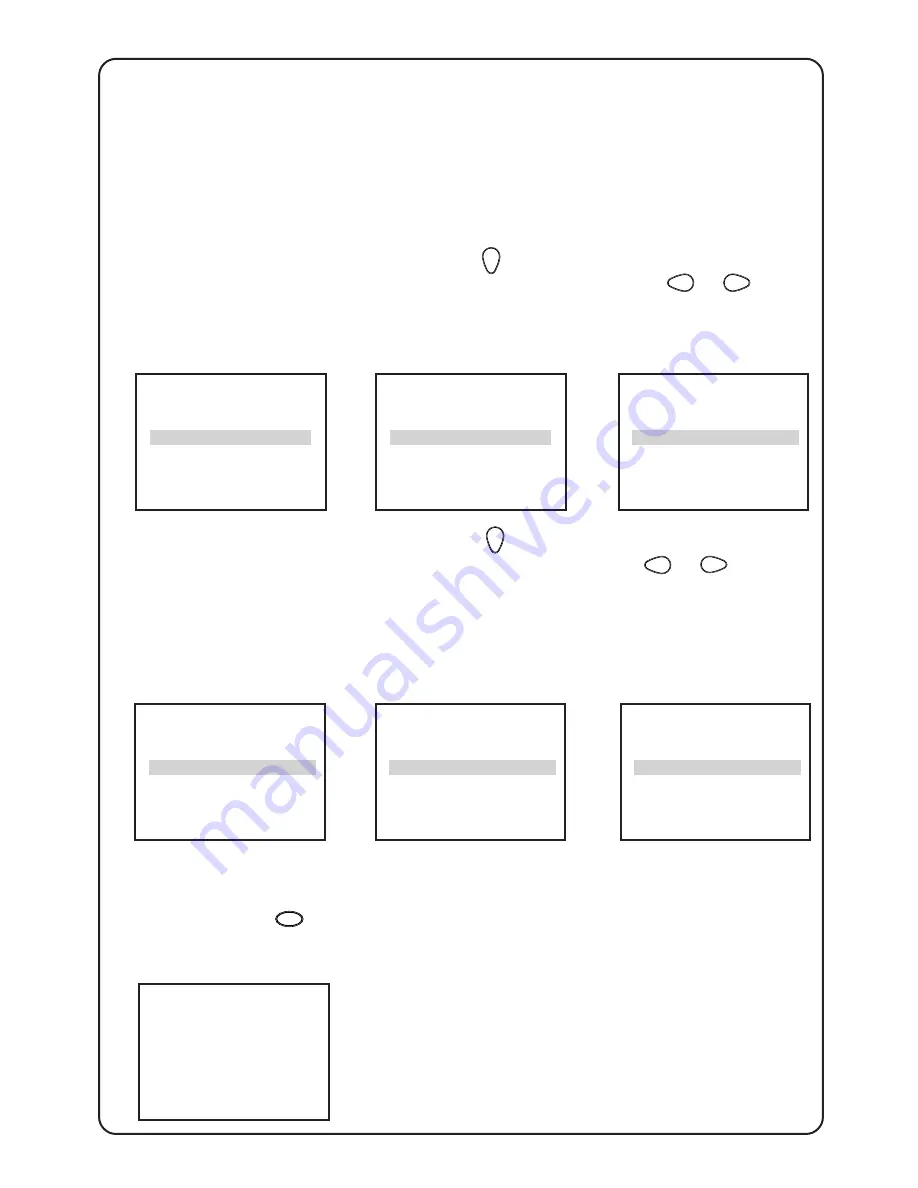
1 5
1 5
Skip channels
LANGUAGE
ENGLISH
AUTO STORE
B
SWAP
B
&
Go into INSTALLATION
menu
é
Press the
key to
highlight SKIP.
“
Select SKIP with
the
or
key.
CHANNEL is
highlighted.
‘
Enter a channel
number which you
wish to skip.
(
Press the
key to
highlight SKIP.
§
Select YES with the
or
key.
CHANNEL DELETED
appears to confirm
that the channel is
skipped.
To unskip channels, repeat step
‘
to
§
but select NO instead of YES.
è
Exit with the
OSD
key.
➧
➧
➧
➧
➧
➧
➧
AUTO STORE
B
SWAP
B
SKIP
B
MANUAL
B
CHANNEL
2
SKIP
NO
CHANNEL
5
SKIP
NO
CHANNEL
5
SKIP
NO
CHANNEL
5
SKIP
YES
CHANNEL DELETED
This menu enables you to skip channels which have bad reception or
channels which you do not watched often. Once a channel is skipped, you
can only call it up via the digit keys on the remote control.
















































