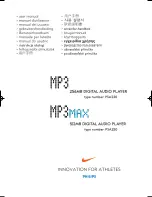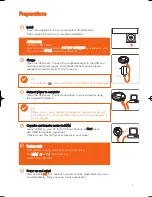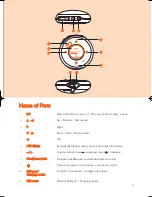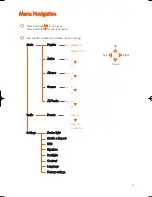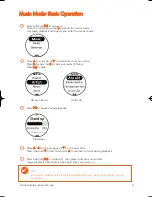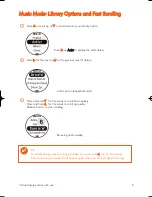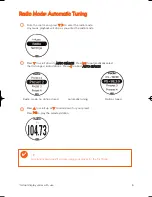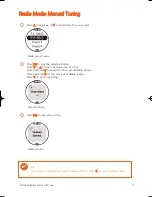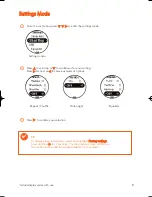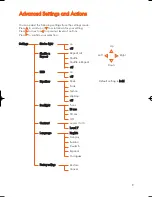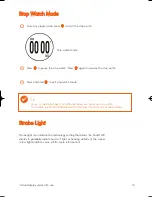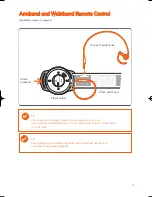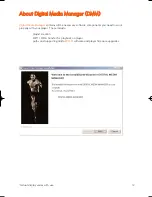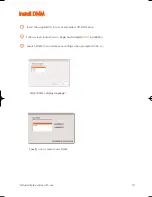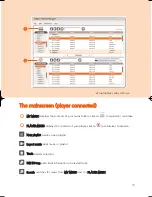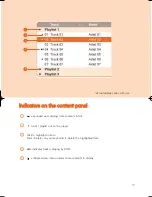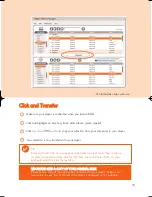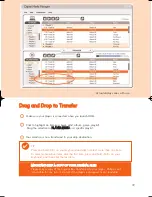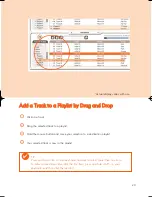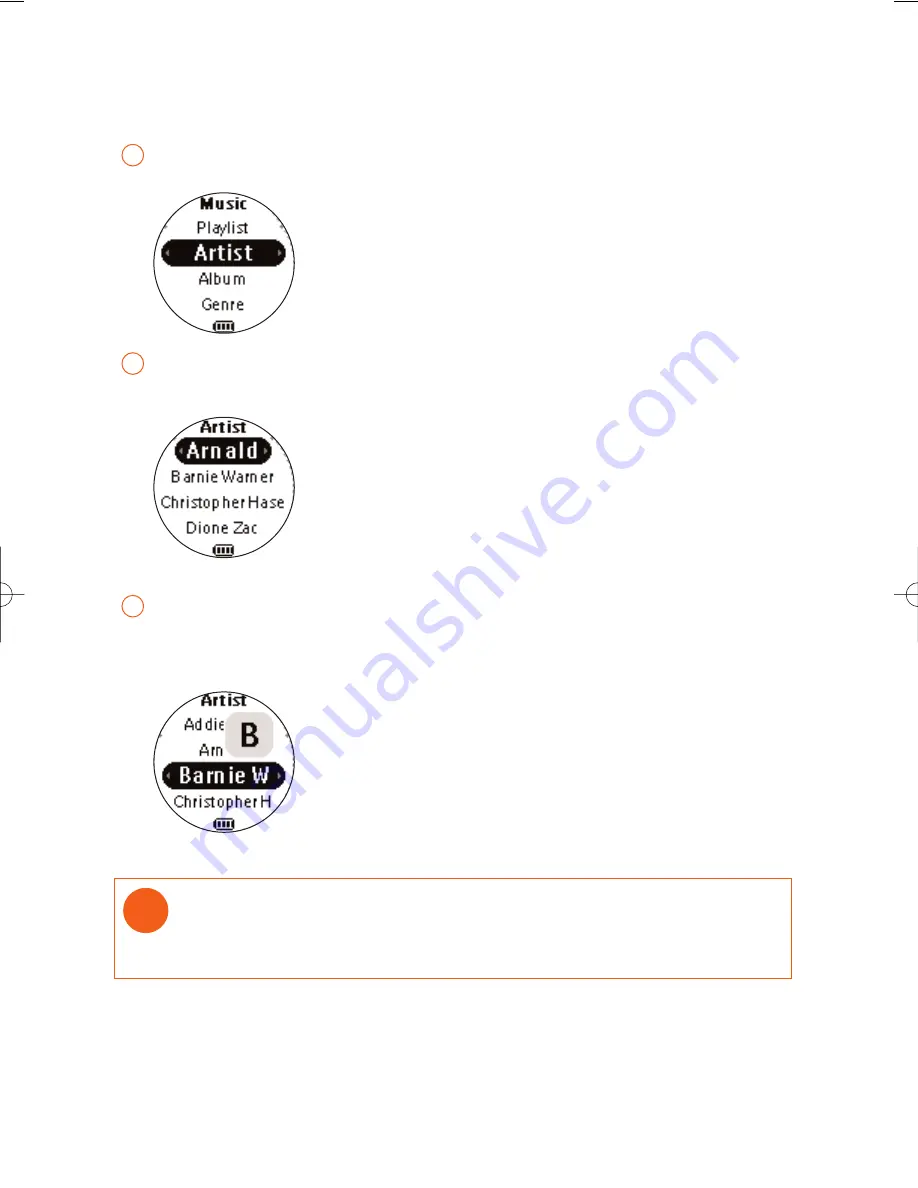
5
M
Mu
ussiic
c M
Mo
od
de
e:: L
Liib
brra
arryy O
Op
pttiio
on
nss a
an
nd
d F
Fa
asstt S
Sc
crro
olllliin
ng
g
Press
3
3
to scroll up or
4
4
to scroll down for your library option.
Press
2
2
on A
Arrttiisstt to display the artist library
Press
2
2
for the next or
1
1
for the previous level of library.
2
Artists list in alphabetical order
Press and hold
4
4
for 3 seconds to scroll down quickly.
Press and hold
3
3
for 3 seconds to scroll up quickly.
Release button to stop scrolling.
3
Browsing tracks quickly.
1
TIP
To display library options during playback, press and hold
1
1
for the root menu.
The playscreen (see page 4) will appear again when you have stopped browsing.
✔
*Actual display varies with use
psa220_eng.qxd 2/6/04 14:54 Page 5
Summary of Contents for 256MB-SPORT AUDIO PLAYER PSA220
Page 1: ......