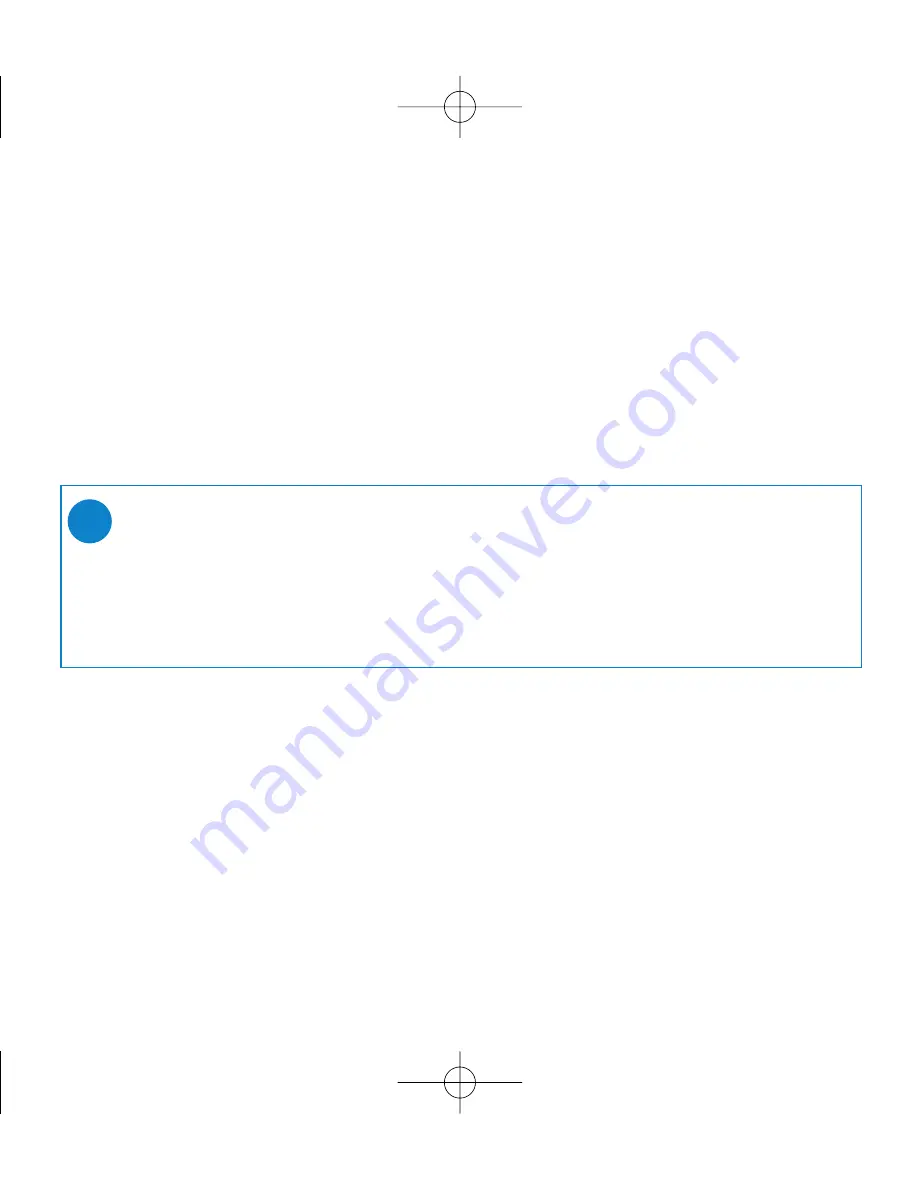
13
About the clock and alarm features
The time is displayed using the 24-hour clock.
During the alarm call, the current pss mode (e.g. music / radio / Line-in) will be interrupted.
The alarm will sound for 10 minutes in your selected alarm source mode and then enter the
"snooze" mode. The "snooze" alarm remains active and repeats the call at 10-minute
intervals, until you choose to cancel the alarm.
Setting day & time
1
In any mode, enter the menu:
Settings
➔
Time and Day
➔
....
2
Highlight the menu option you want to adjust.
3
Press
3
/
4
to adjust the day / hours / minutes.
➯
TIP
0
For best results, we recommend you use the included adapter / charger to
operate pss. AC power will ensure adequate and steady power.
0
You will need to set both the clock time and date first, before you can
set the alarm options.
PSS100_eng.qxd 31/1/05 9:11 Page 13




























