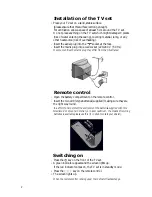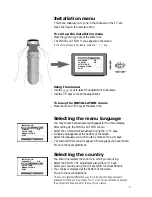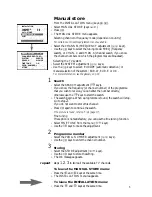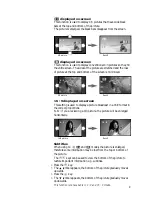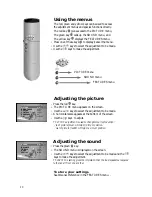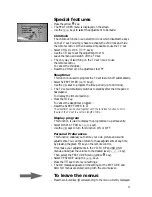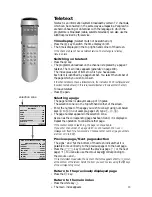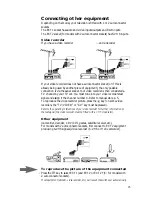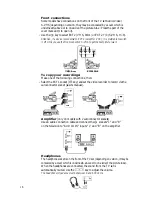12
Special functions
Programmable keys
The remote control has two programmable keys,
and
. If you
regularly use certain adjustments from the menus (e.g. brightness,
bass), you can program direct access to any of these adjustments.
Select the adjustment that you wish to program.
For example, if you want to program brightness:
4
Press the red
key to call up the
PICTURE
menu.
4
Select the
BRIGHTNESS
adjustment using the
keys.
4
Use the
and
keys instead of the
keys to make the
adjustment.
5
The setting has now been altered. The
and
keys are pro g r a m m e d .
4
Press the red
key again to leave the menu.
To check that the function is working correctly:
4
Press the
and
keys.
5
You can adjust the brightness directly, without using the menus.
Repeat the operation for another adjustment of your choice.
You can program any adjustment from the PICTURE and SOUND menus.
”Smart controls” keys
These keys are used to select the preselection pre f e rences of the TV set.
Picture presets
4
Press the
key.
5
Each time it is pressed, a different picture preset is selected:
RICH, SOFT, NATURAL
or return to
PERSONAL.
Sound key
4
Press the
key.
5
Each time it is pressed, a different sound preset is selected:
SPEECH, MUSIC, THEATRE
or return to
PERSONAL.
If the PICTURE or SOUND menu is displayed, the values corresponding to
these presets are visible on-screen.
Video recorder keys
To access the video recorder functions,
4
Press the
key and, at the same time:
v
record,
s
rewind,
r
fast forward,
u
stop,
q
play,
G
access to programming,
3
1- or 2-figure mode for video recorder programmes,
video recorder programme selection,
to
enter a programme number,
standby.
The remote control uses the RC5 signalling standard. It works with all
recent video recorders in our range, and with other video recorders on the
market which use the same standard.