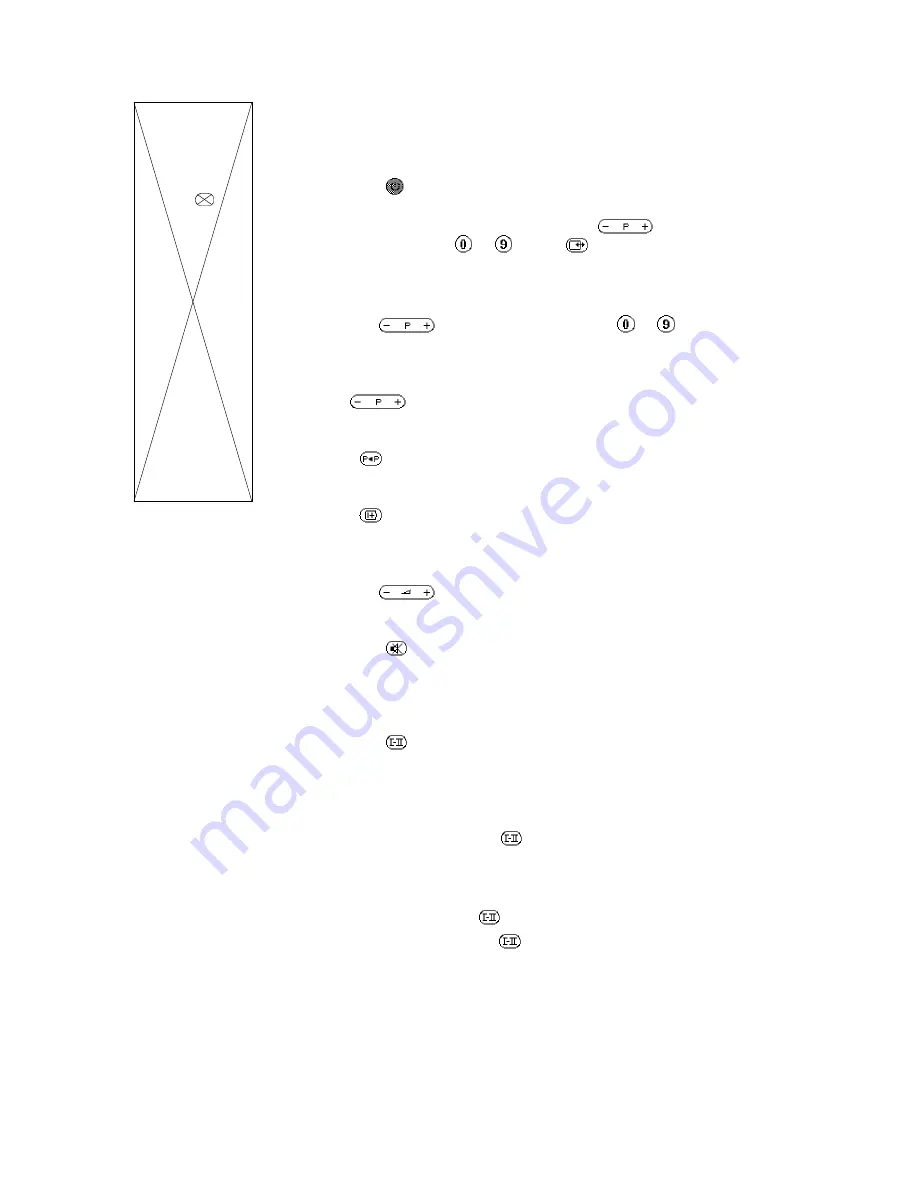
6
Operating the TV set
Standby
The standby key enables you to switch off the TV using the remote contro l .
4
Press the
key.
5
The TV set is switched off and the red indicator lights up.
4
To switch the TV set on again, press the
key or one of
the keys numbered
to
(or the
key).
For further information, see ‘Tips’: standby (p.17).
Selecting TV programmes
4
Use the
key or the keys numbered
to
.
5
The number is displayed and the programme selected.
For a 2-figure number, you must enter the second figure before
the dash disappears. If you select a programme below zero using
the
key, the EXT sockets are accessed.
Previous programme
4
Press
.
On Screen Display (OSD)
4
Press
to view the programme number, sound reception and
time remaining (see SLEEPTIMER, p.11).
Volume control
4
Use the
key.
Mute key
4
Press the
key to mute the sound.
Stereo/Mono/Language key
TV programmes may be transmitted with different sound
characteristics.
4
Press the
key to choose the type of sound.
5
The indication
f
or
g
appears when two languages are transmitted:
5
The indication
MONO
or
STEREO
appears when the programme
is in mono or stereo.
If the sound quality in
STEREO
is not satisfactory (noise,
interference, etc.): use the
key to switch to
MONO
(the indication
STEREO
appears in red)
.
5
For TV sets fitted with
NICAM
reception, the indication
DIGITAL
appears when a
NICAM
broadcast is received.
In stereo
NICAM,
the
key is used to switch to mono.
In bilingual
NICAM,
the
key is used to choose between
NICAM
language
f
,
NICAM
language
g
and mono.
The keys on the TV set
The TV set has three keys:
MENU,
- and +.
(On some models they may be concealed by a cover).
The
MENU
key is used to access volume and the ”smart contro l s” (p. 1 0 ) .
The - and + keys are used to select the TV channels and alter the
adjustments of the
MENU
key.
The menu is automatically switched off after a few seconds if no adjustment is made.


















