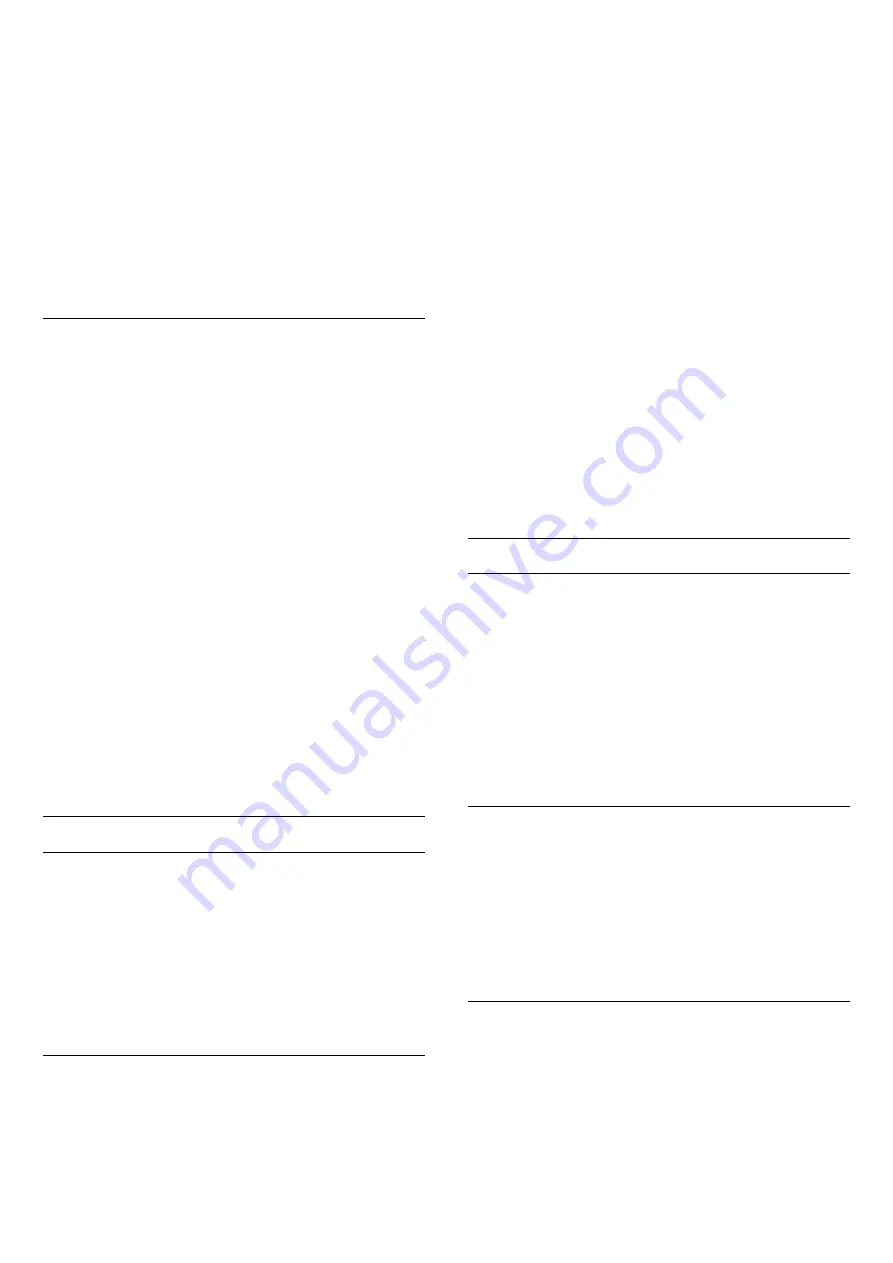
- Movie
- Ideal for watching movies
- Game
- Ideal for gaming
Custom a style
You can adjust and stored picture settings in in the
currently selected picture style,
like
Colour
,
Contrast
or
Sharpness
.
Restore a style
To restore the style to its original setting, select back
to
Picture style
, then press
Restore style
.
Colour, Contrast, Sharpness, Brightness
Adjust the picture colour
(Home) >
Settings
>
Picture
>
Colour
Press the arrows
(up) or
(down) to adjust the
colour saturation value of the picture.
Adjust the picture contrast
(Home) >
Settings
>
Picture
>
Contrast
Press the arrows
(up) or
(down) to adjust the
contrast value of the picture.
You can decrease contrast value to reduce power
consumption.
Adjust the picture sharpness
(Home) >
Settings
>
Picture
>
Sharpness
Press the arrows
(up) or
(down) to adjust the
sharpness value of the picture.
Advanced Picture Settings
Computer
(Home) >
Settings
>
Picture
>
Advanced
>
Computer
Set to
On
to have the ideal picture setting for use
your TV as a computer monitor.
* Only available for HDMI and VGA sources.
Colour Settings
(Home) >
Settings
>
Picture
>
Advanced
>
Colour
Adjust the colour enhancement
(Home) >
Settings
>
Picture
>
Advanced
>
Colour
>
Colour enhancement
Select
Maximum, Medium,
or
Minimum
to set the
level of the colour intensity and the details in bright
colours.
Select the preset colour temperature
(Home) >
Settings
>
Picture
>
Advanced
>
Colour
>
Colour temperature
Select
Normal, Warm,
or
Cool
to set the colour
temperature for your preference.
Customise colour temperature
(Home)
>
Settings
>
Picture
>
Advanced
>
Colour
>
Custom colour temperature
Select Custom in Colour temperature menu
to customise a colour temperature yourself. Press
the arrows
(up) or
(down) to adjust the value.
Contrast Settings
Contrast Modes
(Home)
>
Settings
> Picture
>
Advanced
>
Contrast
>
Contrast mode
Select
Normal
,
Optimized for picture
,
Optimized for
energy saving
to set the TV automatically reduces
the contrast, for best power consumption or for best
picture experience, or select
Off
to switch off the
adjustment.
Dynamic Contrast
(Home)
>
Settings
>
Picture
>
Advanced
>
Contrast
>
Dynamic contrast
Select
Maximum
,
Medium
, or
Minimum
to set the
level at which the TV automatically enhances the
details in the dark, middle and light areas of the
picture.
Video Contrast, Gamma
Video contrast
(Home)
>
Settings
>
Picture
>
Advanced
>
Contrast
>
Video contrast
Press the arrows
(up) or
(down) to adjust the
video contrast level.
34
















































