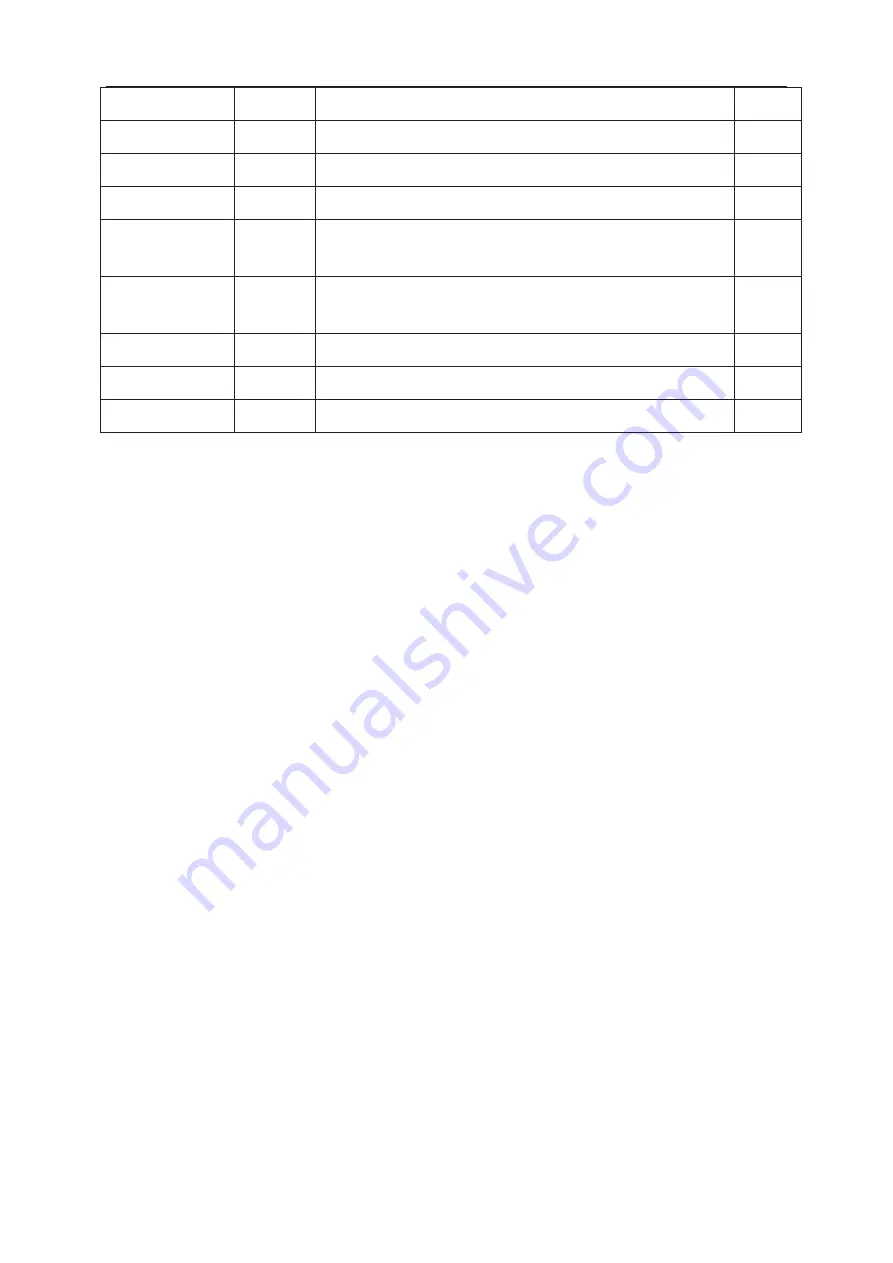
PRELIMINARY INFORMATION ----- SUBJECT TO CHANGE
Chassis MS48
Chassis
name
OK
PANEL
P/N of the panel
OK
PROJECT ID
Project Select submenu
OK
USB UPDATE
USB UPDATE
OK
HOTEL
ENABLE
OFF
HOTEL MENU SWITCH
0K
ERROR
CODE
OFF Error
prompt
NG
TCL LOGO
ON
TCL LOGO SWITCH
OK
LOGO_LIGHT ON
LOGO LIGHT SWITCH
OK
TCL SHOW
OFF
TCL SHOW SWITCH
OK
General step of Debugging
According to the requirement of the order, below steps are needed for appropriate
setting.
1).Enter the Factory Menu, enable FAC HOTKEY.
2).Check Project ID and the version of software, release date displayed at the
bottom of Factory Menu.
3).Enter Design Menu, choose SERVICE MENU->Project ID, choose
corresponding Project ID number of the product (Refer to the “V6-PROJECT-ID0**” in
BOM list).
4).Return to Factory Menu, check the Product model.
5).Choose Factory Menu-> NVM RESET and press the right button of the remote
and wait until prompt OK appears.
6).Restart
the
set
7).According to the requirement of the order, Set the items of SHOP INIT and
Hotel Menu etc.
8).After aging under normal temperature, calibrate ADC and adjust white balance.
9).Choose Factory Menu-> SHOP and press the button of remote to initialize the
set.
Note: After step 9, Hotel Menu will be disabled by default. Therefore, if the order
requires hotel function, it is necessary to enable hotel function by set Design Menu->
Service Menu->HOTEL ENABLE to ON.
9










































