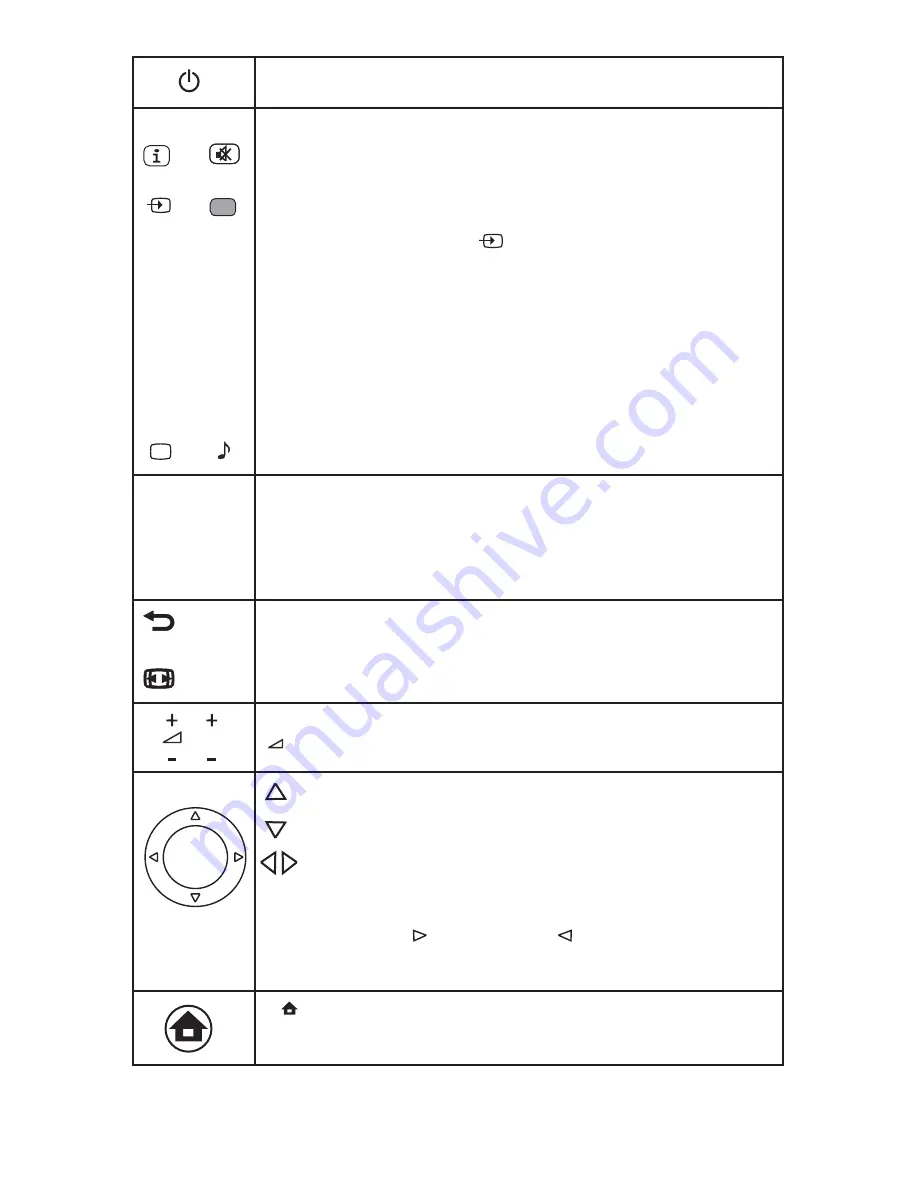
POWER
Turns TV into STANDBY ON / OFF mode.
INFO
1) Displays present source information with details of input signal connected.
MUTE
Turns sound OFF or ON.
SOURCE
SLEEP
Sets sleep timer. Maximum time can be set 240 minutes in steps of
10,20,30,60 90,120,180,240 minutes.
NOTE :
Sleep Timer is deactivated when set is switch to stand by or mains power supply is switched Off.
PICTURE
Recalls presetted picture settings can be selected.
SOUND
Recalls presetted sound settings can be selected.
DIRECT DIGIT NUMBER SELECTION Keys ( 0 to 9 )
Selects program number 1 - 200 directly by using direct digit keys.
- To select 1 digit program number press desired program number & wait for few
seconds selected program number will appears on screen
- To select 2 digit or 3 digit program number press 1st, 2nd, or 3rd digit within
2 sec. after pressing 1 & 2 digit respectively.
- To enter password to lock or unlock channel and to set New Password.
INFO
MUTE
SOURCE
SLEEP
PICTURE
SOUND
BACK (A/CH)
Toggles between current & last viewed channel. In multimedia mode use this
FORMAT
Selects a picture format.
CH + / CH –
Navigate Up / Down through the valid channel.
To increase / decrease the volume
CH
Navigates vertically up/down through the Menu/Sub menu.
- Used to set Program name.
- Used to sorting purpose in Program edit menu.
- To enter into displayed Menu / Sub menu parameters.
- Select submenu from displayed menu.
- increases /decrease the value of selected items
- Select characters in program name and time in time menu.
- Adjust setting of selected item and set feature to ON/OFF.
- Adjust program number in tuning.
- In USB mode key to enter folder key to exit from folder
OK
- Used to enter selected MENU items (Optional)
(MENU)
To Select menu OSD window and to exist from menu OSD window when menu
window is displayed on screen.
Press SOURCE key on remote or key on front panel keypad.
A source OSD will appear to select a source press OK/Right key on the remote
or '+' key from front panel. Press source key repeatedly to change and select source.
Up/Down key on the remote or CH+/- on front panel can be used to changed sources.
3) Energy meter will be displayed by pressing this key.
2) In Multimedia mode this key is use to display elasped or remaining time for audio
(USER, CINEMA, SPORTS, VIVID, HI-BRIGHT)
(USER, MUSIC, STANDARD, SPEECH)
0-9
A/CH
FORMAT
+ / –
OK
EN 9
& to display info bar for images
key to exit from images, thumbnail mode, video mode & come back to previous
folder.








































