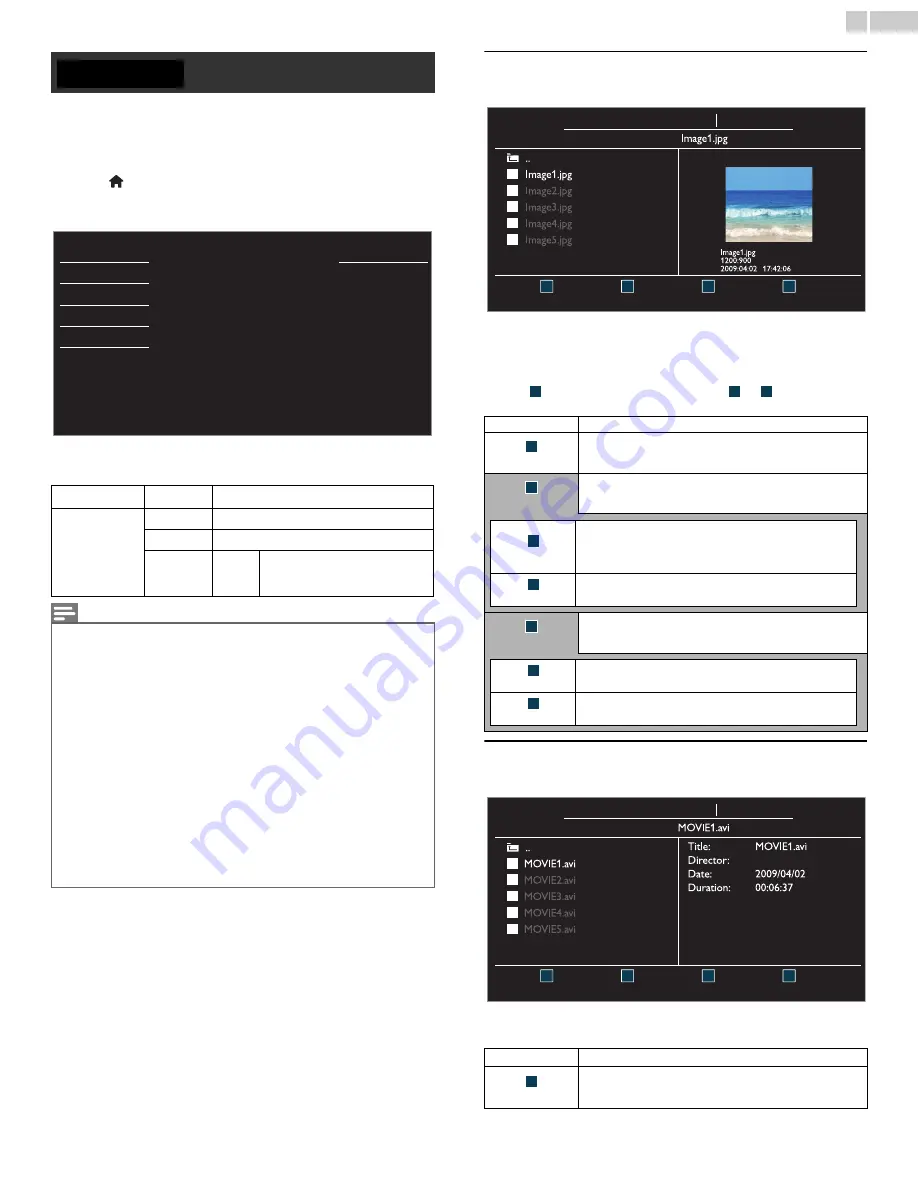
32
English
Your TV is fitted with a USB connection that enables you to view photos
or watch Motion JPEG files stored on a USB Memory Stick.
1
Connect the USB Memory Stick to the USB terminal on the side of
your TV.
2
Press
and
use
▲▼
to select
USB
, then press
OK
.
• The highlighted text will move to the name of your USB Memory
Stick, then press
OK
again.
3
Use
▲▼
to select the
Picture
or
Video
, then press
OK
.
• The files recorded under the following specifications are required.
Picture (JPEG)
1
Use
▲▼
to select the desired file, then press
OK
.
• To toggle between
List
and
Thumbnails
press
the NUMBER 2
button
each time.
• The unit goes to the Slide show automatically.
To pause / play the Slide show, press
OK
.
• Use
the NUMBER buttons
(
1
through
4
) to see the file detail
(
) or change the following settings (
~
).
See the description in table below.
Video (Motion JPEG)
1
Use
▲▼
to select the desired file, then press
OK
.
• To stop playback and return to the file list, press
BACK
,
OK
or
CH +
.
• Press
CH
−
to play back from the beginning.
Picture (JPEG)
Upper limit
24Mpixel
Video
(Motion JPEG)
Size
320 x 240 (QVGA)
Frame rate
30fps
Audio type
LPCM
Sampling frequency
(32 kHz, 44.1 kHz or 48 kHz)
Quantization bit rate (16 bit)
Note
• Up to 2GB (FAT16) or 8GB (FAT32) capacity can be supported.
• Up to 10,000 files or 1,000 folders with 19 hierarchies can be recognized.
• Up to 255 English characters can be recognized.
• This unit does not support MTP (Media Transfer Protocol).
• This unit supports FAT16 and FAT32 file systems.
• If the file is not supported, an error message appears.
• When the USB Memory Stick is not recognized, try reconnecting it again.
• We cannot be held responsible if your USB Memory Stick is not supported, nor will
we accept any liability for damage or loss of stored data.
• To protect your USB Memory Stick files from being erased place the write protect
sliding tab in the protect position.
• Be sure to keep a backup copy of the original files on your device before you play
them back on this unit.
• This unit does not recognize USB Memory Stick that requires a special driver.
• This unit is not allowed to use the USB Memory Stick which requires an external
power supply (500mA or more).
• A file name exceeding 128 characters or contains a dot character is not supported on
this TV.
• Progressive JPEG files are not supported.
• Only a Motion JPEG file with an “.avi” extension is supported. An extension “.mov” is
not supported.
• During Motion JPEG playback, “Pause”, “Forward” and “Reverse” do not work on this
unit.
USB
Picture
Sound
Setup
Features
Language
USB
Your USB
This menu allows you to enjoy
your pictures and videos via
your USB device.
Item
Detail
More Detail
Press
1
to display file details below.
Name
,
Album
,
Date
,
Size
and
Next
.
Press
1
again to remove file details.
Start show
Press
4
or
OK
to start the Slide show.
While the Slide show is on, the following 2 settings will be
displayed.
Stop show
Press
4
or
OK
to stop the Slide show.
While the Slide show is Off, the following 2 settings will be
displayed.
Item
Detail
More Detail
Press
1
to display file details below.
Title
,
Director
,
Date
and
Duration
.
Press
1
again to remove file details.
1
2
3
4
Press “OK” key to play/pause
Thumbnails
Your USB
Picture
Picture
Picture
1
2
4
1
4
Transitions
Press
2
, then use
▲▼
to select the transition mode
choosing from;
None
,
Dissolve
,
Wipe right
,
Wipe left
,
Wipe up
,
Wipe
down
,
Box in
and
Box out
.
Slide time
Press
3
, then use
▲▼
to change the display time choosing
from;
Short
,
Medium
and
Long
.
2
3
4
Rotate
Every press on
2
will turn the picture clockwise by 90
degrees.
Zoom
Press
3
, then use
▲▼
to select the zoom factor (1x, 2x
or 4x). Press
OK
to set the zoom factor.
2
3
1
2
3
4
Supported format: motion jpeg, 320 x 240, 30FPS
Your USB
Video
Video
Video
1






















