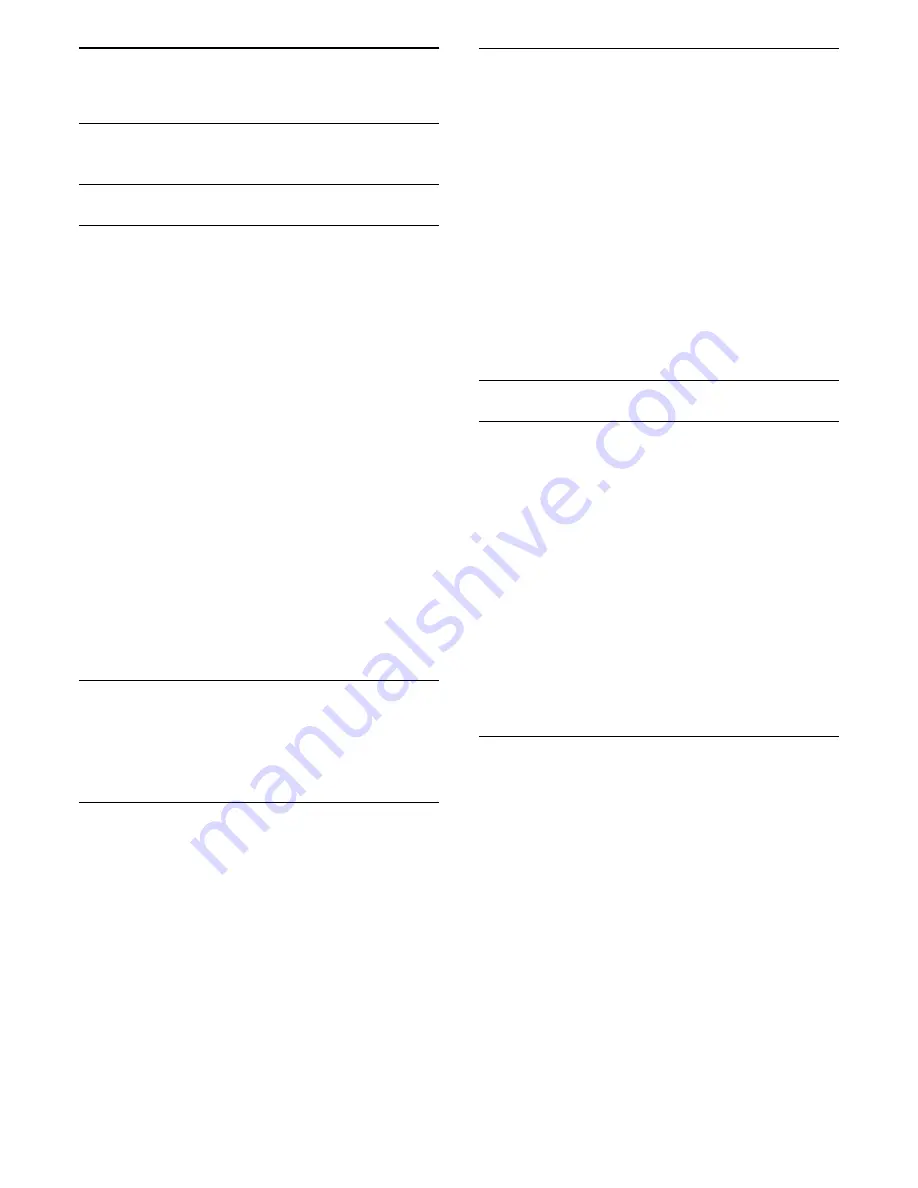
11
Settings
11.1
Picture
Picture style
Select a style
For easy picture adjustment, you can select a preset
Picture Style
.
1. Consumer Mode: On
Press
HOME
.
Guest Mode: On
Guest Menu: Press
HOME
.
(For professional mode information, please refer to
Installation manual)
2. Select
Setup
>
TV settings
/
General settings
>
Picture
>
Picture style
, and select one of the styles in
the list.
3. Select a style and press
OK
.
The available Picture styles are...
-
Personal
- The picture preferences you set during
the first start up.
-
Vivid
- Ideal for daylight viewing
-
Natural
- Natural picture settings
-
Standard
- Most energy conscious setting - Factory
setting
-
Movie
- Ideal for watching movies
-
Photo
- Ideal for viewing photos
-
Energy saving
- ideal for energy saving
Customise a style
Any picture setting you adjust, like
Colour
or
Contrast
,
is stored in the currently selected
Picture style
.
It allows you to customise each style.
Restore a style
The selected style will store the changes you made.
We recommend to adjust the picture settings for the
style
Personal
only. The Picture style -
Personal
can
save its settings for each individual connected device
in Sources menu.
To restore the style to its original setting...
1. Consumer Mode: On
Press
HOME
.
Guest Mode: On
Guest Menu: Press
HOME
.
(For professional mode information, please refer to
Installation manual)
2. Select
Setup
>
TV settings
/
General settings
>
Picture
>
Restore style
, and select the Picture Style
you want to restore.
3. Press
OK
. The style is restored.
Home or Shop
If the
Picture style
is switched back to
Vivid
every
time you switch on the TV, the TV location is set to
Shop
. A setting meant for in-store promotion.
To set the TV for Home use…
1. Consumer Mode: On
Press
HOME
.
Guest Mode: On
Guest Menu: Not available in
Guest Menu.
(For professional mode information, please refer to
Installation manual)
2. Select
Setup
>
TV settings
>
General settings
>
Location
and press
OK
.
3. Select
Home
and press
OK
.
4. Press
, repeatedly if necessary, to close the
menu.
Picture settings
Colour
With
Colour
, you can adjust the colour saturation of
the picture.
To adjust the colour...
1. Consumer Mode: On
Press
HOME
.
Guest Mode: On
Guest Menu: Press
HOME
.
(For professional mode information, please refer to
Installation manual)
2. Select
Setup
>
TV settings
/
General settings
>
Picture
>
Colour
.
3. Press
(right) and adjust the value with
(up) or
(down).
4. Press
, repeatedly if necessary, to close the
menu.
Contrast
With
Contrast
, you can adjust the brightness of the
display backlight.
To adjust the level...
1. Consumer Mode: On
Press
HOME
.
Guest Mode: On
Guest Menu: Press
HOME
.
(For professional mode information, please refer to
Installation manual)
2. Select
Setup
>
TV settings
/
General settings
>
Picture
>
Contrast
.
3. Press
(right) and adjust the value with
(up) or
(down).
4. Press
, repeatedly if necessary, to close the
menu.
28
















































