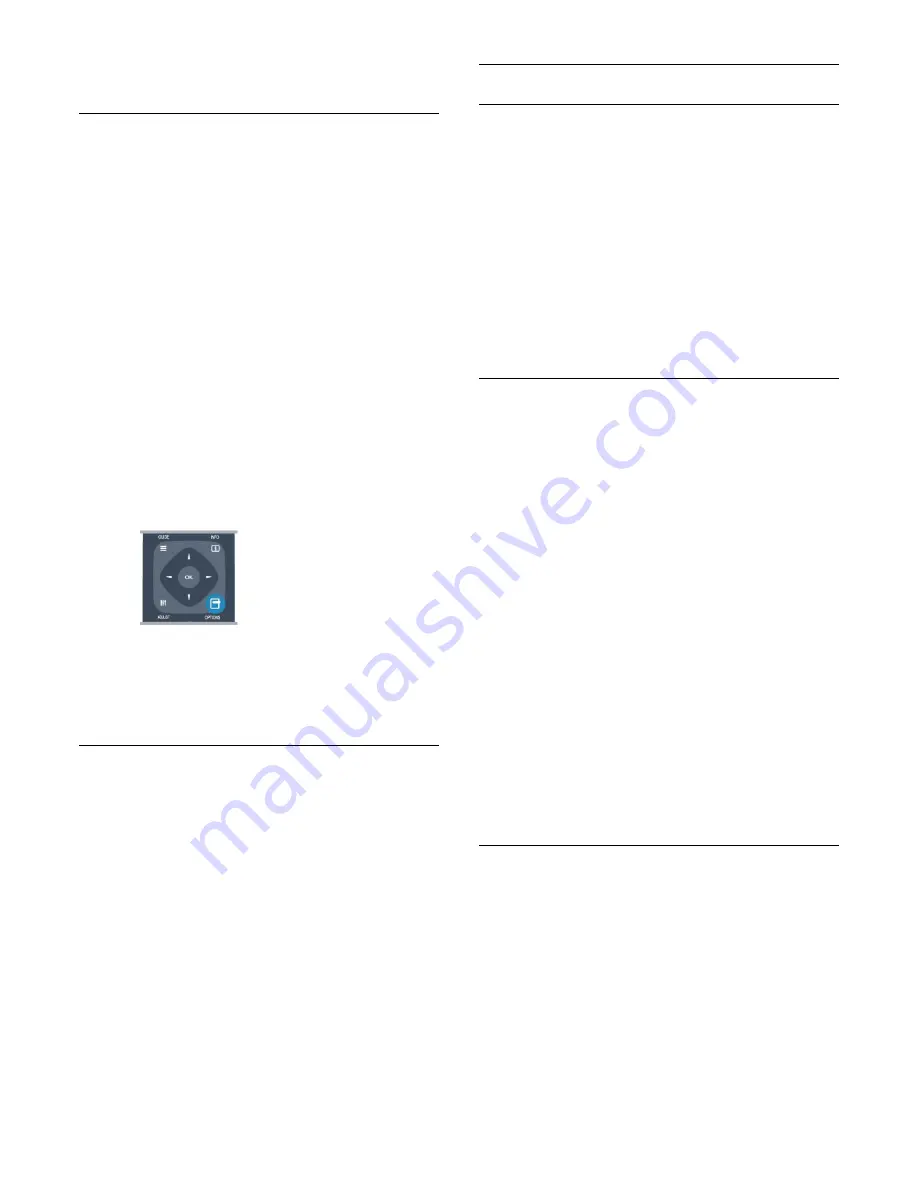
and open
Status
in the
Options
menu.
Audio languages
Digital TV channels can broadcast audio with several spoken
languages for a programme. You can set a preferred primary and
secondary audio language. If audio in one of these languages is
available, the TV will switch to this audio.
If none of the preferred audio languages is available, you can
select another audio language which is available.
To set the primary and secondary audio language . . .
1 -
Professional Mode: Off
Press
and select
Setup
and
press
OK
.
Professional Mode: On
Enter the Professional Home Menu.
2 -
Select
Channel settings
and select
Languages
>
Primary
audio language
or
Secondary audio language
and press
OK
.
3 -
Select a language and press
OK
.
4 -
Press
, repeatedly if necessary, to close the menu.
To select an audio language when none of your preferred audio
language is available . . .
1 -
Press
OPTIONS
.
2 -
Select
Audio language
and select an audio language you want
temporarily and press
OK
.
Audio languages for the hearing and visually impaired
Some digital TV channels broadcast special audio and subtitles
adapted for people who are hearing or visually impaired.
Menu language
To change the language or the TV menus and messages . . .
1 -
Professional Mode: Off
Press
and select
Setup
and
press
OK
.
Professional Mode: On
Enter the Professional Home Menu.
2 -
Select
TV settings
>
General settings
>
Menu language
and
press
OK
.
3 -
Select the language you want and press
OK
.
4 -
Press
, repeatedly if necessary, to close the menu.
Interactive TV
About iTV
With interactive TV, some digital broadcasters combine their
normal TV programme with information or entertainment pages.
On some pages, you can respond to a programme or vote, do
online shopping or pay for a video-on-demand programme.
HbbTV, MHEG, . . .
Broadcasters use various interactive TV systems : HbbTV
(Hybrid Broadcast Broadband TV) or iTV (Interactive TV -
MHEG). Interactive TV is sometimes referred to as Digital Text
or Red button. But each system is distinct.
Visit the broadcaster's Internet website for more information.
What you need
Interactive TV is only available on digital TV channels. To enjoy
the full benefits of Interactive TV, you need a high-speed
(broadband) Internet connection to the TV.
HbbTV
If a TV channel offers HbbTV pages, you must first switch on
HbbTV in the TV settings to view the pages.
1 -
Professional Mode: Off
Press
and select
Setup
and
press
OK
.
Professional Mode: On
Enter the Professional Home Menu.
2 -
Select
TV settings
and select
General settings
>
HbbTV
and
press
OK
.
3 -
Select
On
and press
OK
.
4 -
Press
, repeatedly if necessary, to close the menu.
If you want to avoid access to HbbTV pages on a specific
channel, you can block the HbbTV pages for this channel only.
1 -
Tune to the channel of which you want to block the HbbTV
pages.
2 -
Press
OPTIONS
and select
HBB TV on this channel
and
press
OK
.
3 -
Select
Off
and press
OK
.
Use iTV
Open iTV pages
Most channels that offer HbbTV or iTV invite you to press the
key or
OK
key to open their interactive programme.
Navigate iTV pages
You can use the arrow and colour keys, the number keys and
the
key to navigate the iTV pages.
You can use the
(Play) and
(Pause) keys to watch videos
within iTV pages.
Digital Text (UK only)
27
















































