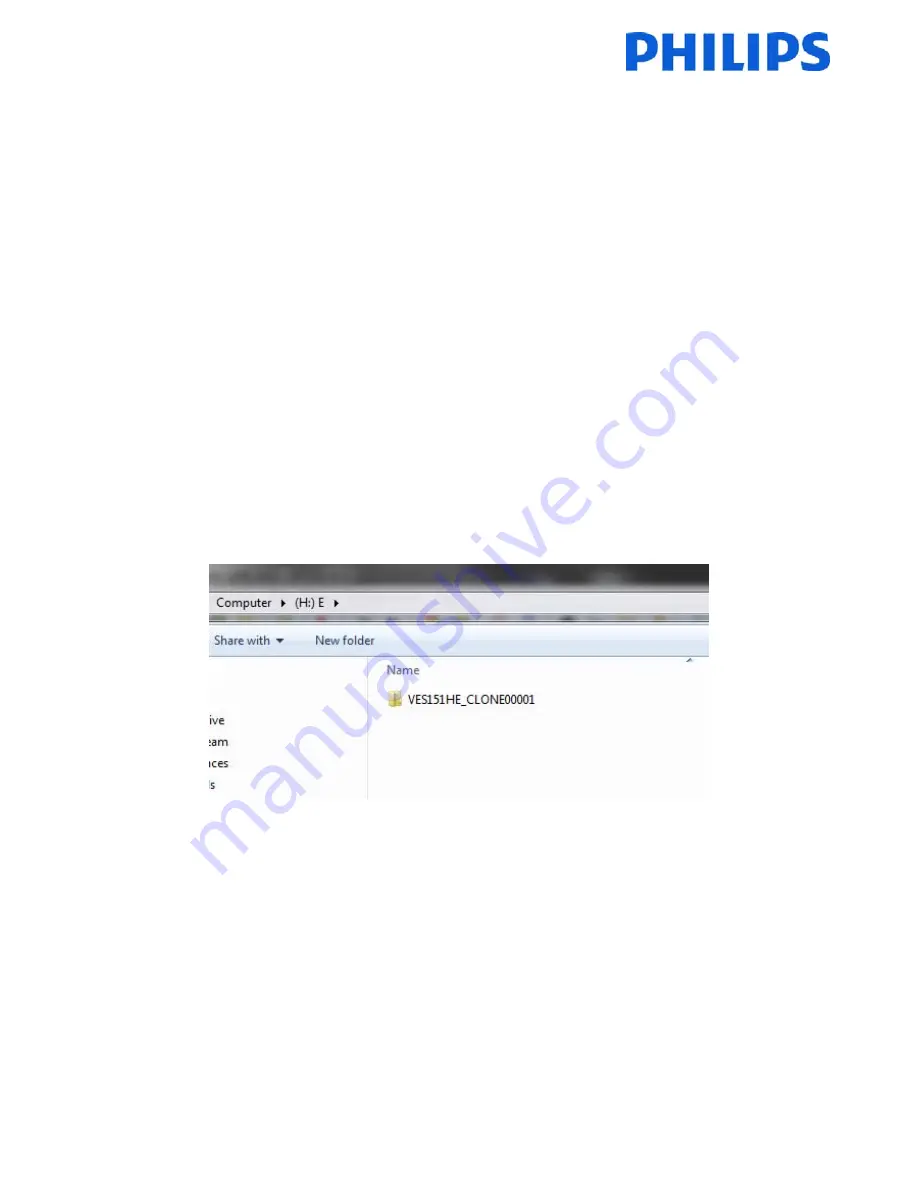
30
12.
Clone
With
cloning
it
is
possible
to
copy
to/from
a
USB
device
the
configuration
data
and
the
channel
list
data
from
a
TV.
Place
a
USB
Memory
stick
in
the
USB
side
connector
of
the
TV.
*The
USB
device
should
be
formatted
as
FAT
or
FAT32.
Access
the
Hotel
Mode
Menu
with
the
RC
8573
(yellow
remote)
or
with
the
guest
remote
by
entering
the
key
sequence
3,1,9,7,5,3,MUTE
and
navigate
with
the
TV
remote
to
following
items:
[Copy
from
USB]
1.
Select
[Copy
from
USB]
and
press
OK.
2.
The
clone
data
will
be
loaded
from
the
USB
device
into
the
TV.
There
can
be
multiple
clone
files
stored
on
one
USB
drive.
They
are
identified
by
an
increasing
number
added
to
the
directory
name.
If
multiple
clone
files
are
available
a
file
explorer
will
be
shown
to
select
the
correct
one.
3.
Wait
until
the
OSD
message
returns
to
its
earlier
state
before
removing
the
USB
device.
4.
Power
down
the
TV
and
remove
the
USB
device.
[Copy
to
USB]
1.
Select
[Copy
to
USB]
and
press
OK.
2.
The
clone
data
will
be
loaded
from
the
TV
into
USB
device.
There
can
be
multiple
clone
files
stored
on
one
USB
drive.
They
are
identified
by
an
increasing
number
added
to
the
directory
name.
If
multiple
clone
files
are
available
a
file
explorer
will
be
shown
to
select
the
correct
one.
3.
Wait
until
the
OSD
message
returns
to
its
earlier
state
before
removing
the
USB
device.
Content
of
the
USB
key:
Because
the
clone
data
is
stored
inside
a
folder,
multiple
clone
data
can
be
stored
on
the
same
USB
key.
The
cloning
is
compatible
between
all
screen
sizes.
6
Summary of Contents for 24HFL2839T
Page 2: ...1 ...












































