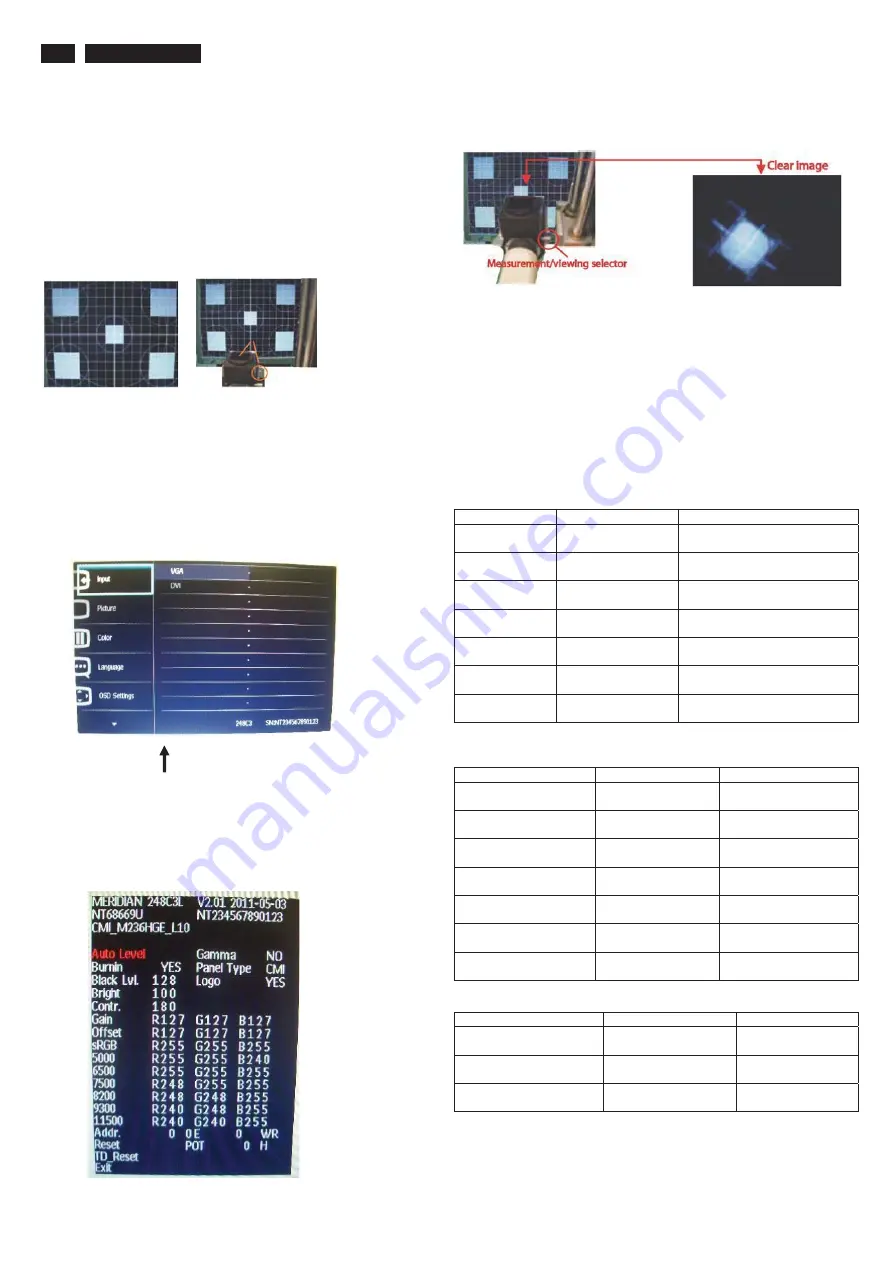
14
248C3L LCD
Color Adjustment
Alignment procedure
1. Turn on the LCD monitor
2. Turn on the Timing/pattern generator. See Fig.1
3. Preset LCD color Analyzer CA-1 10
-Remove the lens protective cover of probe CA-A30.
-Set measuring/viewing selector to measuring position for reset
analyzer .(zero calibration) as Fig.2
- Turn on the color analyzer (CA-1 10)
-Press 0-CAL button to starting reset analyzer .
Fig. 1 Fig.2
4. Access Factory Mode
1). Turn off monitor.
2).
[Push "AUT O" & "MENU" buttons at the same time and hold them]
+[Press "power" button untill comes out "Windows screen" ]
=> then release all buttons
3).Press "MENU button, wait until the OSD menu with
Characters
" MERIDIAN 248C3L V2.01 2011-05-03”
(below OSD menu)
come on the Screen of the monitor as shown in Fig3.
Factory Mode indicator
)LJ
4). Press button, then select factory mode indicator by "MENU" "LEFT"
or "RIGHT" button .Press"MENU" button to bring up submenu
windows as below:
)LJ
Fig.5
5.Display
Press "UP" or "DOWN" button to select . Change the value
by "UP" or "DOWN" key until the X, Y co-ordinates as below
5.1 Color temperature adjustment
There are six factory preset white color 11500K, 9300K, 8200K, 7500K,
6500K, sRGB, 5000K
Align by Philips PerfecTune (also called FGA) function.
Apply full white pattern, with brightness in 100 % position and the contrast
control at 50 % position.
The 1931 CIE Chromaticity (color triangle) diagram (x , y) coordinate for
the screen center should be:
Product specification
CIE coordinates
(x,y)
11500K
x = 0.270 ± 0.02
y = 0.281 ± 0.02
PerfectuneII
9300K
x = 0.283 ± 0.02
y = 0.297 ± 0.02
PerfectuneII
8200K
x = 0.291 ± 0.02
y = 0.306 ± 0.02
PerfectuneII
7500K
x = 0.298 ± 0.02
y = 0.314 ± 0.02
PerfectuneII
6500K/sRGB
x = 0.313 ± 0.02
y = 0.329 ± 0.02
PerfectuneII
sRGB
x = 0.313 ± 0.02
y = 0.329 ± 0.02
PerfectuneII
5000K
x = 0.345 ± 0.02
y = 0.357 ± 0.02
PerfectuneII
Production alignment spec
CIE coordinates
(x,y)
11500K
x = 0.270 ± 0.006
y = 0.281 ± 0.006
PerfectuneII
9300K
x = 0.283 ± 0.006
y = 0.297 ± 0.006
PerfectuneII
8200K
x = 0.291 ± 0.006
y = 0.306 ± 0.006
PerfectuneII
7500K
x = 0.298 ± 0.006
y = 0.314 ± 0.006
PerfectuneII
6500K/sRGB
x = 0.313 ± 0.006
y = 0.329 ± 0.006
PerfectuneII
sRGB
x = 0.313 ± 0.006
y = 0.329 ± 0.006
PerfectuneII
5000K
x = 0.345 ± 0.006
y = 0.357 ± 0.006
PerfectuneII
Quality Inspection specification
CIE coordinates
(x,y)
9300K
x = 0.283 ± 0.015
y = 0.297 ± 0.015
6500K/sRGB
x = 0.313 ± 0.015
y = 0.329 ± 0.015
sRGB
x = 0.313 ± 0.015
y = 0.329 ± 0.015
Summary of Contents for 248C3LSB/00
Page 5: ...248C3L LCD 5 Troubleshootingʳ ...
Page 6: ...6 248C3L LCD Troubleshooting ...
Page 15: ...248C3L LCD 15 FAQs Frequently Asked Questions ...
Page 16: ...16 248C3L LCD FAQs Frequently Asked Questions ...
Page 19: ...248C3L LCD 19 Service tool Hardware PCM code 12NC 5E L8215 001 996510019769 ...
Page 24: ...24 248C3L LCD DDC Instructions Step 2 Press Open File then choose 248C3L DDC FILE Fig 5 ...
Page 31: ...248C3L LCD 31 Firmware Upgrade for CPU Step 4 Press Auto to upgrade FW Step 5 Upgrade OK ...
Page 33: ...248C3L LCD 33 LULQJ LDJUDP ...
Page 34: ...34 248C3L LCD ORFN LDJUDP ...
Page 38: ...S calar Diagram C B A 38 248C3L LCD ...
Page 40: ...LED Driver Diagram C B A 40 248C3L LCD ...
Page 42: ...Control Diagram C B A 42 248C3L LCD ...
Page 44: ...LED Diagram C B A 44 248C3L LCD ...
Page 63: ...248C3L LCD 63 Exploded View ...





























