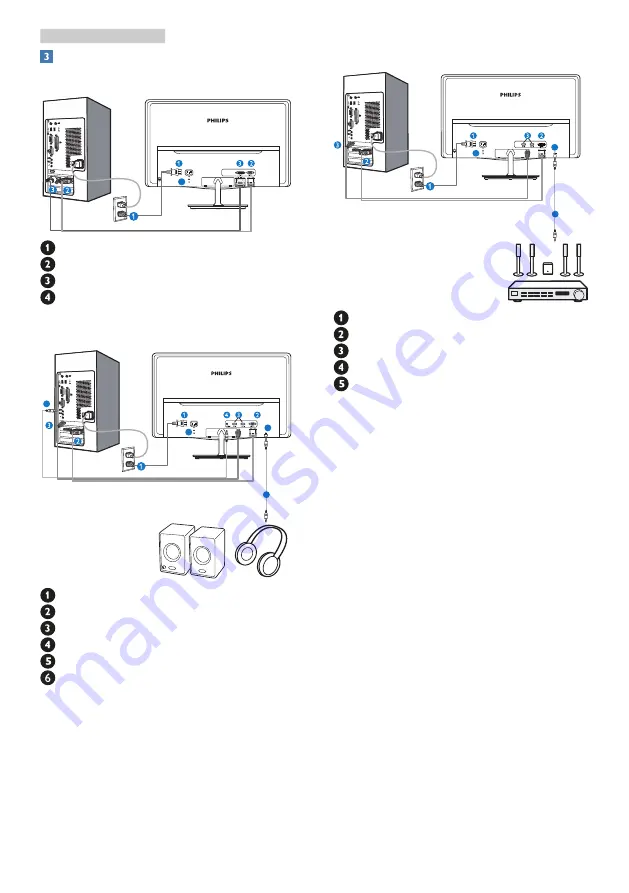
5
2. Setting up the monitor
Connecting to your PC
Model 247E3L:
4
AC power input
VGA input
DVI-D input
Kensington anti-theft lock
Model 247E3LH:
4
5
5
6
AC power input
VGA input
HDMI input
Audio input
Audio output
Kensington anti-theft lock
Model 247E3LPH:
4
4
5
AC power input
VGA input
HDMI input
HDMI audio output
Kensington anti-theft lock
Connect to PC
1. Connect the power cord to the back of
the monitor firmly.
2. Turn off your computer and unplug its
power cable.
3. Connect the monitor signal cable to the
video connector on the back of your
computer.
4. Plug the power cord of your computer and
your monitor into a nearby outlet.
5. Turn on your computer and monitor. If the
monitor displays an image, installation is
complete.






















