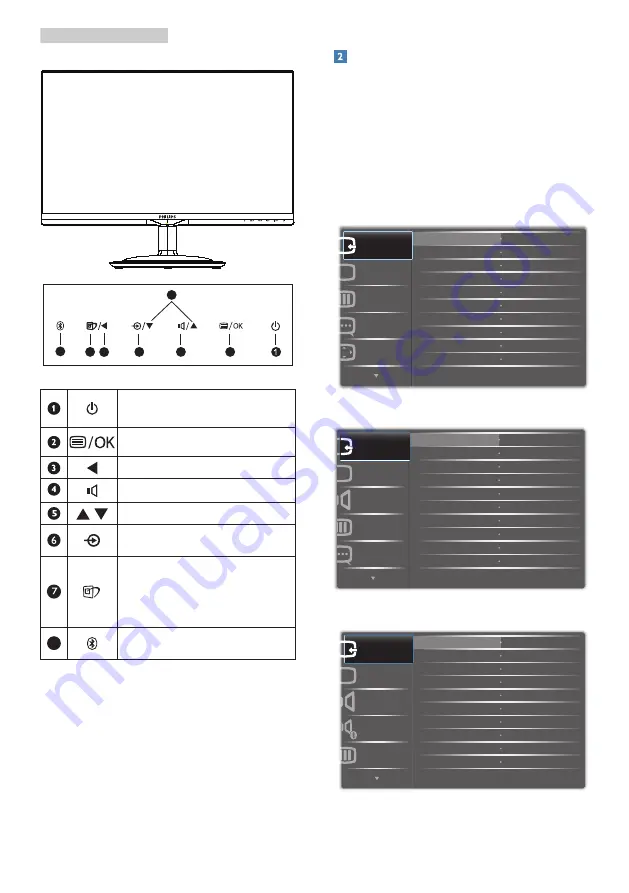
6
2. Setting up the monitor
Model 245C5QHAB, 245C5QHAW:
5
6
2
3
4
7
8
Switch monitor’s power ON and
OFF
.
Access the OSD menu.
Return to previous OSD level.
Adjust the speaker volume.
Adjust the OSD menu.
Change the signal input source.
SmartImage hot key.
There are 7
modes to select:
Text, Office, Photo, Movie, Game,
Economy and Off.
8
Bluetooth hot key.
Description of the On Screen Display
What is On-Screen Display (OSD)?
On-Screen Display (OSD) is a feature in all
Philips LCD monitors. It allows an end user to
adjust screen performance or select functions
of the monitors directly through an on-screen
instruction window. A user friendly on screen
display interface is shown as below:
Model 245C5QSB, 245C5QSW:
Model 245C5QHSB,245C5QHSW:
Model 245C5QHAB, 245C5QHAW:









































